
|
Important: In the August 2025/20.25.08 release, the default BDS major version changed from 9 to 10. Major version updates can impact assets you created in Insights Report Builder. You have until the December 2025/20.25.12 release to rework your impacted assets. Refer to Updating Insights Report Builder for Brightspace Data Sets Major Versions in Brightspace Community for instructions.
|
Brightspace Data Sets Major Version 10 is currently the default version for Insights Report Builder.
Hosting requirements
The Brightspace Data Platform uses Amazon Web Services™ (AWS) for data storage. Data is hosted in the same region as your LMS.
Permissions
Note: Insights Report Builder is only intended for non-learner personas, and as such there is a maximum of 20,000 viewers. Ensure that only users who need access have the Analytics Builder > Can Use Analytics Builder permission to keep your viewership below this limit.
| Permission |
Permission level |
Allows users to |
Users will see |
|---|
| Insights > See Insights Portal Tool |
Organization |
Access the Insights Portal page |
All Insights Dashboards that they have been given permission to see. Refer to Set up Insights Dashboards for details about permissions.
|
| Analytics Builder > Can Use Analytics Builder |
Organization |
Launch Insights Report Builder
Have reports shared with them
|
Insights Report Builder in the Insights Portal
Creates user as a viewer
|
| Analytics Builder > Can Manage Analytics Builder |
Organization |
Manage authors
Activate Insights Report Builder
|
Insights Report Builder in the Insights Portal
|
Insights Report Builder roles
A unique, valid email address is required to create a new Insights Report Builder user. If multiple users share the same email address in Brightspace, then one of the users is created successfully and the other will fail until a unique email address is defined.
When granting access to Insights Report Builder, it can take up to 1 hour for the new user to be added.
Author
By default, each organization can define 2 author users. Any user with an organization level role with the Can Use Analytics Builder permission can become an author by being set up by an administrator with the Can Manage Analytics Builder permission. These authors do not need to have the same role.
To add an author
- In Insights Portal and click Manage Authors.
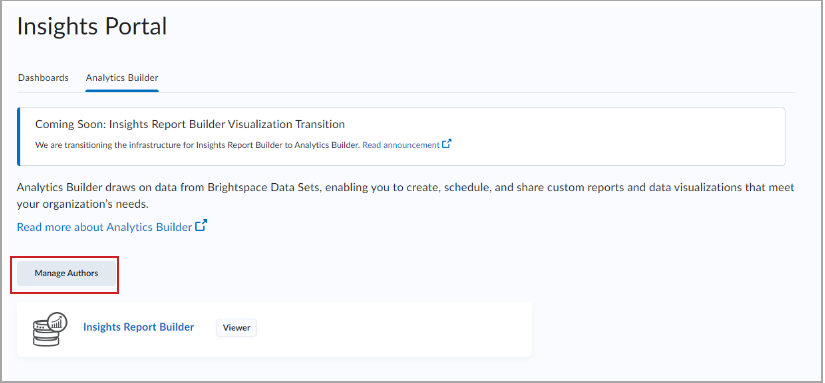
Figure: Click Manage Authors to add or change authors.
- Click New Authors.
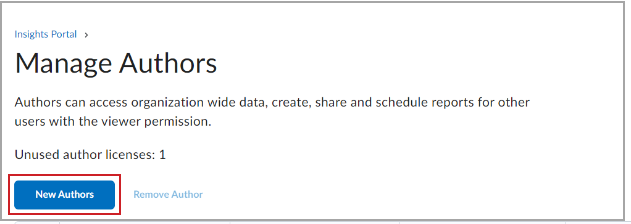
Figure: Click New Author to select one of the two author roles for your implementation.
- Search for the user and org level role to whom you want to assign an author license.
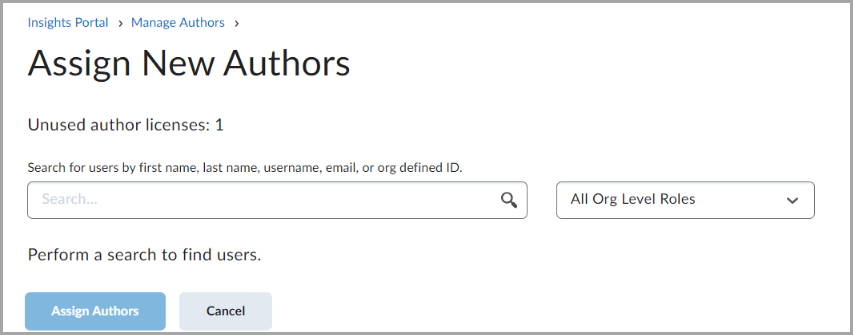
Figure: Search for users by first name, last name, username, email, or org defined ID.
- Click Assign Authors.
Authors can see all visualizations their fellow authors have built. Visualizations in Insights Report Builder are called cards which can exist on pages or dashboards.
Authors can:
- View their curated onboarding tutorial on the Quick Start for Authors dashboard.
- View card templates on the Templates dashboard.
- View DataFlow templates in the Data tab with the Template tag.
- View all datasets in the Data tab with the associated BDS version.
- Add existing users to groups.
- Share cards, pages, and dashboards with users or groups.
- View DomoStats Activity Log dashboard to understand the usage of Insights Report Builder for their organization.
- Turn Magic ETL v2 on or off (it's on by default for new DataFlows).
Authors cannot:
- Edit or delete raw Brightspace datasets.
- Upload additional datasets.
- Add new users via Insights Report Builder. Users must be added through Roles and Permissions in Brightspace.
Viewer
Any user with an organization level role with the Can Use Analytics Builder permission is automatically a viewer. When launching Insights Report Builder, a viewer sees any reports, dashboards and visualizations that are shared explicitly with them or using a defined group in Insights Report Builder. .
Viewers can:
- View their curated onboarding tutorial on the Quick Start for Viewers dashboard.
- Review cards and pages that have been shared with them.
- Schedule reports and configure alerts to be emailed to users.
- Interact with cards and pages that have been shared with them (filter, drill, export and so on).
Viewers cannot:
- Create cards or pages.
- Access raw data sets or DataFlows.
- Share visualizations with other users.
Using Trusted Attributes in Insights Report Builder
To provide another layer of data access control, Authors can use Trusted Attributes to define data access for specific individuals. Trusted Attributes are a component of Personalized Data Permissions (PDP) policies that can be applied to DataFlows you create from existing data sets within Insights Report Builder. Once applied, these allow you to filter data for that DataFlow to a specified set of users and groups.
Insights Report Builder supports the following Trusted Attributes:
For instructions on how to create PDP policies, refer to Creating and Deleting PDP Policies on Domo Help Center.