Use the Courses tool to create, copy, and search for courses or course templates.
Before you begin to create a new course, make sure you:
- Have the correct permissions to access and add Courses in Brightspace.
- Know the name, Department, and Semester of the course.
- (optional) Select an existing course template to use as a starting point for the course.
For more information about how the system manages Departments, Semesters, and available Templates, refer to Courses configuration variables
Create a new course with the Courses tool
Creating a new course involves choosing a name for the course, identifying the correct Department.

|
Important: When you are creating a new course, the ability to associate your course with a Department, Template, and Semester is controlled by Courses tool configuration variables. These configuration variables control whether you must select a Department or Semester when creating a course. They also control whether when you create your new course, a new Course Template is automatically created based on that new course. Also, the ability to select a Locale and Force Locale is controlled by a Courses tool configuration variable. Refer to Courses configuration variables for more information.
The ability to create a Department or a Semester requires you to have the following Org Unit Editor permissions:
Org Unit Editor > Can Create and Edit Org Units.
|
To create a new course
- From your course homepage, click Admin Tools > Courses.
- Click Create Course.
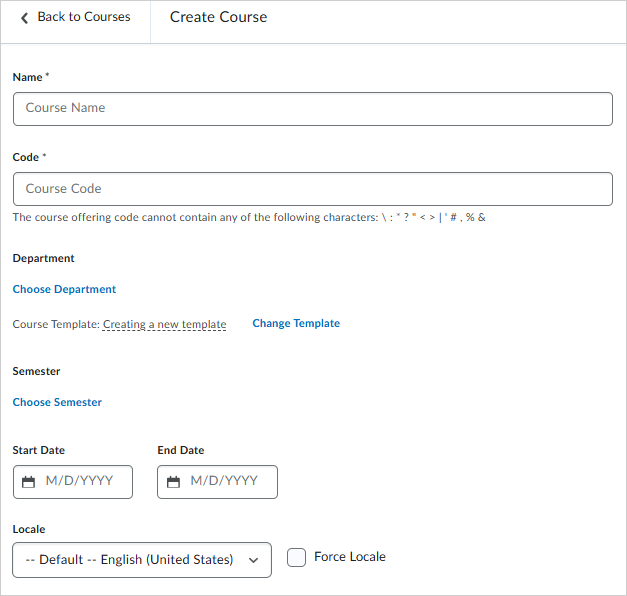
- Enter a required course Name and course Code.
-
To associate your course with a department, click Choose Department and do one of the following:
-
Search for an existing department, select that department, and click Done.
-
Click Create Department, enter a required department Name and Code, click Save, and then click Done.
-
To change the template applied to your new course, click Change Template and do one of the following:
-
Search for an existing course template, select that template, and click Done.
-
Click Create Course Template, enter a required template Name and Code, click Save, and then click Done.
-
To choose the semester applied to your new course, click Choose Semester and do one of the following:
-
Search for an existing semester, select that semester, and click Done.
-
Click Create Semester, enter a required department Name and Code, click Save, and then click Done.
-
To set availability dates for your course select a Start Date and End Date.
-
Select a Locale from the drop-down menu. Select Force Locale to use that selected locale to override the org-level locale set by default.
-
Click Save or click Save and Manage directly to the Course Admin page for your new course.
Your new course is created. You can search for and locate your new course using the Courses tab of the Courses tool.
Copy a course with the Courses tool
You can use the Courses tool to search for and copy existing courses.

|
Important: When you copy a course, Brightspace does not copy any of the course components, such as Activity Feed or Discussions. You must add or copy course components separately. For more information about copying course components, refer to Import, export, or copy course components.
|
- From your course homepage, click Admin Tools > Courses.
- Optionally use Filters and Search Courses, or scroll to review all available courses.
- Click the drop-down menu next to a course and select Copy.

-
From the Copy Course page, update the required Name and Code for the course.
-
Optionally associate the course with a Semester.
-
Optionally choose a Start Date and End Date for the copied course.
-
If you want to make the course active and visible and accessible to users, click the Active toggle.
-
Do one of the following:
The selected course is copied.
Create a new course template with the Courses tool
If you need to create multiple courses or if your organization requires you to follow specific course guidelines, course templates can make it much faster to create individual courses. A course template is a container used to attach similar courses to the same department. It does not impact the content or design of a course.
Creating a new course template with the Courses tool involves selecting the course you want to create a template from, selecting a name, and customizing other settings before saving it.
To create a new course template
- From your course homepage, click Admin Tools > Courses.
- Click the Templates tab.
- Click Create Template.
- Enter a required template Name and Code.

- If you want to associate your template with a department, click Choose Department and do one of the following:
- Search for an existing department, select that department, and click Done.
- Click Create Department and enter a required department Name and Code.
- Click Save, and then click Done.
- Click Save or click Save and Manage to navigate directly to the Course Admin page for your new course template.
Your course template is created. You can search for and locate your new course template using the Templates tab of the Courses tool.
Delete courses or course templates
Delete courses or course templates individually or in bulk.

|
Important: You can only delete a maximum of 50 selected courses at a time. Deleted courses and course templates are placed in the Recycle Bin in the Org Unit Editor. To permanently delete courses, you must navigate to Admin Tools > Org Unit Editor > Recycle. Select the courses or course templates you want to delete, and click Delete Permanently. Refer to Create and delete org units for more details.
|
To delete courses or course templates
- From your course homepage, click Admin Tools > Courses.
- From either the Courses tab or the Templates tab, do one of the following:
- To delete an individual item, click the context menu next to a course or template and select Delete. Click Delete again to confirm.
- To delete multiple items, select the items and click Delete. Click Delete again to confirm.
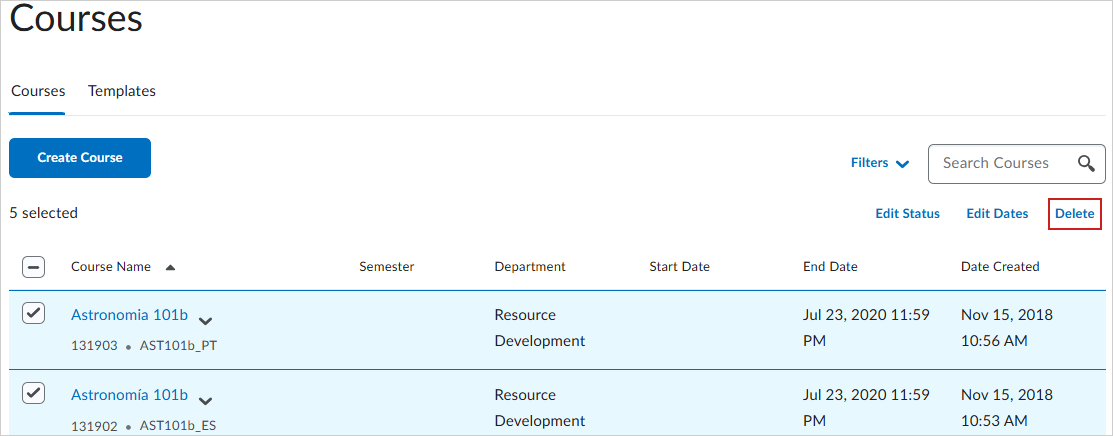
You have deleted the selected courses or course templates.
Bulk update course status and dates
You can select multiple courses to bulk change their active and inactive statuses, or bulk change their start and end dates.

|
Important: You should only use the Courses tool to perform bulk updates in systems where course dates and statuses are not managed through an external system such as a Student Information System (SIS). If your courses are managed by SIS integration, bulk updates to status and start and end dates using the Courses tool can cause the values to revert. Contact your D2L Account Manager for guidance.
We do not recommend that you the Courses tool to perform bulk updates in environments where instructors are permitted to set course dates and statuses individually. Your bulk update actions will overwrite instructor settings.
You must have the following Manage Courses permissions to perform bulk updates to courses from the Courses tool:
- Manage Courses > Change Status
- Manage Courses > Change Start and End Dates
|
To bulk edit the status of selected courses
- Navigate to Admin Tools > Courses.
- From the Courses tab, select courses that you want to edit and click Edit Status.
- From the Edit Status dialog, select one of the following:
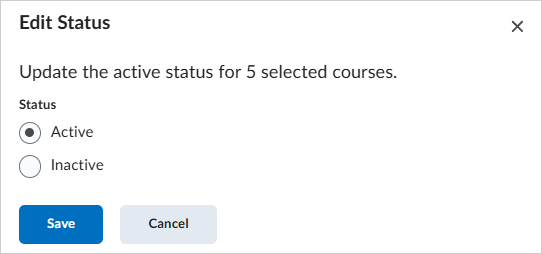
- Active: All selected courses are made active and are visible to users.
- Inactive: All select courses are made inactive and are not visible to users.
- Click Save.
To bulk edit the start and end date of selected courses
- From the Courses tab, select the courses that you want to edit and click Edit Dates.
- From the Edit Dates dialog, under Course Start Date or Course End Date, select one of the following:
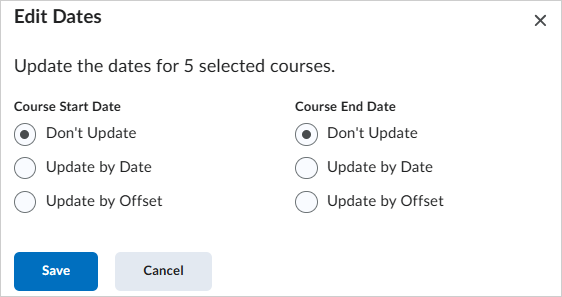
- Don't Update
- Update by Date: Enter a Start Date/Time in M/D/YYYY format.
- Update by Offset: Enter the number of days to offset your course start date or end date and choose to offset the number of days Forwards or Backwards.
- Click Save.