You can add, remove, and edit the widgets on a widget-based homepage if you have the permissions to do so.
To add and remove the widgets on a homepage
- On the Admin Tools > Homepage Management page, select Homepages.
- Select a homepage name to edit that homepage.
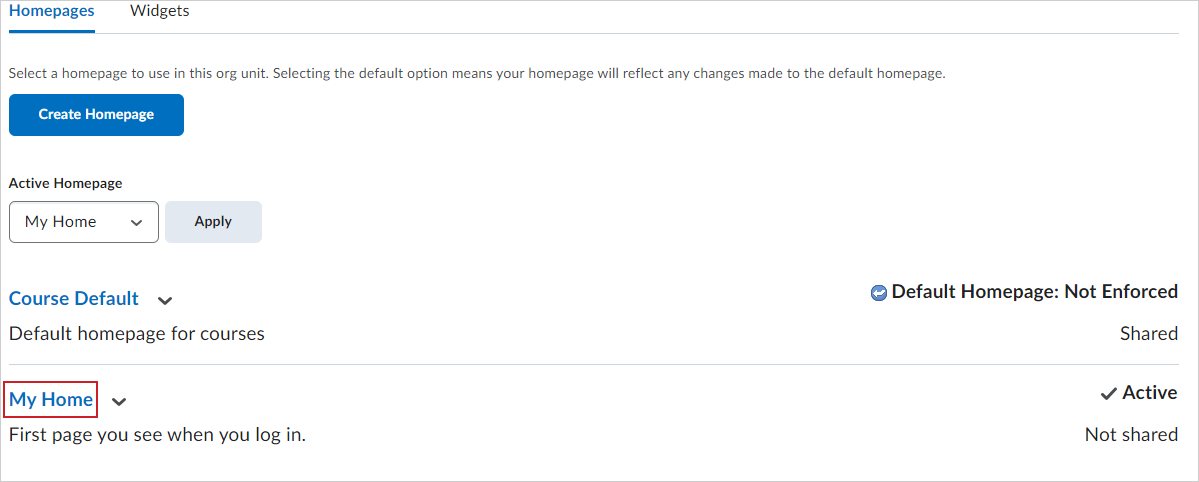
Figure: Select the homepage that you want to edit.
- From the Edit Homepage page under the Widgets area do any of the following:
- Click Add Widgets to add new widgets to the panels on your homepage.
- Click Remove to remove an existing widget from the homepage.
- Click on a widget to edit the appropriate fields to hide the title bar, replace the widget name, or restrict the ability to minimize the widget.
- Click Save.
Watch how to add widgets to a homepage
To edit widgets on a homepage:
- From the homepage you want to edit, click the Actions drop-down for a widget.
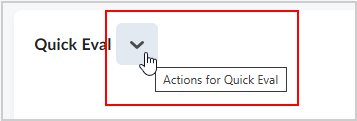
Figure: The Actions drop-down arrow for the Quick Eval widget.
- Depending on the widget, you can select from options to style, customize, and edit the widget.
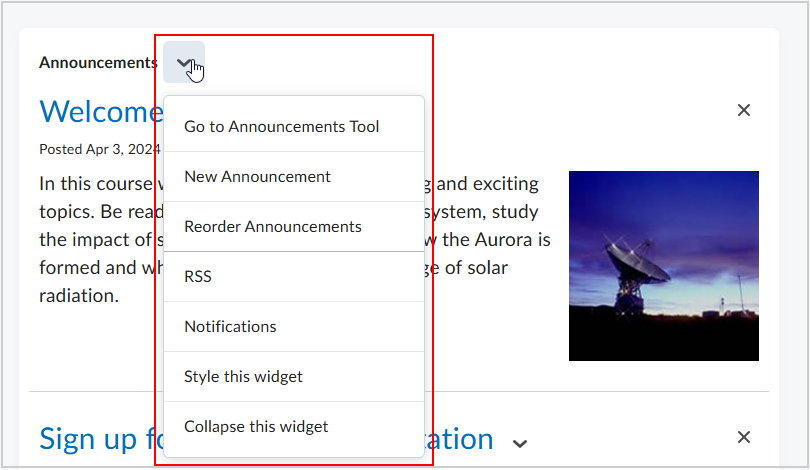
Figure: An example of the widget customization options for the Announcements widget.