Use the Contacts module to view a list of all the users created through the Course Merchant system.
Each Contact record contains the detailed information and linked records of the user that was created from Course Merchant.
To navigate to the Contacts module, open the Sales menu and select Contacts.
Contacts Table
The Contacts module contains a paginated table that lists all Contact records.
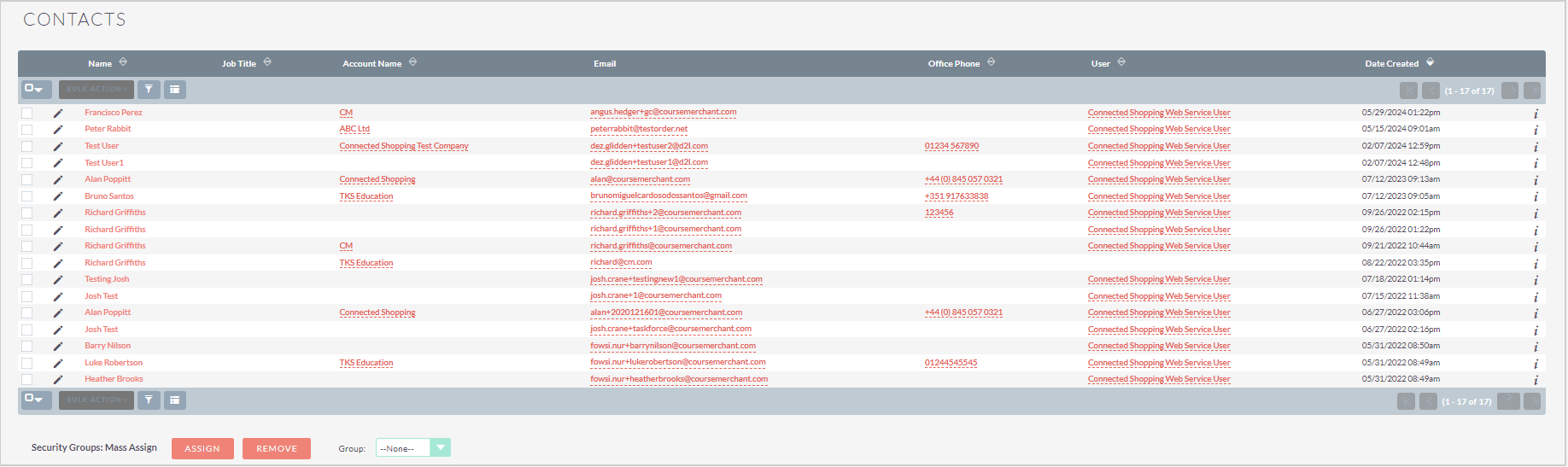
Figure: View contact records in the Contacts table.
The following Bulk Actions are available for records in the Contacts table:
- Email - Opens the Compose Email window. While the Reporting Layer system possesses the capability to send custom emails, D2L does not support this functionality.
- Mass Update - Updates multiple selected records together. D2L advises against using the mass update function on these records due to their integral connections with other records. Updating these records may result in inconsistencies and errors in data representation across various system components.
- Merge - Merges multiple selected records. D2L advises against using the merge function on these records due to their integral connections with other records. Merging these records may result in inconsistencies and errors in data representation across various system components.
- Add to Target List - Adds the selected accounts to a target list. Target lists are not in use.
- Add Contacts to Target List - Adds the selected contacts to a target list. Target lists are not in use.
- Print as PDF - Prints a PDF list of all selected records.
- Export - Generates a CSV export of all selected fields.
- Map - Not in use.
- Delete - Deletes the selected records.
For more information about interacting with records tables, refer to Tips and Tricks.
Contact Record
Click the Name of a record in the table to navigate to the Contact record, where you can view all the data for that record and links to its related records.

Figure: Click the name of a record in the Contacts table.
The following Actions are available for Contact records:
- Edit - Opens the record in editing mode.
- Duplicate - D2L advises against duplicating these records due to their integral connections with other records. Replicating these records may result in inconsistencies and errors in data representation across various system components.
- Delete - D2L advises against deleting these records due to their integral connections with other records. Deleting these records may result in inconsistencies and errors in data representation across various system components.
- Find Duplicates - Finds any duplicate records of this type.
- Manage Subscriptions - Not in use.
- Print as PDF - Creates a PDF document with the details of this record.
- Print PDF Transcript - Not in use.
- Email PDF Transcript - Not in use.
- View Change Log - Opens the change log of the record.
To edit an individual data field, double-click the pencil icon (✏) inside the field, make your changes, then click the checkmark (✔) to save your changes.
To move between records, use the Previous and Next buttons in the top-right corner.
Contact Data Fields
The following data fields are at the top of the record in the Overview tab:
- First Name - First name of the user.
- Last Name - Last name of the user.
- Office Phone - Phone number of the user.
- Mobile - Not in use.
- Job Title - Populated from an optional Course Merchant account creation field.
- Department - Populated from an optional Course Merchant account creation field.
- Account Name - Linked account (company or institution) name.
- Fax - Not in use.
- Email Address - Email address of the user.
- Primary Address - Physical address of the user.
- Other Address - Not in use.
- Description - Description of how this record was created.
The following data fields are in the Course Information sub-panel in the Overview tab:
- Course Merchant Username - Username created in Course Merchant.
- Invoice Email Opt Out - Not in use.
- Invoice Email Option Date - Not in use.
- Course Merchant Id - Course Merchant user ID.
- Source System - The Course Merchant store from which the record originated. The Reporting Layer can be connected to multiple stores.
- Form Referrer User Id - Not in use.
- Form Referrer Source - Not in use.
The following data fields are in the Consent sub-panel in the Overview tab:
- Lawful Basis - Not in use.
- Lawful Basis Source - Not in use.
- Lawful Basis Date Reviewed - Not in use.
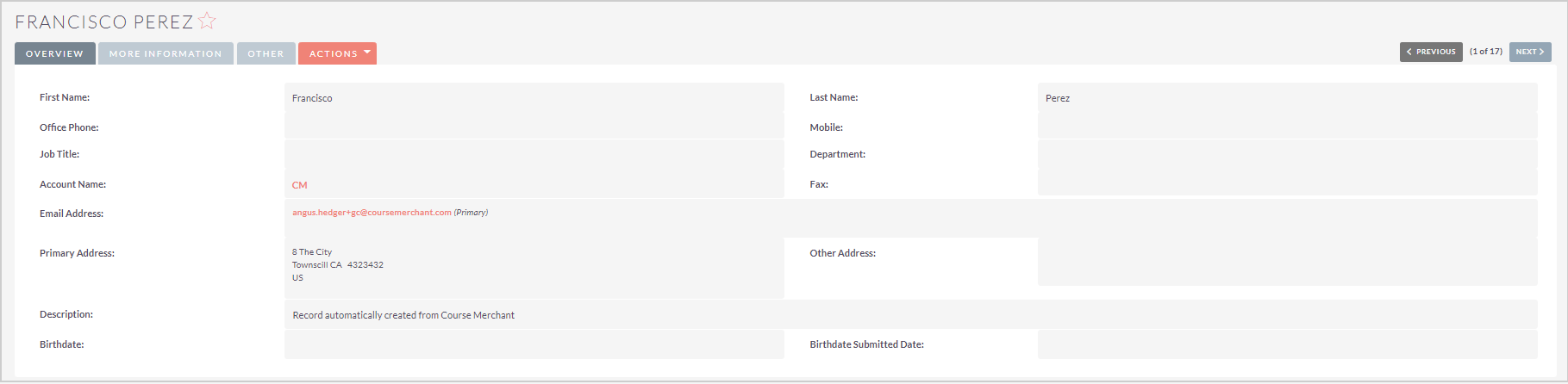
Figure: Click a name to view the record information for a contact.
The following data fields are in the More Information tab:
- Lead Source - Where the contact information came from. Always Course Merchant.
- Assigned to - Always the Course Merchant integration user.
- Reports to - Not in use.
- Campaign - Not in use.
The following data fields are in the Other tab:
- Date Created - Date the record was created.
- Date Modified - Date the record was last modified.
Related Records
Any related records are listed in sub-panels at the bottom of the record page. The columns show a quick overview of the related records' data.
To interact with the related records, do any of the following:
- Click the - in the top right of any sub-panel to collapse it. Click the + in the top right of any collapsed sub-panel to expand it.
- Drag and drop the sub-panels for related records to re-order them.
- Open the Create drop-down and click Select to link a new related record.
- Click a related record's Name to navigate to the full record.