Locales that are set to active are available to everyone; they can be applied to course offerings and set within a user's preferences. If you want to make a locale unavailable to your organization, you can change its status to inactive. Changing its status to inactive allows you to use it again in the future.
Deactivating a locale removes that locale as an option for courses and users; the system prompts you to select a replacement locale for those courses or users that might have the deactivated locale in use.
To edit the status of a locale
- From the Admin Tools menu, click Locale Management.
- Do one of the following:
- To set a locale as active, from the inactive locale's context menu, click Set Active.
- To set a locale as inactive, from the active locale's context menu, click Set Inactive. Select a replacement locale.
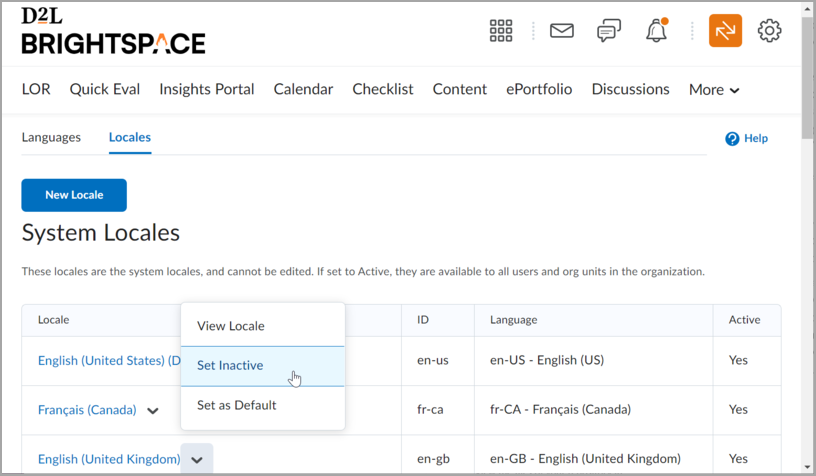
Figure: Setting a locale as inactive from the active locale's context menu.
- Click Save.
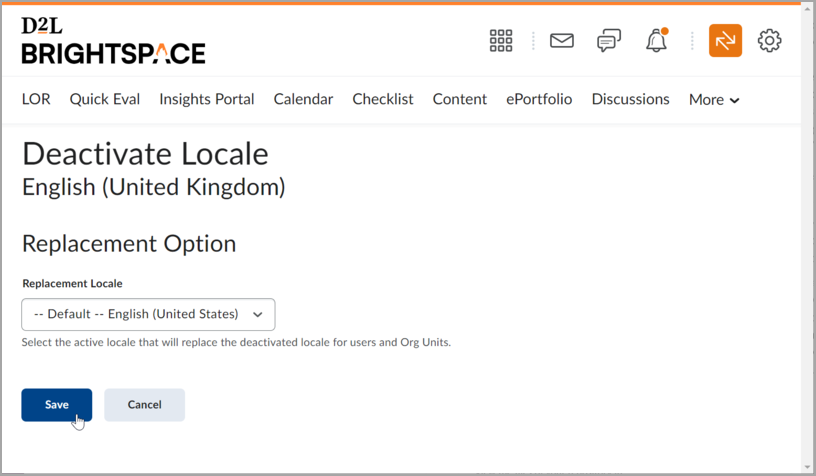
Figure: Saving the status of a locale.