You can define achievement scales used to measure a learner's performance at the org level.
Create achievement scales for courses at the main organization level so instructors can select them. When you create and save the first achievement scale within the organization using the Learning Outcomes tool, that scale is automatically designated as the organization's default scale. Other scales can be designated as the organization's default scale at any time. Changing the selected organization default scale does not impact the achievement scale selection for any existing course offerings.
Levels in your scale may have labels such as Beginning, Meeting Expectations, Exceeding Expectations, and Proficient. You likely already have an internal policy for these terms. In the examples here, there will be two levels: Not yet and Got it. Achievement scales can be available in all org units; a default scale applies to the entire org.
If you attempt to change the default achievement scale, an alert message appears to advise of the implications of making the change. If you change the scale and assessments have been completed using the previous scale, the previous assessments are excluded from the overall achievement calculations in the Grade book Mastery View. The assessments are also excluded from the performance trend line display in Outcomes Progress.
Note: The language term used to describe learning outcomes depends on the value set for the d2l.Languages.Terminology.LearningOutcomes configuration variable. For example, the Learning Outcomes tool or the Outcomes tab in an assignment can be labeled as Competencies, Expectations, Objectives, Outcomes, or Standards. By default, the Learning Outcomes tool displays as the Standards tool in the Admin Tools menu.
To create a new scale
- Using a role that has the Manage Content permission at the org level, click Admin Tools.
- Under Organization Related, click Standards (Outcomes).
Note: The link name depends on the language term you have defined in d2l.Languages.Terminology.LearningOutcomes.
- On the Standards (Outcomes) page, click Create Scale.
- On the New Scale page, enter a scale name and number of levels.
- Enter a color indicator and name for each level of achievement.
- If you also want suggestions for standards assessment based on a percentage (%) of points achieved on points-based rubrics, custom point-based rubrics, and quiz questions, enter percentage thresholds for each level.
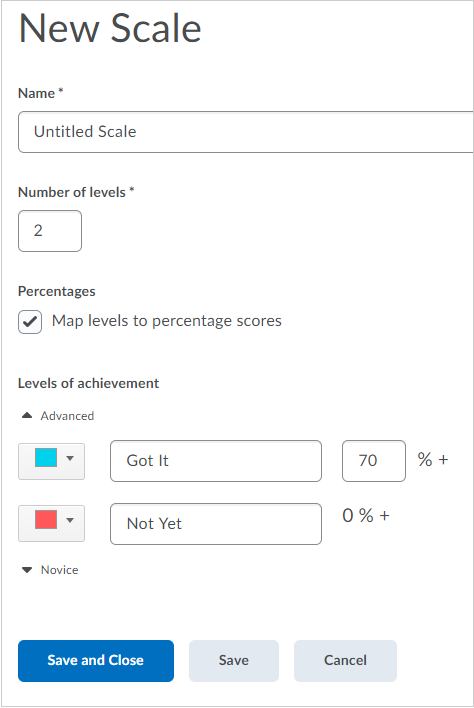
Figure: Adding a new scale.
- Click Save and Close.
The first scale created is automatically designated for you as the organization default scale applied to every org unit in your organization.
Note: Achievement scale suggestions in quiz questions require the use of a percentage-based scale. If a non-percentage-based scale is your default, then the achievement scale levels must be manually set by the instructor for each student’s quiz attempt.
The percentage ranges for the levels and the option to map levels to percentage scores cannot be changed after the scale is saved. If these values must be changed, create a new scale and set the new scale to be the default.
Next Steps: After your scale is ready to be used, add some standards to your course.
Note: D2L recommends limiting the achievement scale to a maximum of five levels, as performance is not guaranteed for scales exceeding ten levels.
Watch how to create a scale