Watch this video to learn how to deploy a source course. Review the written steps below.
Use Deploy to copy the contents of a single Source Course into multiple inactive Course Offerings at once. Associated courses remain linked to the source, which makes future updates faster.

|
Important: You can only deploy to inactive courses. Deploying overwrites all existing content, class progress, and grades in each destination course. Proceed only if you intend to replace the destination course.
|
Before you begin
- Ensure the destination Course Offerings are Inactive.
- Confirm you have the following permissions:
- Manage Courses > See Source Courses Tab
- Manage Courses > Deploy Source Courses
- At the organization level, ensure Manage Courses > Has Access to the Manage Courses tool is enabled so the Source Course permissions appear. User must also have permission to Reset Courses and Copy Course Components.
To deploy a Source Course:
- From the Admin Tools menu, select Courses.
- Click the Source Courses tab.
- Click the Actions menu for the source course you want to deploy, and select Deploy.
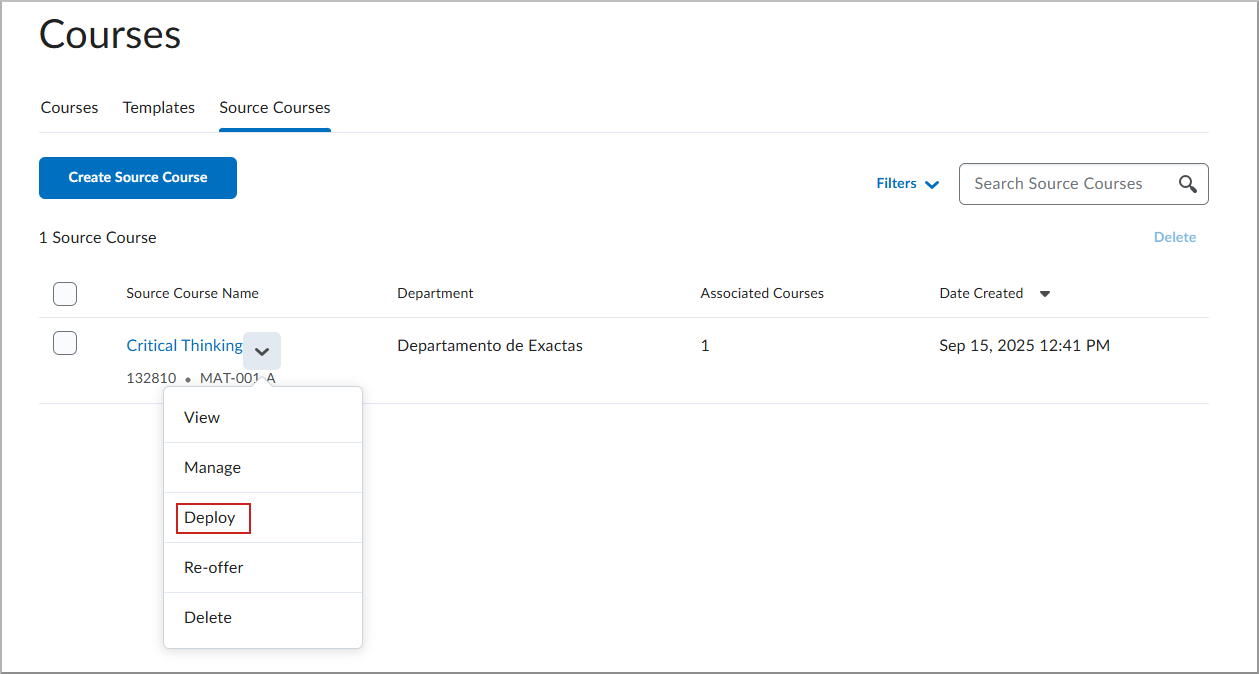
- On the Deploy Source Course screen, select the Inactive course you want to deploy to.
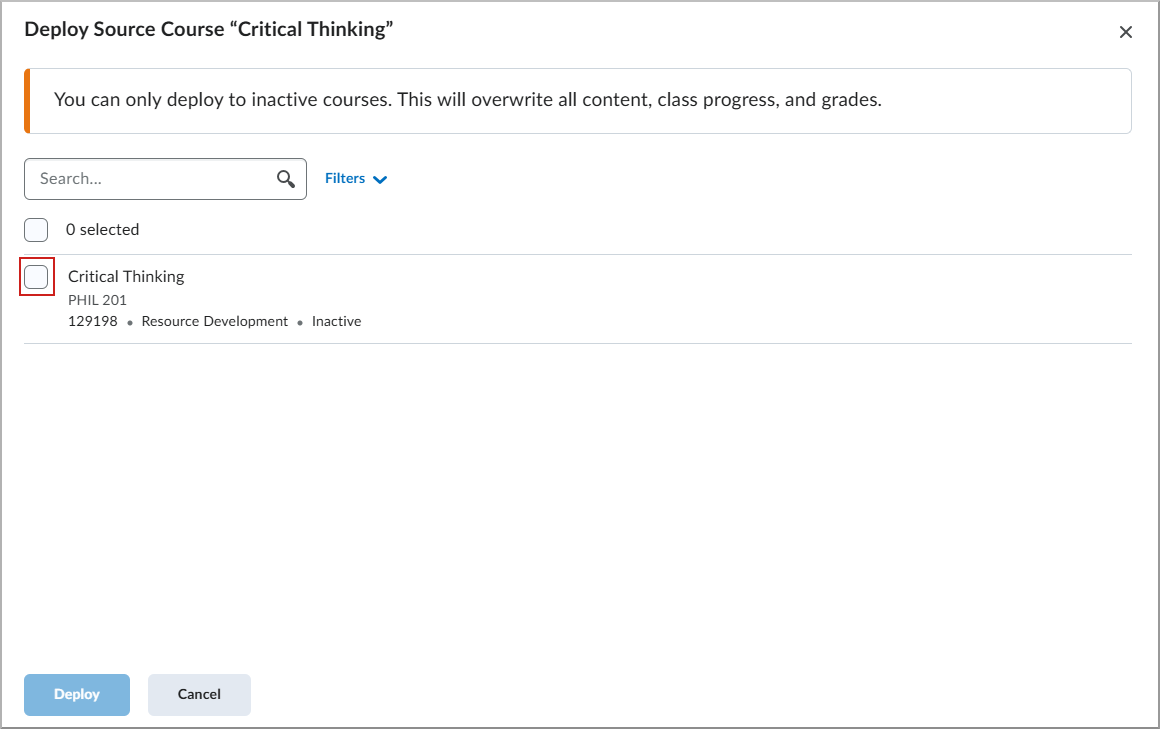
- Click Deploy.
- On the Deploy Course confirmation dialog, click Deploy.
You receive a notification in tin Update Alerts on the navbar when the deployment completes. Associated courses appear on the Source Course Information page for easier future updates.