Use the Course Sale Item module to access and interact with Course Sale Item records.
Course Sale Item records are created for each Course Merchant Order that contains one or more products. The records contain information about each unique line item (product or course) on the order. An order containing multiple unique line items will have a Course Sale Item record for each line item.
Course Sale Item Table
Open the Sales menu and select Course Sale Item.
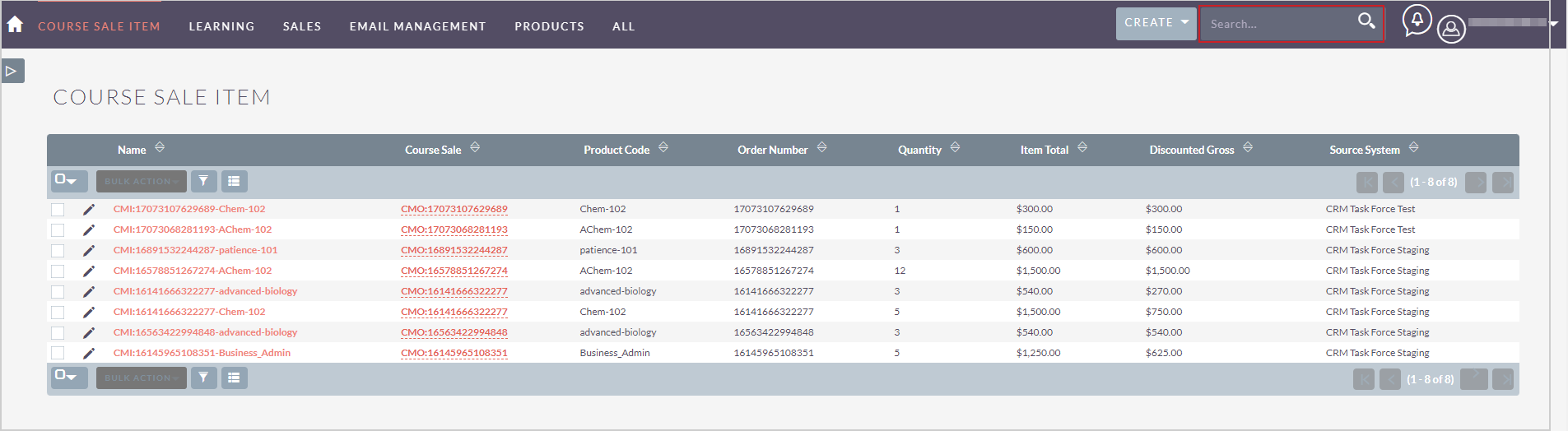
Figure: Perform a search to find Course Sale Item records.
When you enter the Course Sale Item module, you can review a paginated table that lists all the Course Sale Item records with a search box at the top.
The following Bulk Actions are available for records in the Course Sale Item table:
- Mass Update - Updates multiple selected records together. D2L advises against using the mass update function on these records due to their integral connections with other records. Updating these records may result in inconsistencies and errors in data representation across various system components.
- Merge - Merges multiple selected records. D2L advises against using the merge function on these records due to their integral connections with other records. Merging these records may result in inconsistencies and errors in data representation across various system components.
- Export - Generates a CSV export of all selected fields.
- Delete - Deletes all selected records. D2L advises against deleting these records due to their integral connections with other records. Deleting these records may result in inconsistencies and errors in data representation across various system components.
You can view all the data in a Course Sale Item record by clicking its name in the records table. You can also check related records.
You can move between records using the controls at the top right corner.
You can edit the record either by clicking Actions > Edit or by double clicking a data field. Refer to Editing a Record for more information.
For more information about interacting with records tables, refer to Tips and Tricks.
Course Sale Item Record
You can view all the data in a Course Sale Item record by clicking its name in the records table. You can also check related records.
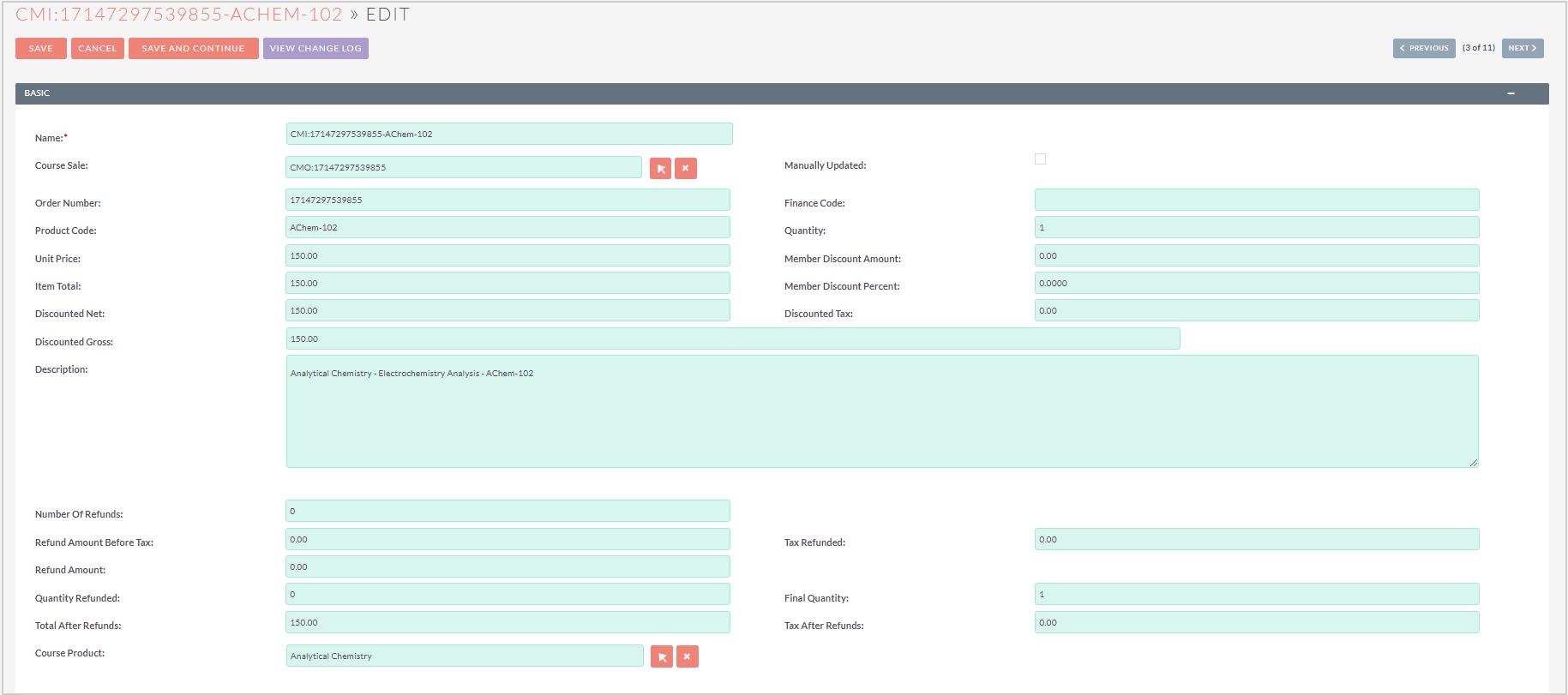
Figure: Click Actions > Edit to manage a record or navigate through records using the controls.
The following Actions are available for Course Sale Item records:
- Edit - Opens the record in editing mode.
- Duplicate - D2L advises against duplicating these records due to their integral connections with other records. Replicating these records may result in inconsistencies and errors in data representation across various system components.
- Delete - D2L advises against deleting these records due to their integral connections with other records. Deleting these records may result in inconsistencies and errors in data representation across various system components.
- Find Duplicates - Finds any duplicate records of this type.
- View Change Log - Opens the change log of the record.
To edit an individual data field, double-click the pencil icon (✏) inside the field, make your changes, then click the checkmark (✔) to save your changes.
To move between records, use the Previous and Next buttons in the top-right corner.
Course Sale Item Data Fields
The following are data fields:
- Name - Name of the record, based on the Course Merchant Order Number.
- Course Sale - The Course Sale record this Course Sale Item is related to.
- Finance Code - An optional field, used for some finance systems.
- Product Code - The Course Merchant product code for the product this record relates to.
- Quantity - The quantity of product sold.
- Unit Price - The product price per unit.
- Item Total - The total value of product sold before discounts.
- Discounted Net - Total product amount after Voucher and Member Discounts (does not include tax and shipping).
- Discounted Gross - The total amount paid by the customer. This is Net Total plus Tax plus Shipping.
- Description - The Course Merchant product name.
- Number Of Refunds - Part of the refunds reporting system. The number of refunds issues against this product.
- Refund Amount - Part of the refunds reporting system. Total amount refunded against this product.
- Total After Refunds - Part of the refunds reporting system. Amount paid for the product after discounts. Discounted Gross minus Refund Amount.
- Order Number - The Course Merchant Order Number.
- Finance Support Account - Used as part of a custom finance system. Set from a Course Merchant custom field.
- Product Author - Set from a Course Merchant product custom field.
- Member Discount Amount - The amount discounted due to the customers Member Discount.
- Member Discount Percent - The Member Discount percent set in Course Merchant.
- Discounted Tax - Amount of tax charged on the order.
- Quantity Refunded - Part of the refunds reporting system. The quantity of product refunded.
- Final Quantity - Part of the refunds reporting system. The quantity of product minus number refunded.
Other

Figure: Scroll to the Other sub-panel to view additional details about a record.
The following are data fields under Other:
- Product Prefix - A custom field calculated from other data.
- Course Sale Item Id - a system-generated unique record ID.
- Created By - The user that created the record. Generally, the Course Merchant Reporting Layer System Account.
- Date Created - The date the record was created.
- User - The user the record is assigned to. Generally, the Course Merchant Reporting Layer System Account.
- Source System - The Course Merchant store from which the record originated. The Reporting Layer can be connected to multiple stores.
- Modified By Name - The name of the user who last edited the record.
- Date Modified - The date the record was last edited.
Licenses
The Course Sale Item record also provides details about the licenses purchased in the Licenses panel. The data fields under the Licenses panel, such as the Has Licenses, Licenses Purchased, Licenses Remaining and more are described below.

Figure: View the data fields for a Course Sale Item record by viewing the Licenses sub-panel.
The following are data fields:
- Has Licenses - This field is selected (X) if the customer bought multiple licenses.
- Licenses Purchased - This field records the total number of licenses (multiple seats) purchased.
- Licenses Claimed - This field records the total number of licenses claimed (used).
- Licenses Remaining - This field records the total number of licenses remaining after deducting any claimed (used) licenses.
Below the Licenses panel, you can find the attendance record of any licenses claimed. In the example below, only one license was claimed (used), so there is one attendance record displayed.
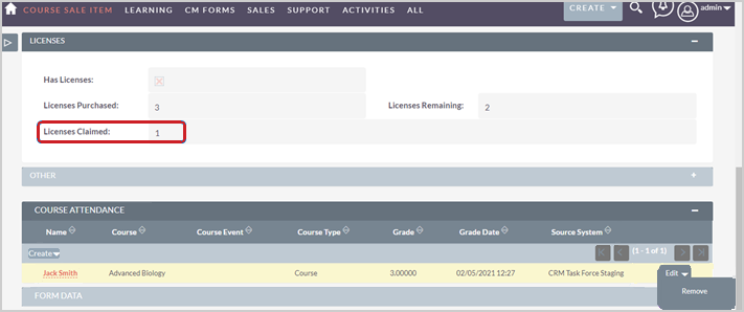
Figure: View the attendance record for claimed licenses.
Related Records
Any related records are listed in sub-panels at the bottom of the record page. The columns show a quick overview of the related records' data.
To interact with the related records, do any of the following:
- Click the - in the top right of any sub-panel to collapse it. Click the + in the top right of any collapsed sub-panel to expand it.
- Drag and drop the sub-panels for related records to re-order them.
- Open the Create drop-down and click Select to link a new related record.
- Click a related record's Name to navigate to the full record.