The Config Variable Browser allows you to define how specific functionality in D2L tools should operate for an organization, an org unit (such as a course), a role, or a user. A configuration variable is a specific setting for a tool or set of functionality. For example, configuration variables are used to integrate with third party software, set default user preferences, and specify storage limits.
The Config Variable Browser has a hierarchical folder structure that allows you to browse for and modify configurations by category (for example, security) or by tool or feature. You can also search for configuration variables by name or keyword within all variables, a category folder, or a tool or feature folder.
While in the Config Variable Browser, you can navigate backwards or forwards using your browser without losing your state in the Config Variable Browser when the page refreshes. You can also bookmark pages in the Config Variable Browser.
The effect of a variable depends on its scope. Variables can apply to the Brightspace system, organizations, org units, users or roles.
Note: Depending on your permissions, some configuration variables may be read-only, while others may not be visible at all. Specifying which variables are read-only and which are visible can only be done by high-level administration. If you require additional access, contact your senior site administrator or your D2L Account Manager.
Hierarchy and naming of configuration variables
Configuration variables are organized into folders and sub-folders and are available from the tree structure in the Config Variable Browser. Folders are indicated by the Folders icon, while variables are indicated by the Variable icon. When you select a variable, its properties and value display.
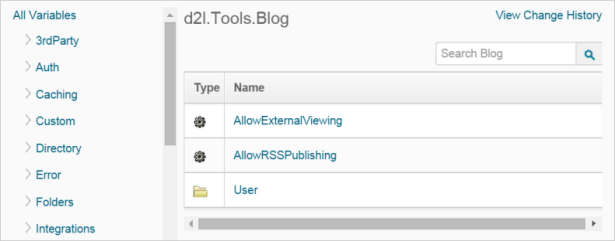
Figure: The Configuration Variable Browser interface
Each variable’s name reflects the hierarchy of folders in which that variable appears, as a series of prefixes separated by periods with the structure: d2l.folder.subfolder.variable. For example, the d2l.Tools.Blog.AllowExternalViewing configuration variable is in Tools > Blog, and it determines if blog entries can be viewed by individuals who are external to your D2L environment.
The following table lists all of the folders for configuration variable categories in the Configuration Variable Browser:
|
Configuration Folder
|
Use
|
|---|
|
3rd Party
|
Specify locations and parameters for 3rd party products.
|
|
Auth
|
Control external (custom) authentication mechanisms (for example, LDAP).
|
|
Folders
|
Specify the location of the folder where email attachments are stored.
|
|
Languages
|
Allow users to specify the language used across org units in D2L.
|
|
Preferences
|
Define preferences for newly created users in D2L.
|
|
Security
|
Restrict access to course offerings based on date and choose whether to display a message to users when they are locked out of their course enrolment due to date restrictions.
|
|
Settings
|
Control miscellaneous system-wide settings.
|
|
Tools
|
Control settings and configurable options for each tool in D2L (for example, Grades, Quizzes, Metadata).
|
Configuration variable types
There are different types of standard configuration variables. The scope of a variable’s effect (the org units and users affected by the variable) and the way the variable is edited through the Config Variable Browser is determined by its configuration variable type. A variable’s type is labeled (in brackets) beside the configuration variable when it is selected.
The following are standard configuration variable types:
- Org variables - Apply to the entire organization. When an org setting is changed, it immediately affects all users and all org units in the organization.
For example, the setting d2l.Tools.Content.HasComments is an org variable that controls whether users can add comments when editing content modules and topics. If this setting is disabled, it immediately disallows all users in all org units from adding comments to a module or topic in the Content tool.
- Org Unit variables - Are values or settings for each org unit. For example, “Anthropology 101” and “English 101” could have different settings. When updating an org unit variable, you first select the org unit you want to apply the value to and then specify the value. The new setting is applied to that org unit immediately, and does not affect any other org units.
The only exception to this is the value for the organization; this value applies to the organization itself (as an individual org unit) and also serves as the default for all other org units that do not have a customized value specified. When the value for the organization is changed, all org units using the default value are affected.
When viewing an org unit variable, the current value for each org unit is displayed in the Values table. Org units using the default value are not displayed. When the value for the organization is edited, the new value is applied to all org units not listed in the Values table.
In many cases, org unit settings can be modified within the org unit itself. For example, the variable d2l.Tools.Competencies.Users.ActVisible is an org unit variable that determines whether competency activities are displayed to users on the Competency Results page. This value can be different for different org units and can be modified within the org unit through the Settings page. When a user modifies this value through the Settings page, the org unit where the value has been modified is added to the Values table for the variable, along with the specified value.
- User variables - Store the values for settings specific to each user in your organization. In most cases, users are able to change their settings through the interface.
Unlike org unit variables, the values for individual users are not displayed in the configuration variable, nor are you able to change the settings for individual users through the configuration variable. With User variables, the only thing you can do through the configuration variable is change the value for the organization, which is applied to new users created after the setting is changed and existing users who have not yet accessed the associated functionality.
For example, the variable d2l.Tools.Discuss.ShowPreviewPane is a User variable for the Discussions tool that controls whether discussion posts display in a preview pane or a pop-up window. By changing the value of this variable for the organization, you control whether the preview pane displays for new users and users who have not yet accessed the Discussions tool. Users can change this setting through the Display Options dialog in the message list.
- User–Org Unit variables - Store the values for personal settings users can specify on an org unit by org unit basis (i.e. users can specify a different value in each org unit).
In the configuration variable, these variables work like user variables. You cannot see or modify settings for individual users, and setting the value for the organization changes the option for new users and users who have not yet accessed the associated functionality for all org units.
- System variables - Are settings that apply to all organizations on the same instance. Most organizations only allow high-level site administration to edit system variables. Lower-level administrative staff should not be able to see these variables, or should see read-only copies.
- Session variables - Store temporary information about a user’s current actions; their values expire when the user logs out of the system. While these variables appear in the configuration variable, they cannot be updated, nor can you see individual values for specific users.
- Role–Org Unit variables - Apply to specific user roles. These variables are configured by selecting a role and then setting the value for that role. The value is immediately applied to all users enrolled in the organization in that role.
For example, the variable d2l.Tools.Mail.StorageSpace is a role–org unit variable that controls the maximum space available for saved email messages. This value can be set for each role, so that you can provide different amounts of storage space to different roles in your organization.
The following table describes how setting each configuration variable type affects users and org units:
Configuration variable
|
Values are set for
|
Users affected by changes
|
Org units affected by changes
|
|---|
|
Org
|
Organization
|
All
|
All
|
|
Org Unit
|
Individual org units
|
All
|
Selected org units only, or all org units that use the default setting when the org setting is changed.
|
|
User
|
Organization
|
New users (not yet created) and existing users who have not yet accessed the associated functionality
|
All
|
|
User - Org Unit
|
Organization
|
New users (not yet created) and existing users who have not yet accessed the associated functionality
|
All
|
|
System
|
System
|
All
|
All
|
|
Session
|
N/A
|
N/A
|
N/A
|
|
Role - Org Unit
|
Individual roles
|
All users enrolled in the organization in the selected role
|
All
|
Role permissions and configuration variables
Role permissions are not the same as configuration variables; however, the two objects share a relationship in Brightspace. When you set a configuration variable, you are configuring specific functionality in Brightspace. When you set role permissions, you are configuring what aspects of that functionality are available to the role. For example, you can set the configuration variable that allows locker file sharing in your Brightspace. As a security measure, you can choose to disable locker file sharing for the guest role.