Use the Course Attendance module to access and interact with Course Attendance records.
Each Course Attendance record is created when a learner is first enrolled in a course. It is not updated with information from the LMS.
To navigate to the Course module, open the Learning menu and select Course Attendance.
Course Attendance Table
The Course Attendance module contains a paginated table that lists all Course Attendance records.
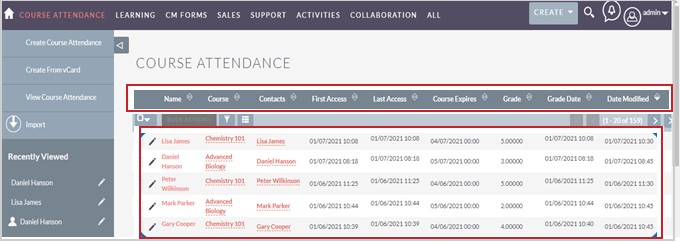
Figure: The Course Attendance page shows a link to a record for each learner.
For more information about interacting with records tables, refer to Tips and Tricks.
Course Attendance Record
Click the Name of a record in the table to navigate to the Course Attendance record, where you can view all the data for that record and links to its related records.
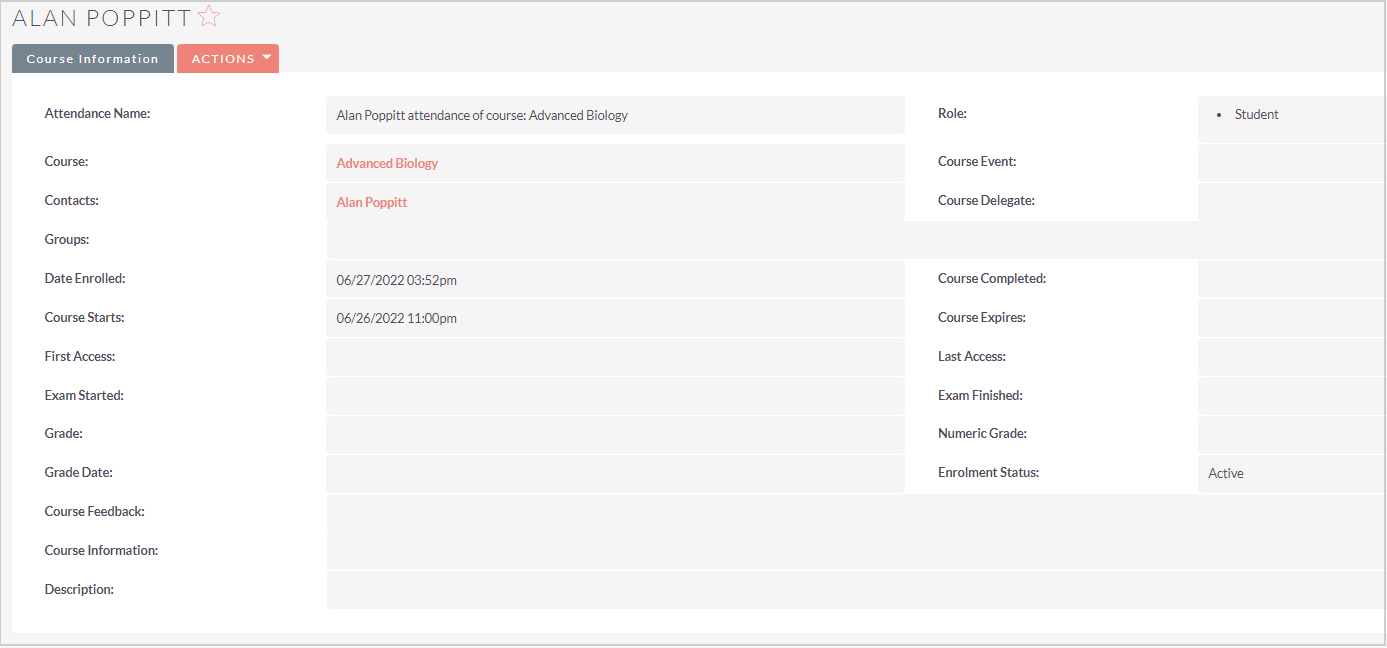
Figure: Choose a record and click the Actions menu to select editing options.
The following are data fields:
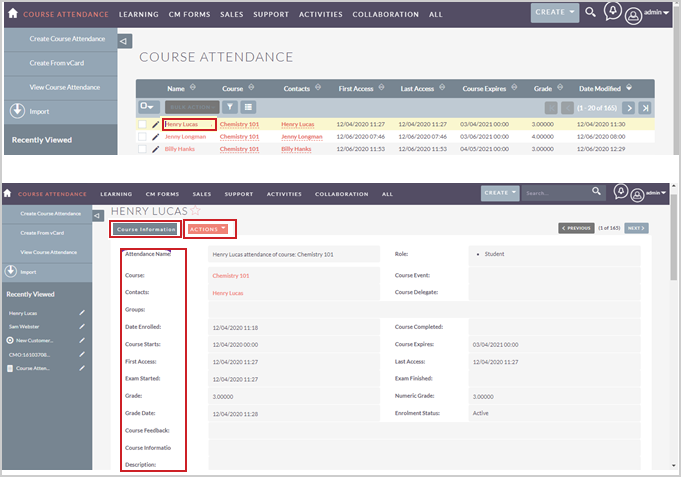
Figure: Click the Actions menu to select editing options.
The following Actions are available for Course Attendance records:
- Edit - Opens the record in editing mode.
- Duplicate - D2L advises against duplicating these records due to their integral connections with other records. Replicating these records may result in inconsistencies and errors in data representation across various system components.
- Delete - D2L advises against deleting these records due to their integral connections with other records. Deleting these records may result in inconsistencies and errors in data representation across various system components.
- Find Duplicates - Finds any duplicate records of this type.
- View Change Log - Opens the change log of the record.
To edit an individual data field, double-click the pencil icon (✏) inside the field, make your changes, then click the checkmark (✔) to save your changes.
To move between records, use the Previous and Next buttons in the top-right corner.
Course Attendance Data Fields
The following data fields are at the top of the record in the Course Information tab:
- Attendance Name - The record name.
- Role - The learner's LMS role.
- Course - The LMS course the learner is enrolled in.
- Course Event - Not in use.
- Contacts - The contact record that this attendance is related to. Typically, it refers to the learner.
- Course Delegate - Not in use.
- Groups - Not in use.
- Date Enrolled - The date the learner was enrolled in the course.
- Course Completed - Not in use.
- Course Starts - Not in use.
- Course Expires - Not in use.
- First Access - Not in use.
- Last Access - Not in use.
- Exam Started - Not in use.
- Exam Finished - Not in use.
- Grade - Not in use.
- Numeric Grade - Not in use.
- Grade Date - Not in use.
- Enrollment Status - Not in use.
- Course Feedback - Not in use.
- Course Information - Not in use.
- Description - An optional editable text field.

Figure: Use the Other sub-panel data fields to view more data for Course Attendance records.
The following data fields are in the Other sub-panel:
- Course Type - Is always set to Course.
- Source System - The Course Merchant store from which the record originated. The Reporting Layer can be connected to multiple stores.
- Course Id - LMS unique ID number for the course.
- Delegate Id - A delegate is an LMS learner. The user's unique ID number.
- Course Attendance State - This is always Current, meaning the learner is still enrolled in the course.
- Course Attendance State Date - The date the Course Attendance State was last updated.
- Created By - The user that created the record. This is typically the Course Merchant Reporting Layer System account.
- Modified By Name - The user who last modified the record.
- Date Created - The date the record was created.
- Date Modified - The date the record was last modified.
- User - The user the record is assigned to.

Figure:
Use the Contact Information sub-panel to view learner contact information.
The following are data fields in the Contact Information sub-panel:
- First Name - The first name the learner entered at account creation.
- Office Phone - The phone number the learner entered at account creation.
- Last Name - The last name the learner entered at account creation.
- Mobile Phone - The phone number the learner entered at account creation.
- Title - The title the learner entered at account creation.
- Home Phone - The phone number the learner entered at account creation.
- Department - The department the learner entered at account creation.
- Other Phone - The phone number the learner entered at account creation.
- Fax - The fax number the learner entered at account creation.
- Do Not Call - A default system option.
The following are data fields in the Email sub-panel:
- Email Address(es) - The email address the learner entered at account creation.
The following are data fields in the Address(es) sub-panel:
- Primary Address - The address the learner entered at account creation.
- Alternate Address - Currently unused.
Related Records
Any related records are listed in sub-panels at the bottom of the record page. The columns show a quick overview of the related records' data.
To interact with the related records, do any of the following:
- Click the - in the top right of any sub-panel to collapse it. Click the + in the top right of any collapsed sub-panel to expand it.
- Drag and drop the sub-panels for related records to re-order them.
- Open the Create drop-down and click Select to link a new related record.
- Click a related record's Name to navigate to the full record.
Course Attendance records can be related to Course Sale records or Course Sale Item records.