You should update the language term if you want to use the validation regular expression to set password requirements. Users see the language term describing the password requirements, not the string containing the validation regular expression.
- From the Admin Tools menu, click Config Variable Browser.
- Navigate to the Auth.Password.ValidationRegex configuration variable.
- Click the Edit value icon for the Instance Value field.
- Enter your validation regular expression string.
- Click Save.
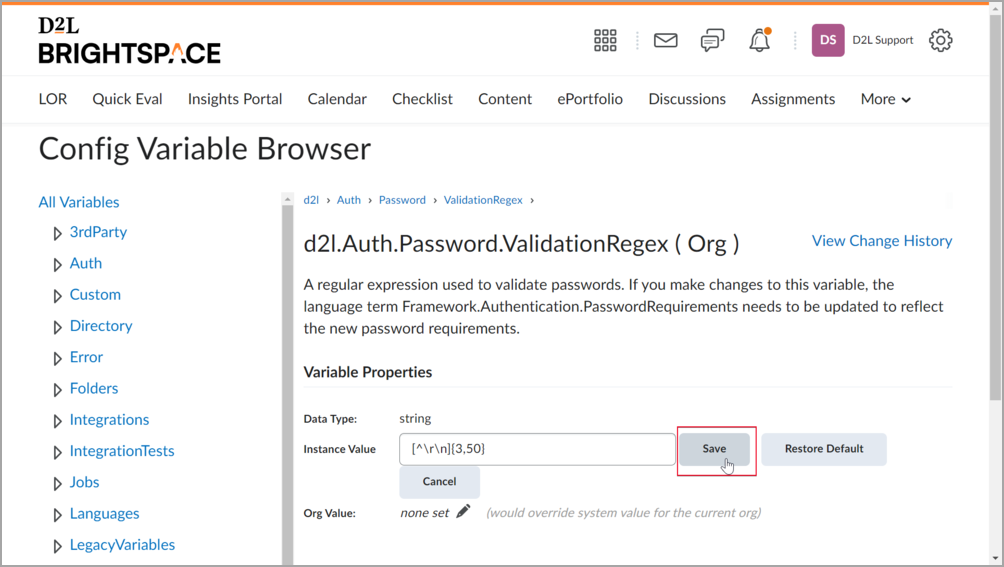
Figure: Saving the new Instance Value for the Auth.Password.ValidationRegex configuration variable.
- From the Admin Tools menu, click Language Management.
- Click on the language you want to update the language term for.
- In the Search For field, enter 'PasswordRequirements'.
- From the Tool Package drop-down list select Framework.
- From the Collection drop-down list, select Authentication.
- Click the Search icon.
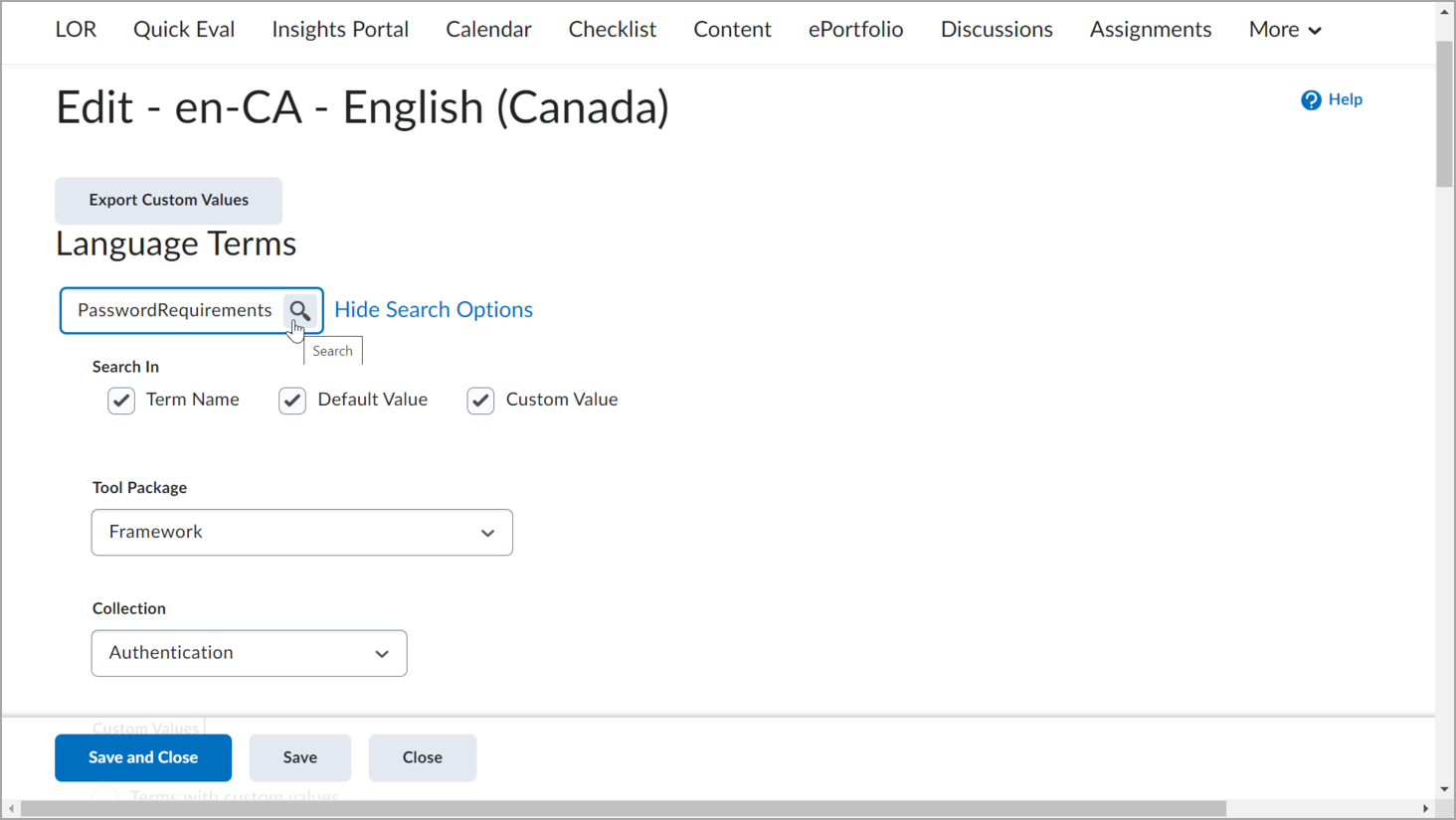
Figure: Searching a language term for updating.
- In the Custom Value field for the language term, enter a description of your password requirements, as set in the Auth.Password.ValidationRegex configuration variable.
- Click Save.