The LTI service Content-Item Message (1.0) allows instructors to insert third party content into Brightspace once you have created the standard integration for that third party tool using the existing remote plugin work flow.
Similar to configuring tool providers at the org level, configuring tool providers at the org unit level has the following differences:
- The tool provider integration is only available from the org unit in which you configure the integration, and any children of that org unit in your organizational hierarchy.
- When setting up an integration with a tool provider from an org unit, the External Learning Tools page includes the Configure Context Information area instead of the Configure Tool Consumer Information area, which is accessed through the Settings button. This area is used to define information about the org unit.
To add a new tool provider
- From the Admin Tools menu, click External Learning Tools.
- Click the Manage Tool Providers tab.
- Click New Tool Provider.
- In the Launch Point field, enter the base URL supplied by the tool provider (do not include http://).
- In the Version field, choose a version. There are various versions of LTI, each with a range of capabilities. For details on the latest LTI version and its functionality, refer to LTI Advantage (v1.3). To learn more about the upcoming deprecation of LTI 1.1, refer to LTI 1.1 Deprecation Plan.
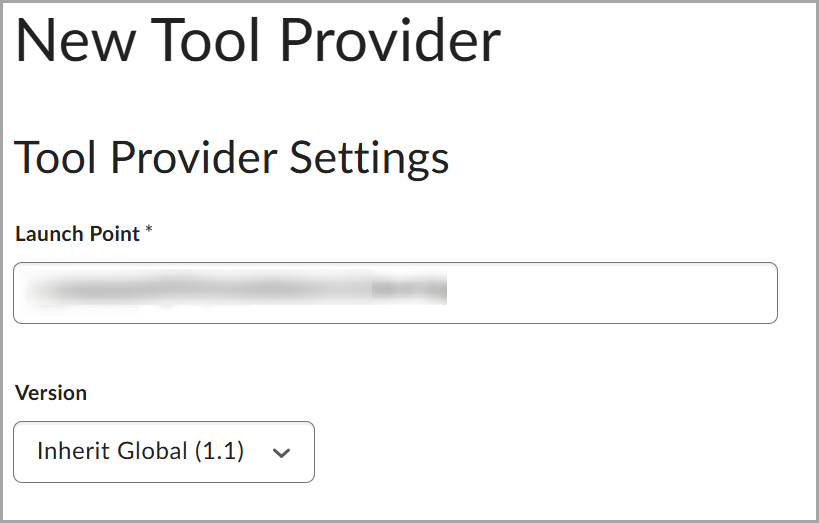
Figure: Populate the Launch Point and Version fields.
- In the OAuth Signature Method field, specify the cryptographic hash function. HMAC-SHA256 is the default value.
 | Note: If a link does not domain match to a tool provider, HMAC-SHA1 is specified instead of the default HMAC-SHA256 value. If the tool requires HMAC-SHA256, you must create a tool provider using HMAC-SHA256. |
- In the Secret field, enter the secret supplied by the tool provider.
- To use a key that is not your default key, check the Use custom tool consumer information instead of default check box and update the appropriate fields. Use this option if the key from the tool provider is not your default key, or you want the tool provider to access different information than you usually share with other tool providers.
- To manage security settings at the tool provider level rather than for each individual link, under Security Settings, select the tool consumer, context, and user information required by the tool provider.
- Click Save.