This is where store templates and site images are managed.
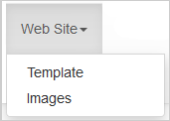
Figure: Click the Web Site drop-down menu to manage templates and images.
Template
A template controls the structure and appearance of a page, email, etc. This controls how the products and categories are laid out and the visual design. It can also determine the appearance of store emails.
The Templates Menu is where the default template for each section of the storefront is managed. It has been built to your specifications during the build phase. If you need any changes, contact Course Merchant Support.
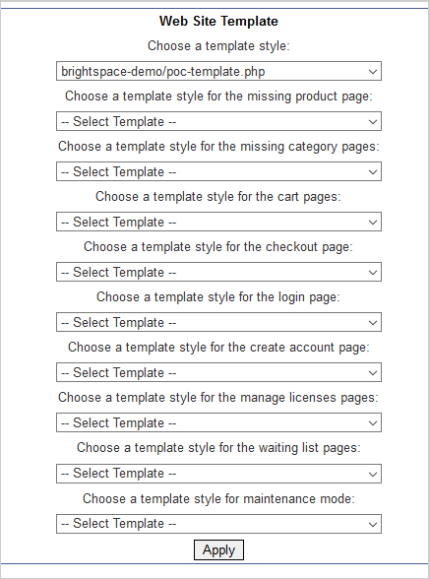
Figure: Select a template style on the Web Site Template page.
Categories with templates set
You can view all the categories that have a template set and what it is set to.
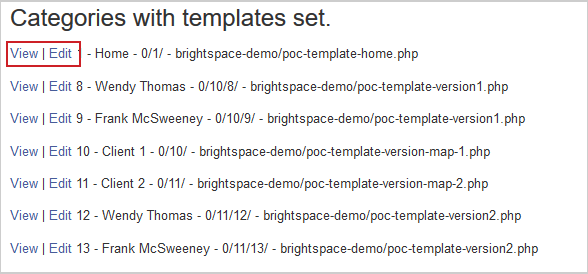
Figure: Click View and Edit to see and change templates.
The following actions are available:
- View - Opens the category in your storefront.
- Edit - Takes you to the category editor.
The Images Directory is where you manage store images and upload new images.
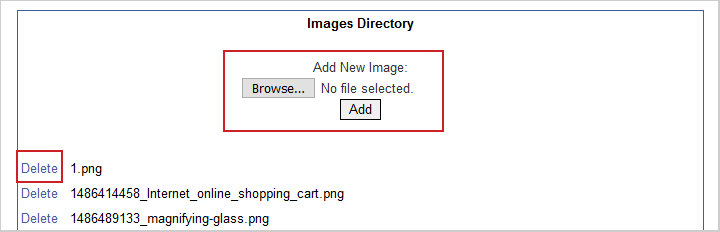
Figure: Manage and upload images in the Image Directory.
The following actions are available:
- Browse... - This opens a file picker where you can select an image from your computer to upload. There is a file size limit of 22 MB. Once you have selected the image, click Add to start the upload.
- Delete - This permanently removes the image from your store.