The Outcome Achievement Dashboard is accessed in the Insights portal. It provides aggregated views of organization or org-level learning outcomes shared across multiple org units.
When analyzing achievement data, you can filter results by specific semesters for comparative reporting over time. Administrators can further examine sub-level learning outcomes within a parent Outcome Set, enabling the analysis of achievement data at all levels of the learning outcome hierarchy.
The dashboard displays the numerical data based on whether the learning outcomes have been Met or Not Met within courses (these outcomes are displayed in the Course Achievement Overview in the Grades Mastery View for each course). Aggregated views show learner achievement across all courses that have evaluations of Outcome Set-aligned course outcomes.
Aggregated results using the ANY rule
Aggregated outcomes within the Outcome Achievement Dashboard display Met or Not Met results using an ANY rule. If a particular outcome (or one of its child outcomes) is met at the course level within one course using that outcome, but the student does not meet that outcome (or its child outcomes) in additional courses it will appear as Met in the Outcome Achievement Dashboard.
Required permission
To see the Outcome Achievement Dashboard, your role must have the Learning Outcomes > Can See Outcome Achievement Dashboard permission. With this permission, you can access aggregated learning outcome achievement data across all Outcome Sets using Learning Outcomes but must define a single outcome set from the Outcome Sets drop-down to generate the dashboard visualization.
Data limitations
Data is included in the Outcome Achievement Dashboard for evaluations occurring up to four months before the Achievement Threshold is set at the course level. All evaluations after the threshold is set are also included. If licensing for Achievement+ is discontinued and later re-enabled, the Outcome Achievement Dashboard only displays data from evaluations after re-licensing and up to four months prior.
Viewing data by outcome set, semester and org unit
To view data in the Outcome Achievement Dashboard, define a single outcome set from the Outcome Sets drop-down to generate the dashboard visualization. You can then filter the data that appears in the dashboard by Outcome Sets, Semester, and Org Unit.
After selecting the desired outcome set from the Outcome Sets drop-down, you can optionally use the Semester filter to narrow down the data's scope to time periods that are relevant to your reporting. You can select more than one semester if available.
Select a specific Org Unit to view specific outcome sets outcome results within an org unit (and child org units).

|
Note: Data organized by semester respects the time period rules associated with the semester - therefore in cases where data is not available for a full semester, only available data corresponding to the time period will appear. This may be less than 4 months of retrospective data. |
View and filter dashboard data
- Access Insights Portal and select the Outcome Achievement Dashboard.
- Search or browse for an outcome set from the Outcome Sets drop-down to display the dashboard.
- Select the check box for one or more semesters (if available) from the Semester drop-down filter to narrow the time period of your data.
- Search or select the check box for one or more org units from the Org Unit drop-down filter to view data for specific courses or departments.
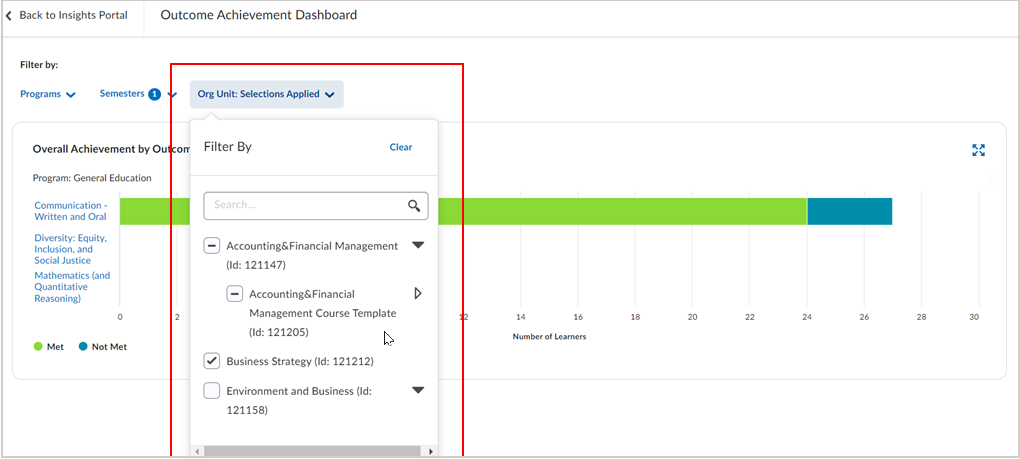
- To view the numerical data, hover your cursor over a data point to highlight it and read its hover text. The hover text displays the number of learners per total learners that have Met or Not Met the threshold and the corresponding percentage level.
- To view the data points for the outcomes that make up the outcome set you are viewing, click on an outcome on the dashboard. Another dashboard appears and displays the numerical data for the learning outcome aggregated across courses.

|
Note: Each time you interact with the dashboard filters, the URL is updated. This means you can use your browser's navigation to go back one step and undo the selection you just made. You can also bookmark or share the URL to return to the same filtered view later. Interacting with data points on the dashboard to drill down or zoom in to the data does not change the filters or the URL. |
Exporting data
You can export the data from the dashboard you are viewing. The filters you selected are respected and applied to the exported data. Exporting the data from the dashboards to CSV consolidates all numerical data from the dashboard in one view, eliminating the need to hover over the data bars.
To export data to a CSV file:
- From the Outcome Achievement Dashboard, select the outcome set you want to view data for from the Outcome Sets drop-down; or click the outcome name from the dashboard you are viewing to filter for sub-level learning outcomes data.
- Click Export to CSV.
Troubleshooting
In cases of missing data in the Outcome Achievement Dashboard, ensure the following conditions are true:
- All courses within an outcome set must have both an achievement scale and an achievement threshold set.
- Outcomes from the outcome set (including child outcomes created in the course) must be aligned to relevant activities within the course.
- Course activities must be assessed. You can confirm this status by ensuring that data appears in Grades Mastery View.
- Up to 48 hours must have passed since the initial assessments have been made or the achievement threshold has been set in courses with existing assessments.
- Once you set an initial achievement threshold, the dashboard shows data from the past 4 months leading up to that threshold. All subsequent assessment data collected from the time the threshold is set is also included.

|
Note: Delays may occur between the creation of assessment data and the appearance of related data in the Outcome Achievement Dashboard. The Outcome Achievement Dashboard relies on Brightspace data sets, which in most cases have a delay of 24-48 hours. |