To allow instructors to track users who are self-enrolling in courses using Discover, you can optionally create a new service account user role with specific enrollment permissions, and then set the d2l.System.Enrollment.DiscoverUserId configuration variable.
This action enables enrollment logs to record Discover (or a custom name related to self-enrollment through Discover) as the Enrolled By type.
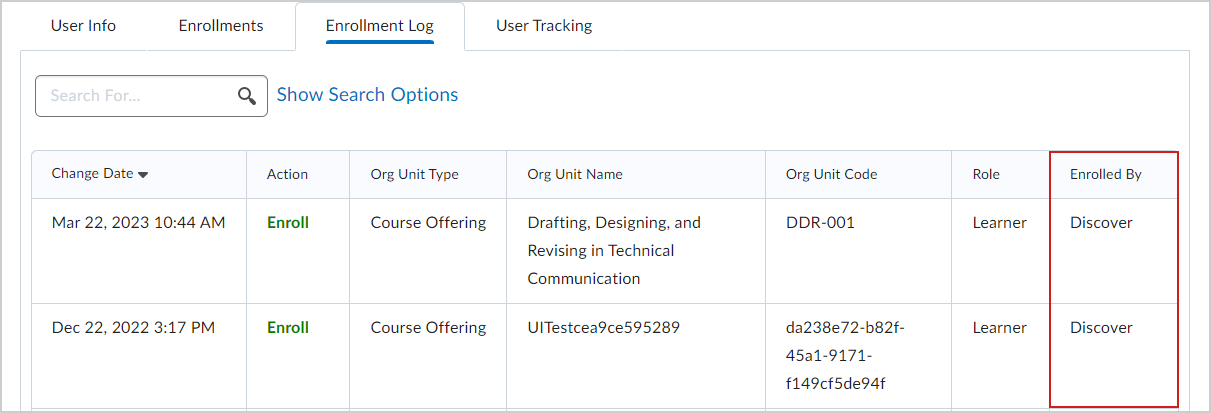
Figure: A user Enrollment Log with Discover listed under the Enrolled By heading.
Note: If administrators choose not to configure enrollment logs, D2LSupport is recorded by default.
Create a new role to track self-enrollment
The first step in tracking user self-enrollment from the Enrollment log is to create a new role.
To create a new role
- From the Admin Tools menu, select Roles and Permission.
- Click Create/Copy.
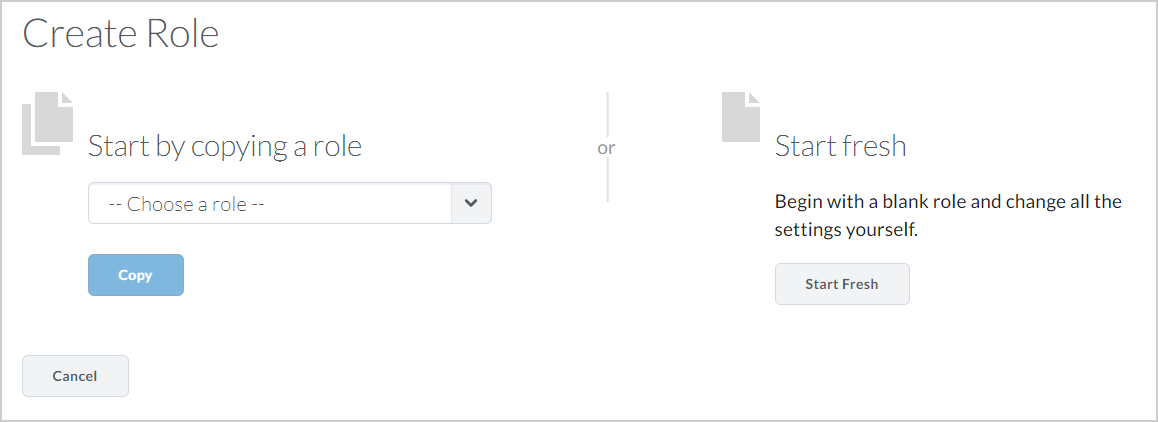
Figure: The Create Role page.
- Click Start Fresh.
- From the New Role page, do the following:
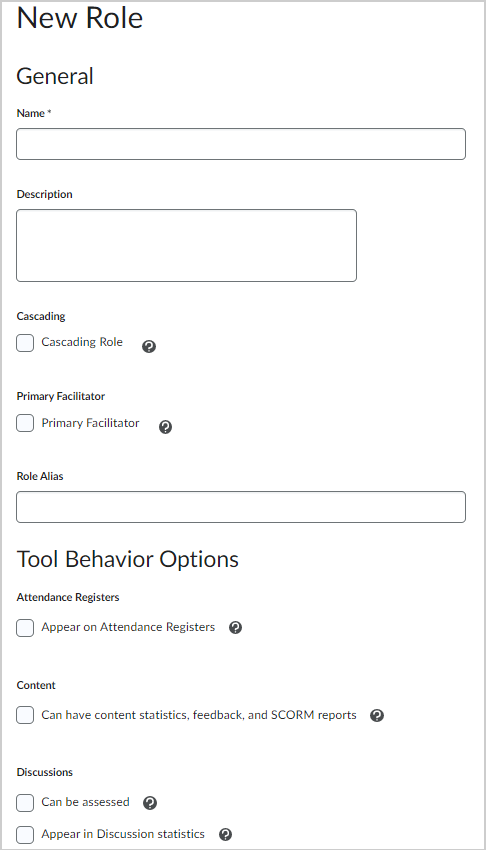
Figure: The New Role page.- Enter a name for your new role.
Important: D2L strongly recommends that you name this role Discover Service Account.
- Select Cascading Role.
- Click Save to create the role.
The new role is created.
Set permissions for the Discover Service Account role
Once you have created the Discover Service Account role required for enrollment tracking, you must assign the required permissions to that role so that the Discover Service Account can use that role to enroll users in a course.
Note: This workflow assumes that you have already set up and configured a Student or Learner role for Discover. Refer to the Set up Discover to allow learners to self-enroll in courses topic for details.
Important: If you are using Discover with Manager Dashboard and Learning Groups, the enrollment permissions added to the service account user role should apply to the corresponding role configured in the Manager Dashboard config variable, instead of the role identified in the d2l.System.Enrollment.LearnerRole configuration variable. Contact D2L support if you do not have access to this permission.
To set role permissions
-
From the Admin Tools menu, select Roles and Permission.
- Set the following role permissions for the Discover Service Account role:
Users > View User Enrollments at the Course Offering level.
Users > Search for <Student or Learner Role> at the Course Offering level.
Users > Enroll a <Student or Learner Role> at the Course Offering level.
Note: The student or learner role you created when setting up Discover is the same role that the user will be enrolled as, also known as the Learner role.
- Click Save and Close.
The permissions required to track self-enrollment are set for Instructors.
Create a new user account for the role
The next step is to create a new user account for the role you have created. This new user account acts also provides the as a service User ID (uid), which is then specified in the new configuration variable.
To create a new user account
-
From the Admin Tools menu, select Users.
-
Click New User. Create a new user account by using the newly created role.
Important: D2L strongly recommends that you name this new user account Discover Service Account
-
Take note of the User ID (uid) of this account by referencing your browser URL. For example, the uid could be displayed at the end of the URL as uid=12128.
You can now add this uid to the required configuration variable so that you can track user self-enrollments.
Add a role user ID to the configuration variable
The next step is to add the User ID (uid) recorded in the previous workflow to the d2l.System.Enrollment.DiscoverUserId configuration variable.
To add role user ID to configuration variable
- From the Admin Tools menu, select Config Variable Browser.
- Edit the d2l.System.Enrollment.DiscoverUserId configuration variable and add the new role.
Track user self-enrollment in courses
To allow instructors to track which users are self-enrolling in courses using Discover, administrators can now optionally configure enrollment logs to record Discover (or a custom name) as the Enrolled By type. If administrators choose not to configure enrollment logs, D2LSupport is recorded by default.
From the Users tool, instructors can then view which users are self-enrolling in course using Discover.
To view which users are self-enrolling in courses using Discover
- From the Admin Tools menu, select Users.
- On the Users page, click the context menu of a user and select View User Enrollment Log.
In the Enrolled By column, Discover (or the role name you chose) displays as the enrollment type.