You can select multiple audio-video items in Media Library and perform bulk actions on them including transferring ownership of the content or deleting the content.
To perform bulk actions on audio-video content in Media Library
- Navigate to Media Library.
- To select the audio-video content, do one of the following:
- To filter and select content by a specific author, click Filters, select Ownership, and specify the author's name in the Ownership field.
 | Note: You can enter only part of the name and select the correct option from a results list. After processing the search query, a list of results filtered by the author will be displayed. You can check the boxes next to the audio-video content to which you wish to apply bulk actions or select all records by checking the Name box. |
- To manually select the audio-video content, check the boxes next to the audio-video content you wish to apply bulk actions to.
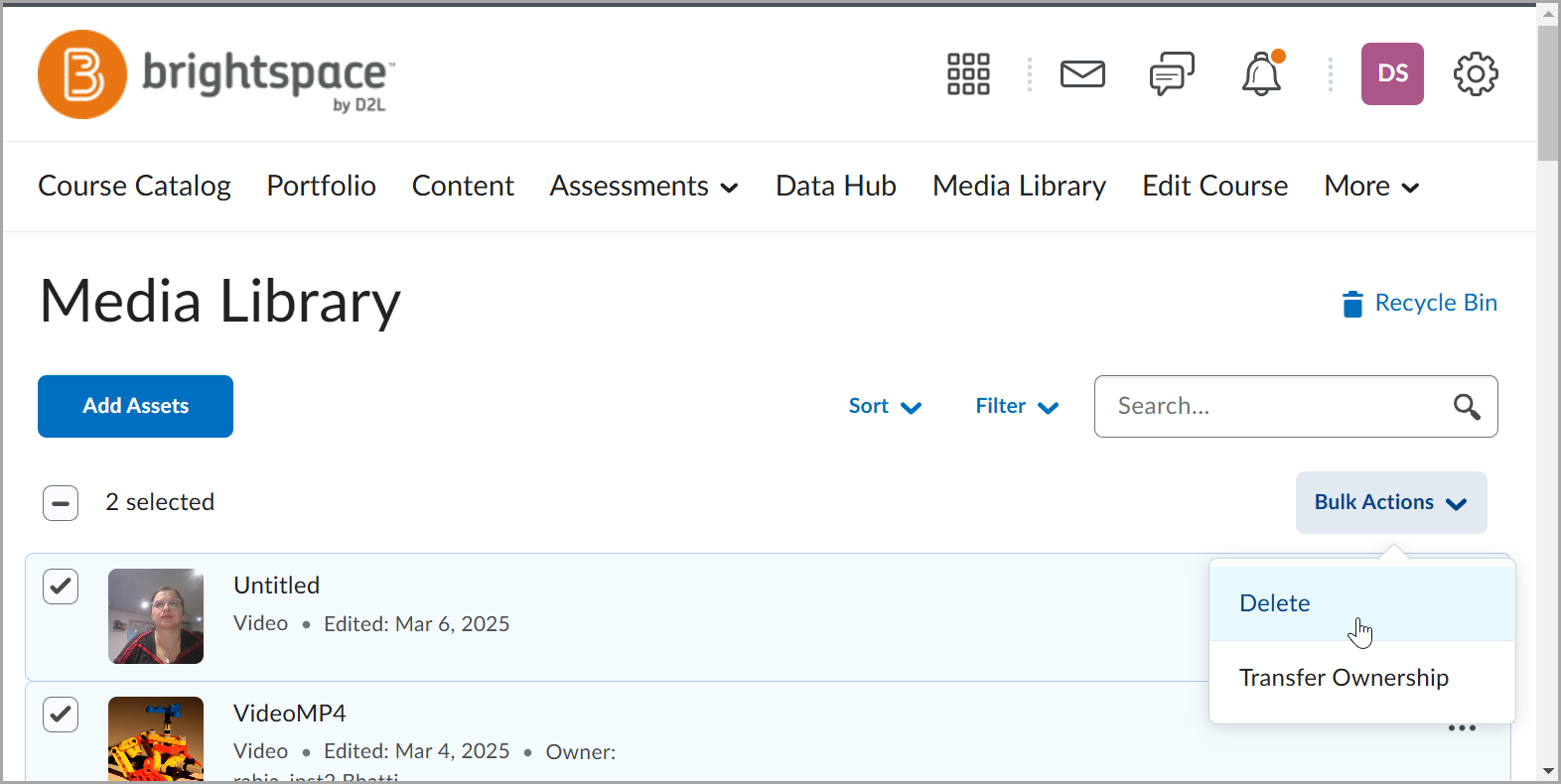
- Click Options ( ... ) to access the following options: