Voucher Codes
Vouchers, also known as coupon codes, are codes that can be used by a customer at checkout to receive a set discount.
Course Merchant has flexible Voucher (Coupon) Code functionality. A voucher code is entered at the point of checkout to allow someone to purchase a product at a predetermined discount rate.
You can use the Voucher menu to add new vouchers, and manage current vouchers.
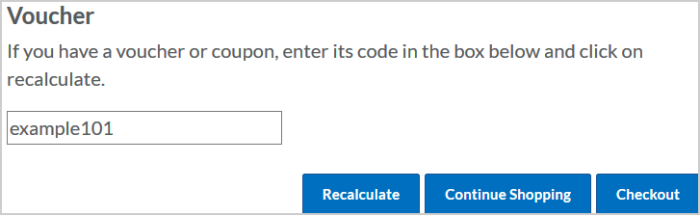
Figure: Add and manage vouchers on the Voucher page.
Vouchers can be added to Buy Now links. Refer to the Product Buy It Now Links and Buttons section for more details.
The box at the top of the page allows you to add a custom voucher or auto-generate a fixed number of vouchers.

Figure: Create a custom voucher or auto-generate a fixed number of vouchers.
The following are input fields:
- Voucher Code - This is what a customer enters at checkout to redeem the voucher. It must be alphanumeric with no spaces.
- Type - Amount or percentage-based discount.
- Amount - Voucher discount value.
A voucher type of Amount with an Amount of 5 would result in a £/$5 discount. A voucher type of Percent with an Amount of 5 would result in a 5% discount.
- Minimum Order Value - The minimum value in the cart for the voucher to be redeemable.
- Num Uses - How many times may this voucher be used (0 = unlimited).
- Auto Generate Vouchers - Selecting this option generates a set number of vouchers. They adhere to your settings but each has a random unique name.
- Number to generate (1-1000) - The number of vouchers to generate.
- Has Expiry Date - Select this option if you want the voucher to expire and specify the date of expiration.
- You can restrict a voucher to be redeemable only against a chosen product or category, which you can select from the drop-down menus.
- Max Quantity - This is only usable with percent type vouchers. It represents the maximum number of products per cart the voucher applies to, applying from the top of the cart downwards. Course Merchant orders the cart from most expensive to least. If the customer adds another product after applying the voucher, and if the product is more expensive and the voucher is not constrained, it applies to that product instead and recalculates the order total. For example, if a customer has four items in their cart and applies a voucher with Max Quantity set to three, it applies to the first three items, whether they are the same or different products.
Note: Max Quantity and Num Uses together control the maximum number of products that can be purchased with a voucher. If you limit only the number of uses without setting a maximum quantity, you might have a customer using the voucher once but purchasing twenty items in that one order.
View Vouchers
The vouchers currently set up in Course Merchant are displayed in a paginated table.
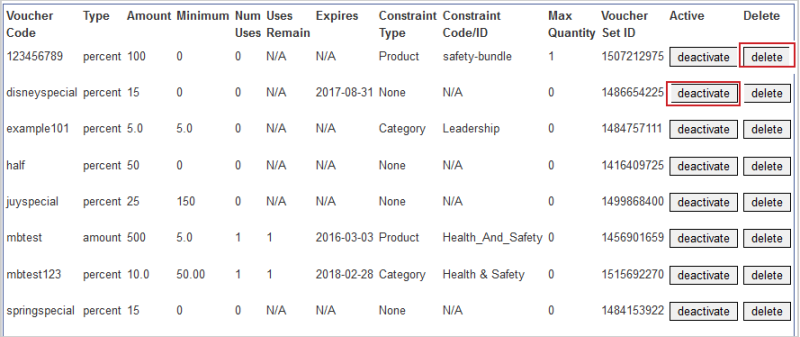
Figure: Vouchers display in a paginated table with options for deactivating or deleting a voucher.
The following are column headings:
- Voucher Code - This is the code the customer enters at checkout to redeem the voucher.
- Type - The voucher type: Percent or Amount.
- Amount - The amount of the discount voucher.
- Minimum - The minimum value in the cart for the voucher to be redeemable.
- Num Uses - Total number of times the voucher can be used.
- Uses Remain - How many more times the voucher can be used.
- Expires - The date when the voucher expires (if applicable).
- Constraint Type - Whether the voucher is constrained to a Product or Category.
- Constraint Code/ID - If the voucher is constrained, the name of the Product or Category to which it is constrained.
- Max Quantity - The maximum quantity of products in the cart the voucher applies to.
- Voucher Set ID - This ID is based on the time and date the voucher was added. Vouchers added in bulk via Voucher Import have the same ID. This makes dealing with errors in bulk voucher imports easier.
The following actions are available :
- Active - deactivate or activate - Allows you to deactivate or activate a voucher.
- Delete - Permanently removes a voucher from the store.
Search Vouchers
You can search and filter the vouchers table using the search box at the bottom of the page.
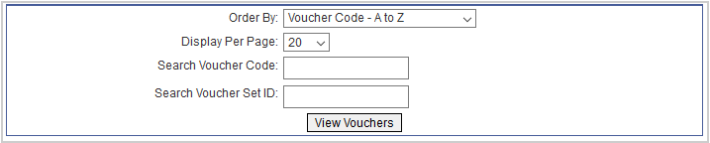
Figure: Click View Vouchers after filling in the fields to search for a voucher.
The following are search fields:
- Order By - Allows you to reorder the results, for example by voucher name or date created.
- Display Per Page - How many results to show per page.
- Search Voucher Code - Searches by the Voucher Code.
- Search Voucher Set ID - Searches by the Voucher Set ID, allows you to find vouchers that where uploaded together as part of a bulk import.
Constrain a voucher to a Frontend Product
You can optionally constrain a voucher to a Frontend product.
When a voucher is constrained to a Frontend product:
A voucher that is constrained to a category applies to any Frontend products within that category.
A voucher constrained to a category with child categories applies to Frontend products in both the parent category and any child categories.
A voucher constrained to a child category does not apply to Frontend products within the parent category.
Video: Discount Vouchers / Coupon Codes
As well as creating vouchers within Course Merchant you can upload a CSV file to bulk import voucher codes.
Note: When importing vouchers in bulk they have the same Voucher Set ID to make searching for and identifying them easier.
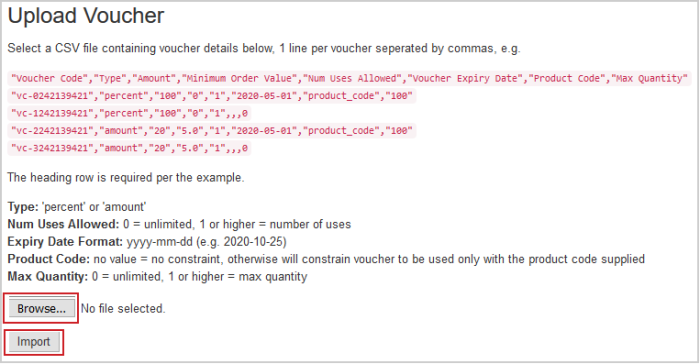
Figure: Browse and Import files on the Upload Voucher page.
Voucher options and settings are the same as when adding them manually. Refer to Add Vouchers for more information.
The CSV file must be in this format including the column headings.
"Voucher Code","Type","Amount","Minimum Order Value","Num Uses Allowed","Voucher Expiry date","Product Code","constraint_category_code","Max Quantity"
vc-0242139421,percent,100,0,1,01/05/2025,product_code,,100
vc-1242139421,percent,100,0,1,,,,0
vc-2242139421,amount,20,5,1,01/05/2028,product_code,,100
vc-3242139421,amount,20,5,1,,,,0
You can download this example as a CSV file that you can edit here: Voucher_Import_Example.csv.
Notes:
- CSV import does not overwrite existing vouchers.
- CSV import validates category code. You cannot import a voucher constrained to a nonexistent category.
- CSV import does not validate product code.
- CSV import can constrain to a product or category, but not both.
- When constraining a voucher to a category you need to use the Category Code (Menu Code), not the category name.
- CSV import validates expiry date. You cannot import expired vouchers.