The following sections detail how to enable Discover in Brightspace, and configure Brightspace to allow users to self-enroll in courses using Discover.
Enable Discover in Organization Tools
The first step in making Discover available to users is to enable it in Organization Tools.
To turn on Discover
-
From your organizational home page, click Admin Tools > Organization Tools.
-
From the Tool Availability page, click the toggle next to Discover to enable.
You have enabled Discover for your Brightspace instance.
Video: Enable Self-Enrollment for Users in Discover
Display form elements for self-enrollment
Next, you must ensure that the correct form elements are displayed. You must display the Registration and Description form elements.
To display form elements for self-enrollment
-
From your organizational home page, click Admin Tools > Form Elements.
-
Click to expand CourseOfferingInfo.
-
Click Edit.
-
Ensure that Registration and Description are set to Is Displayed.
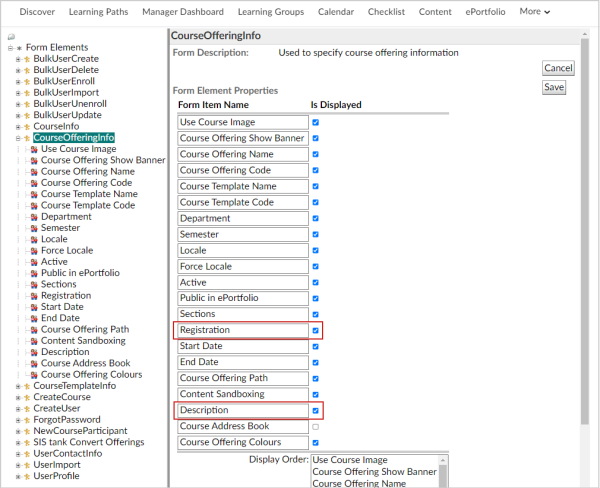
Figure: The CourseOfferingInfo section of the Form Elements page.
-
Click Save.
Edit the required configuration variable for Discover
The next step is to use the Config Variable Browser to edit the required configuration variable.
To edit the required config variable
-
From your organizational home page, click Admin Tools > Config Variable Browser.
-
Search for and select d2l.System.Enrollment.LearnerRole.
-
Click Add Value.
-
From the Add Variable Value dialog, enter the Org Unit ID or click Select Org Unit to select your top-level org unit number.
-
Under Value, select Learner.
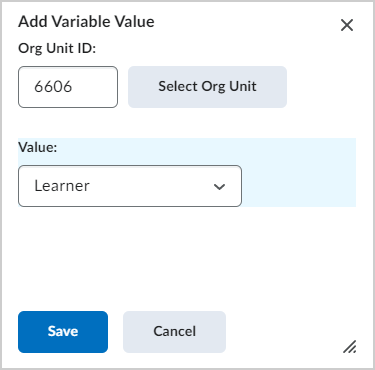
Figure: The Add Variable Value dialog.
-
Click Save.
Note: If Manager Dashboard is turned on in your instance, the Manager Dashboard learner role value is respected.
Grant role permissions for Discover
The next step in setting up Discover is to grant roles the required permissions. For more information, refer to the Discover permissions topic.
Video: Create Approval Workflows in Discover
Add Discover to the organization navbar
The final step is to add Discover to the organizational navbar.
To add Discover to the navbar
- From the organizational home page navbar, click the three Actions for this Navbar (...) > Edit This Navbar.
- Click Add Links.
- Search for Discover and click Add.
- Click and drag Discover to your desired position on the navbar and then click Save and Close.
Enable Org Structure filters for Discover
You can enable Org Structure filters for learners in the Browse All Content and View All views in Discover.
To enable Org Structure filters
-
Navigate to Discover Settings.
-
Under Search Filtering, select the Semester box and then select a custom org unit type. For example, Department.
-
Click Save and Close.
The selected custom org unit type is available under the Semester filter on the Browse All Content and View All pages in Discover.