The purpose of this page is to guide you through the steps of setting up Distributed Administration in your organization's instance of Brightspace. After you complete this page, you will have completed the following setup steps for Distributed Administration:
- Set Distributed Administrator configuration variables.
- Create a new custom Sub-Org Unit Type.
- Create a new Sub-Org Unit.
- Add your Sub-Org Unit Type to Roles and Permissions.
- Apply role permissions to your Sub-Org Administrator role.
- Create and enroll a user as a Sub-Org Administrator role.
- Create a custom widget to link to the Sub-Org Unit homepage.
Set Distributed Administrator configuration variables
The first step is to turn on Distributed Administration in your instance of Brightspace using configuration variables.

|
Note: Distributed Administration is set up to be compatible with both the legacy Course Management tool or the new Courses tool, depending on your organization's needs. If you wish to use the legacy Course Management tool with Distributed Administration, contact D2L Support. |
To set required configuration variables
- Navigate to Admin Tools > Config Variable Browser.
- Search for d2l.Tools.CMS.CoursePathEnforced (Org).
- Set it to ON.
- Click Save.
Distributed Administration is now available for setup in your instance of Brightspace.
Create a new custom Sub-Org Unit Type
The next step is to create a new custom Sub-Org Unit Type. This is a custom Org Unit Type that is located below the parent level Organization unit. You must create this Org Unit Type to assign a Sub-Org Administrator to it and allow them to complete delegated tasks.

|
Important: You must create a new custom Org Unit Type for use in Distributed Administration. Your new Org Unit Type must be named differently than the standard Org Unit Types included in Brightspace. These standard types are semester, department, course template, course offering, group, and section. This is to avoid confusing your custom Org Unit Types with the standard and existing org unit types.
It is strongly recommended that you name your new Org Unit Type something distinctive so you can identify it for use by Sub-Org Unit Administrators. For example, Sub-Org Unit Type.
For more information about the differences between your top-level (Parent) Organization Unit, standard Org Unit Types, and custom Org Unit Types, refer to the Org Units and Org Unit types section of About Org administration.
|
To create a Sub-Org Unit Type
- Navigate to Admin Tools > Org Unit Editor.
- Click Manage Types.
- Click Create Org Unit Type.
- From the Create Org Unit Type page, enter a Name, Display Name, and Description.
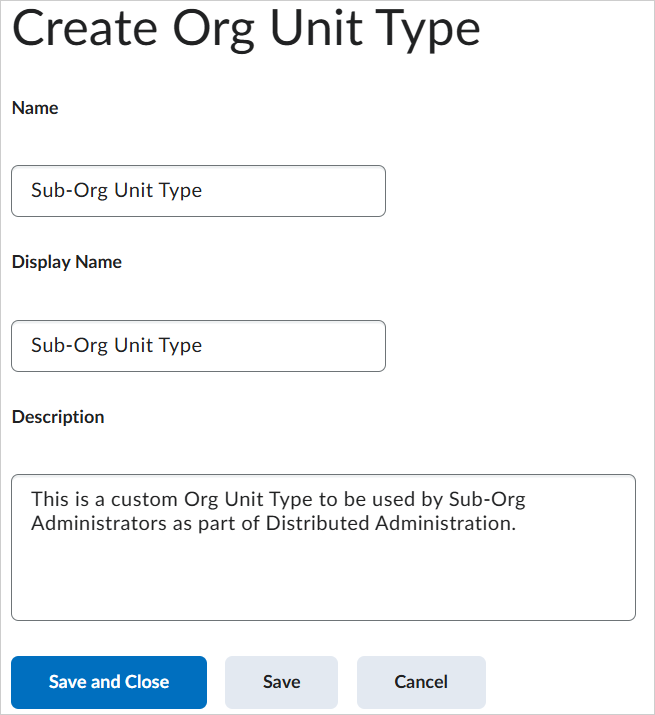
- Click Save and Close.
Your Sub-Org Unit type is created.
Create a new Sub-Org Unit
Now that you have created a new Sub-Org Unit Type, you can use that type to create a Sub-Org Unit with a parent Org unit.
To create a new Sub-Org Unit
- Navigate to Admin Tools > Org Unit Editor.
- Click Create Org Unit.
- Under Type, select your Sub-Org Unit Type.
- Enter a Name and Code for your Sub-Org Unit.
- Next to Parent ID, click Select Org Unit.
- Select the top-level Organization unit and click Update.
- Click Create.
You have now created a Sub-Org Unit for use by a Sub-Org Administrator.
Create a new Sub-Org Administrator role
The next step is to create a new Sub-Org Administrator role to associate with your Sub-Org Unit type. The Sub-Org Administrator role is used to assign specific role permissions and enroll users as that role.

|
Important: You must choose to either copy an existing role or create a new role depending on the needs of your Organization. In both cases, set the role as a Cascading Role so that any user enrolled as a Sub-Org Administrator inherits all org units that fall below the org unit.
|
To create your new Sub-Org Administrator role
- Navigate to Admin Tools > Roles and Permissions.
- Create / Copy and do one of the following:
- Choose a role and click Copy to copy the existing role.
- Click Start Fresh to create an entirely new role.
- Complete subsequent steps to create your Sub-Org Administrator role ensuring that you set the role as a Cascading Role.
Your Sub-Org Administrator role is created.
Add your Sub-Org Unit Type to Roles and Permissions
Now that you have your Sub-Org Unit Type and Sub-Org Administrator role created, you need to ensure that you can set permissions for the Sub-Org Administrator role at the Sub-Org Unit Type level. This means choosing this type and adding it to the available types for your role.
To add your Sub-Org Unit Type
- Navigate to Admin Tools > Roles and Permissions.
- Locate your new Sub-Org Administrator role.
- Click Actions for (Arrow icon) > Edit Permissions.
- Click Choose Org Unit Types.
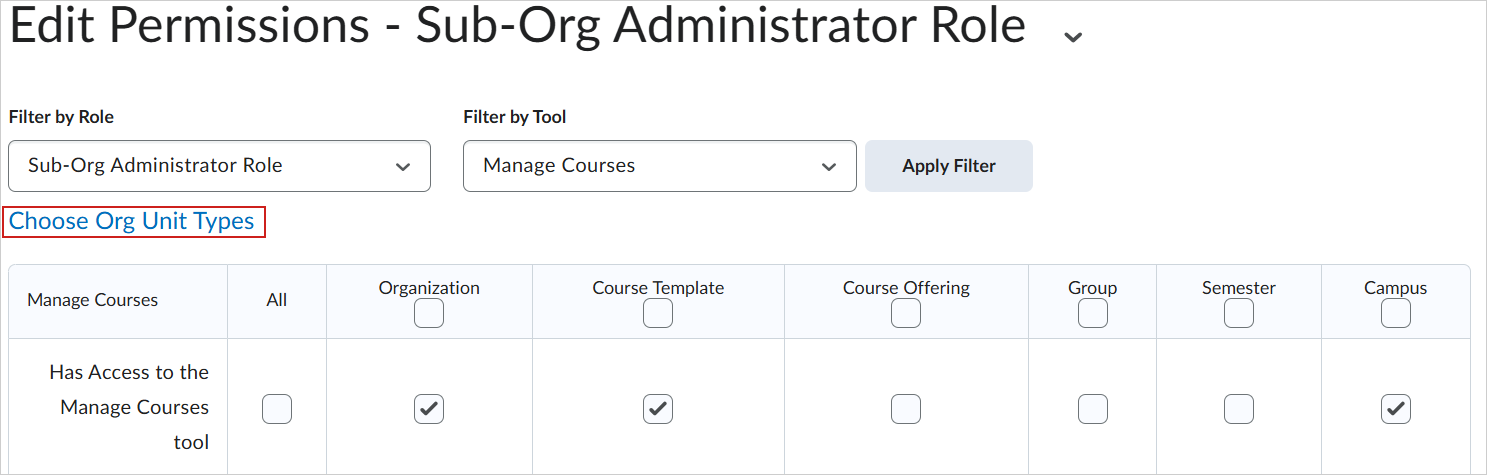
- Select your new Sub-Org Unit Type from the list of types and click Apply Filter. The Org Unit and Org Unit Types displayed in the Roles and Permission table updates to include the selected type.
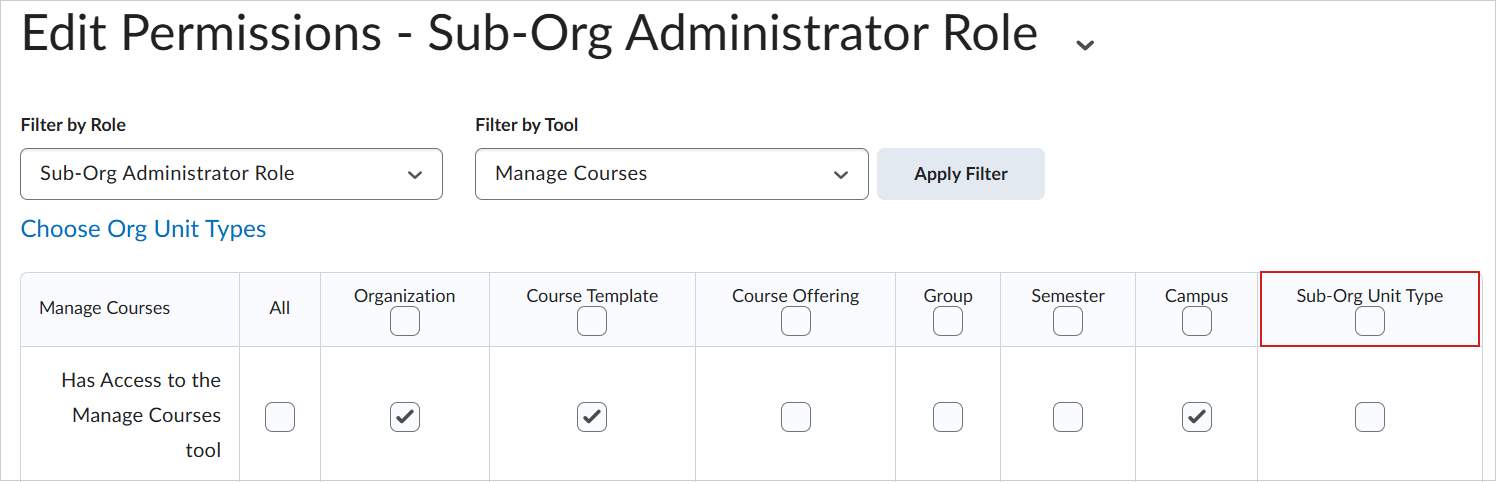
- Click Save and Close.
Now your new Sub-Org Unit Type is added to the table of Org Unit Types displayed in Roles and Permissions.
Apply role permissions to your Sub-Org Administrator role
Customize the role permissions you want your Sub-Org Administrator role to have. These specific role permissions will vary depending on the needs of your organization.

|
Important: As of the 20.25.10 release, the only role permissions available for Sub-Org Administrator roles will be Manage Courses role permissions and Org Unit Editor role permissions.
Specifically, to set up your Sub-Org Administrator role with the required permissions to access Courses you must set the following permission at the Course Template, Course Offering, and Sub-Org custom unit type level:
- Manage Courses > Has Access to the Manage Courses tool
Refer to Manage Courses permissions for full list of available role permissions.
To set up your Sub-Org Administrator role with the required permissions to access and use Org Unit Editor you must set the following at the Sub-Org custom unit type level:
- Org Unit Editor > Create Courses Offerings and Templates
-
Org Unit Editor > Change Start and End Dates
-
Org Unit Editor > Change Status
-
Org Unit Editor > Delete Course Offerings and Templates
|
To apply role permissions to your Sub-Org Administrator role
- Navigate to Admin Tools > Roles and Permissions.
- Click your new Sub-Org Administrator role to open the Edit Permissions page.
- From the Filter by Tool drop down menu, select the tool you want to apply permissions for.
- Set any role permissions required and click Save and Close.
Create and enroll a user as a Sub-Org Administrator role
You must enroll new user as a Sub-Org Administrator role. However, you must ensure that you are not enrolling your new users as a Sub-Org Administrator role at the Organization level. Instead, you must:
- From the Organization level, create a new user and assign them a limited organization role. This ensures that the user and their assigned role does not have full administrator access at the organization level. For example, when you create a new user, enroll them as a default learner role to limit their organization level access.
- Use the Org Unit Editor to enroll the new user as a Sub-Org Administrator role at the Sub-Org Unit level. This gives the user enrolled as a Sub-Org Administrator role all applied role permissions at the Sub-Org Unit level.
To create a user at the organization level
- From the Organization home page, navigate to Admin Tools > Users.
- Click New User.
- As you complete fields to create a new users, ensure that you select an appropriate role for that user. The role selected should reflect the access that you want that user to have at the Organization level. For example, if you want your user to have limited role access at the organization level, select a Learner role.
To enroll your new user as a Sub-Org Administrator role at the Sub-Org Unit level
- From your Organization homepage, navigate to Admin Tools > Users.
- Locate the new user you created at the Organization level.
- Click Actions for (Arrow icon) > Manage User Enrollments.
- Locate the Sub-Org Unit you want to enroll your user in.
- Select the Sub-Org Administrator role.
- Click Close.

|
Important: You must have the Users > Enroll 'Sub-Org Administrator' role permission at the Organization level to enroll a new user as a Sub-Org Administrator at the Sub-Org Unit level.
|
Create a custom widget to link to the Sub-Org Unit homepage
Once you have completed enrolling a user as a Sub-Org Administrator role, you must ensure that when they log in to their instance of Brightspace, they have method available to navigate to their Sub-Org Unit homepage. You can create a custom widget and configure it to provide a direct link to the Sub-Org Unit homepage, then place that custom widget on the Organization homepage. This enables a Sub-Org Administrators to click and navigate to their Sub-Org Unit homepage.

|
Important: You must ensure that Sub-Org Administrator role has limited permissions at the Organization level. As of the 20.25.10 release, you can set the Sub-Org Administrator role permissions at the Sub-Org Unit level to control Courses and Org Unit Editor tool. This ensures that when a Sub-Org Administrator navigates to their Sub-Org Unit homepage, they can click the Admin Tools (Cog icon) and access Courses and Org Unit Editor.
|
To create a custom widget and add it to your Organization homepage
- Create a custom widget. Refer to Create a custom widget. Add a custom hyperlink to your widget that points directly to the Sub-Org Unity homepage you created.
- Add that custom widget to your Organization homepage, refer to Add widgets to your homepage.
Once you complete this setup, any assigned Sub-Org Administrator can access their Sub-Org Admin homepage and begin delegated tasks. For more information on the Sub-Org Admin homepage, refer to Explore the Sub-Org Admin homepage.