Levels of achievement in the Brightspace are mapped to rubric levels of evaluation automatically when possible. As a result, when instructors associate outcomes with a rubric criterion, a level of achievement is automatically suggested based on the rubric level of evaluation. The following section of this topic discusses different mapping scenarios you may encounter based on your rubric and scale configuration.
Scenario: Alignment is determined based on scores and aligned to the scale
If the suggested alignment can be determined based on scores and aligned to the scale, then the Brightspace automatically completes this type of alignment. You do not see the colored alignment markers; however, it's possible to display and adjust those markers if necessary. If it's not possible to determine the mapping based on scores, then a best assumption mapping displays and you can confirm or adjust as appropriate.
Scenario: The default achievement scale has percentages and the rubric is points- or custom points-based
If the default achievement scale has percentages and the rubric is either points-based or custom points-based, then the achievement scale levels are automatically mapped based on the scoring percentage for each criterion row.
Note: Since the percentage value might not align specifically with the evaluation levels of the topic, those mappings do not appear automatically in the edit view of the rubric.
The Brightspace automatically aligns the mappings based on the point score awarded in the evaluation compared to the percentage thresholds in the scale. However, there is a setting in the Rubric options you can use to display the alignment markers in the rubrics and manually align the markers if necessary. The percentage value may not align specifically with the evaluation levels of the rubric based on the rubric level points.
Scenario: The default achievement scale does not contain percentages, or the rubric is text-only (No Score)
If the default achievement scale does not contain percentages or the rubric is text-only (No Score), then the achievement level mappings are displayed by default with suggested mapping to the displayed rubric levels. If the same number of levels exist in the achievement scale and the rubric evaluation levels, then Brightspace uses a 1:1 alignment , but you can adjust the level as necessary.
Scenario: There are more rubric levels than achievement levels
If there are more rubric levels than achievement levels, some achievement levels may not be mapped to the rubric. By default, the display distributes the levels symmetrically. The center of both rubrics and achievement outcome levels are automatically mapped, and the levels on each side of the center are distributed equally, as equally and symmetrically as possible. If the default is not appropriate for your implementation, you can make manual adjustments to the alignments.
In the following example, the achievement scale has 3 levels and the rubric has 4 evaluation levels. The rubric has no score, so the markers appear automatically. The initial suggestion is to map the highest level of the rubric (Exemplary) to the highest level of the scale (the green Mastered achievement level) as well as to align the two lowest levels (the Unsatisfactory rubric level with the Red Not Yet achievement level). The remaining middle achievement level does not fit easily into the two remaining rubric levels. In this example, the suggestion is to align both the Proficient and Limited rubric levels to the blue Got It achievement level. However, it is possible to reposition the marker to create a different alignment if that is more appropriate.
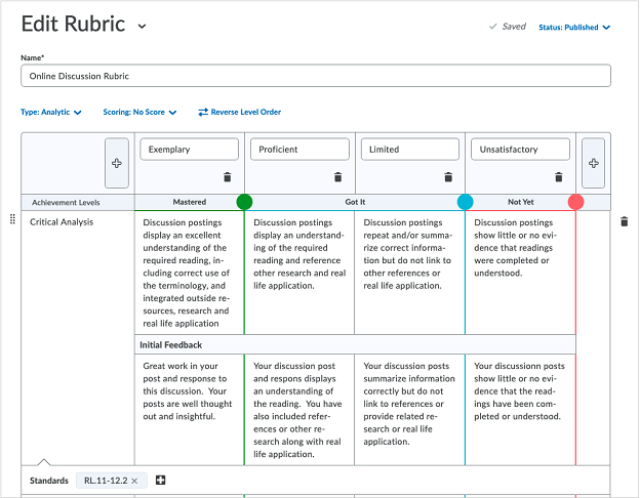
Figure: Create or Edit rubrics dialog enabling instructors to adjust the achievement mapped to the rubric levels.
Scenario: There are more achievement levels than rubric levels
If there are more achievement levels than rubric levels, some achievement levels will not be included in the map. In this case, the top and bottom achievement levels are automatically mapped to the top and bottom rubric levels. Then, the second level from the bottom and second level from the top are dropped, then the fourth level from the bottom and the top are dropped, and so on, until only every other achievement level is mapped to the rubric.
Manually adjusting achievement scale levels mapped to rubrics
After the achievement scale is mapped to rubric levels in the display, instructors can manually adjust the alignment by dragging the colored circles in the Achievement Levels row of the rubric to identify the desired mapping. Changes can be made to the alignment until a submission is evaluated using the rubric. At that point, rubrics and the mapped achievement scale are locked to the number of current achievement levels.
Note: Achievement marker suggestions appear in the create/edit view of the rubric only in specific situations.
To adjust the achievement scale levels mapped to rubrics:
- Ensure that there is an achievement scale defined at the organization level and a scale is set as the default.
- Ensure that there are learning outcomes created or imported into the course using the Outcomes tool.
- From Course Admin, under Assessment, click Rubrics.
- From the context menu for your selected rubric, click Edit.
Note: There must be at least one standard aligned to at least one rubric criterion row. The rubric selected must not have been previously used to evaluate any learner submitted work.
- If changes are necessary, do one of the following:
- Click the circle that delineates the scale level threshold marker and drag it to a new location.
- Using a keyboard, tab to the circular drag handle to select it, Then, use the left and right arrow keys to move the threshold marker to a new location.
- When you have completed the edits to the rubric, click Close.