Deleting a location removes it permanently from the Locations listing. You can only delete locations at the organization level. To retain the listing but hide it from view, set the location as inactive. When you delete a location, any associated seating charts become orphans and, as a result, appear in the No location section; however, you can still access the seating chart and any of its completed sessions.
To delete a location
- From the Admin Tools menu, click Locations.
- On the organization level Locations page, click the location that you want to delete.
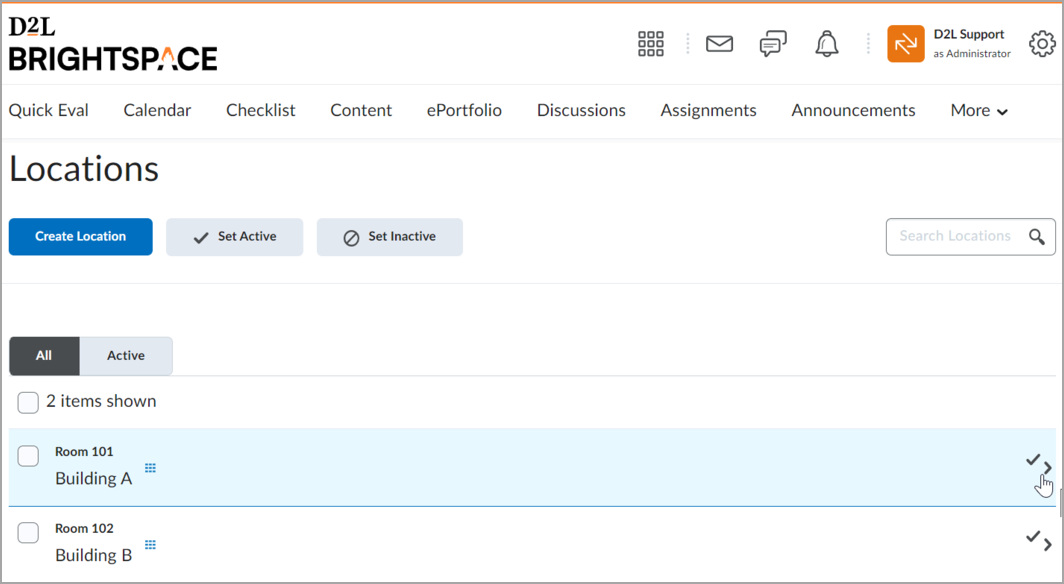
Figure: Choosing a location for deleting.
- From the More Actions button, click Delete Location.
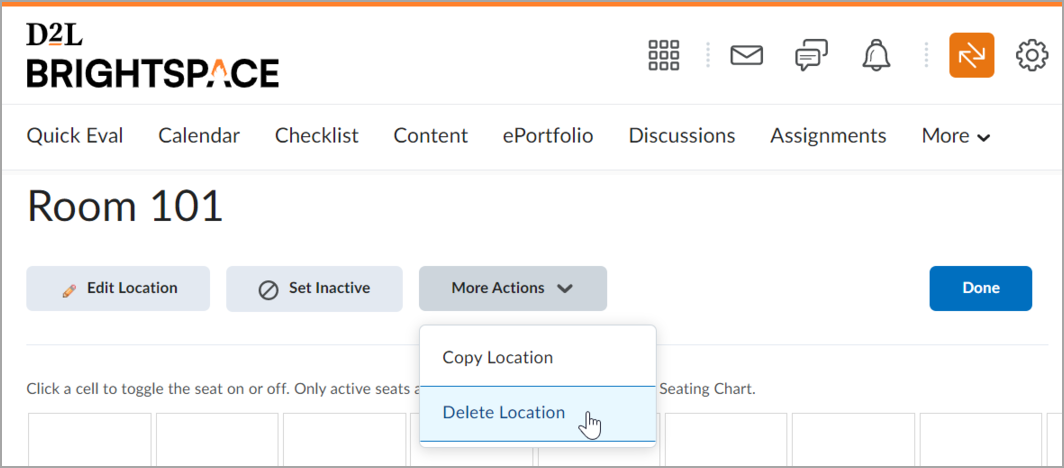
Figure: Deleting a location.
- Click Yes.