Rubrics can be shared in the new Rubric Creation Experience as an option of the rubric. The sharing workflow has changed slightly from the legacy rubric experience to the new creation experience. Sharing a rubric is now defined under the Options section at the bottom of the rubric.
Share a rubric in the new creation experience
-
Navigate to Admin Tools > Roles and Permissions.
-
For the role you wish to enable rubric sharing for, select Edit Permissions from the drop down menu.
-
Select the Rubrics tool.
-
Enable the Make Rubrics Available to Other Org Units permission at the org unit level where the rubric will be created.
-
Enable the See Rubrics, Manage Rubrics, Create and Edit Rubrics, Edit Association Options, and Set Rubric Status at the org unit level where the rubric is created for the selected role.
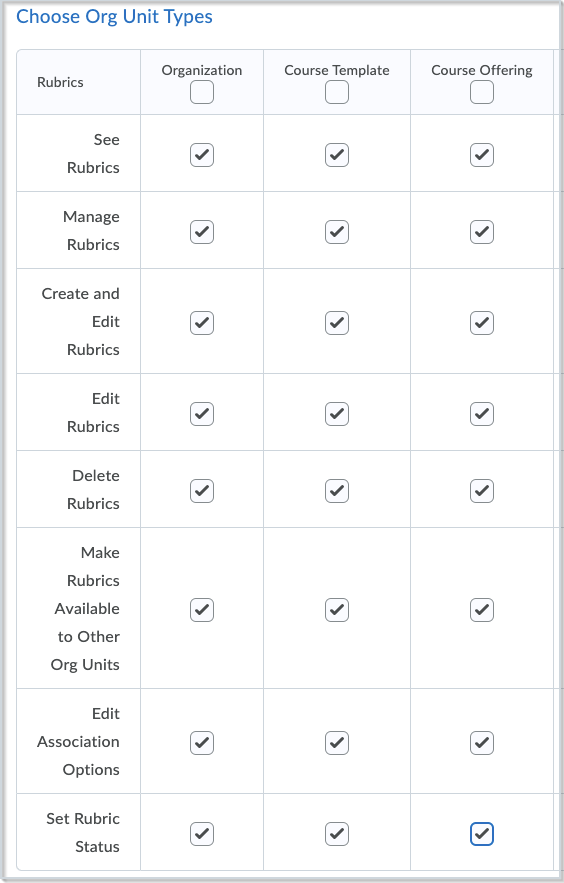
Figure: The Choose Org Unit Types page with the roles required to allow sharing of rubrics.
-
Navigate to the org unit level where the rubric is to be created (or to the main org level).
-
Open the Rubrics tool and create a new rubric.
-
Expand the Options section at the bottom of the rubric.
-
Click the Add Org Units button to define the sharing properties for this rubric.
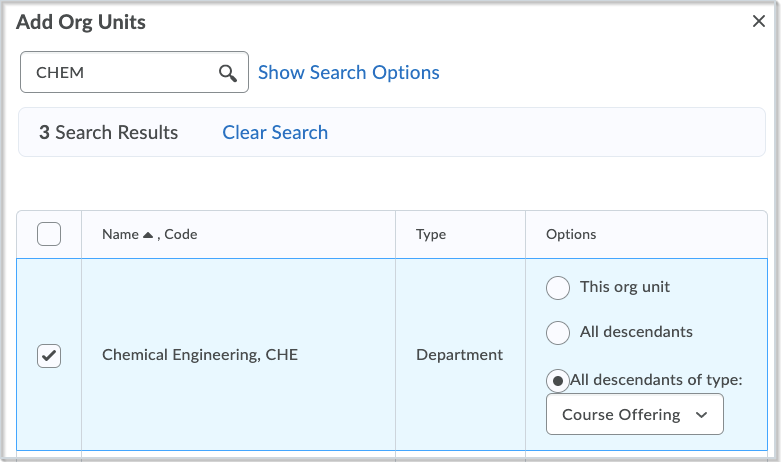
Figure: The Add Org Units page with an example of a location for a rubric to be created.
-
Select the Insert button to save this selection.
-
Repeat the process as needed by selecting the Add Org Units button again.
-
Each defined sharing property will be listed under the Add Org Units button.

Figure: The Add Org Units button with an example of a sharing property highlighted.
Notes:
-
Rubrics cannot be shared across org units at the same organizational level in the structure. They can only be shared down from parent org units to children or other descendants.
-
Rubrics cannot be shared from a child org unit up to parents or other ancestors in the organization structure.
-
Rubrics cannot be shared from course offering org units because there are no children under a course offering.