Use the Course module to access and interact with Course records.
Each Course record is an LMS course. A Course record is created when a learner is enrolled in an LMS Course. This means you can only find records for LMS courses that have enrollments via Course Merchant.
To navigate to the Course module, open the Learning menu and select Course.
Course Table
The Course module contains a paginated table that lists all the Course records for your store.
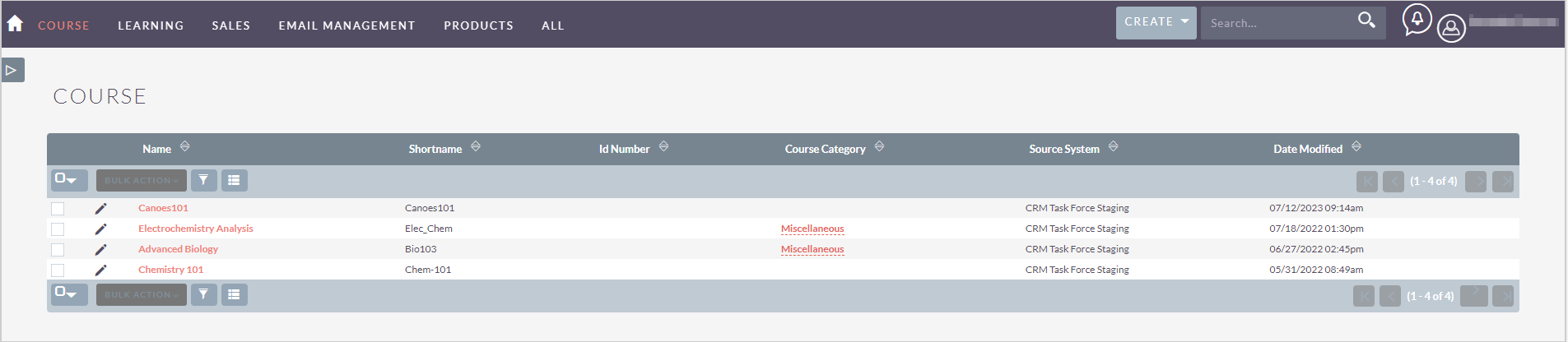
Figure: The Course table contains a record for each course.
For more information about interacting with records tables, refer to Tips and Tricks.
Course Record
Click the Name of a record in the table to navigate to the Course record, where you can view all the data for that record and links to its related records.

Figure: View specific data for a Course record.
The following Actions are available for Course records:
- Edit - Opens the record in editing mode.
- Duplicate - D2L advises against duplicating these records due to their integral connections with other records. Replicating these records may result in inconsistencies and errors in data representation across various system components.
- Delete - D2L advises against deleting these records due to their integral connections with other records. Deleting these records may result in inconsistencies and errors in data representation across various system components.
- Find Duplicates - Finds any duplicate records of this type.
- View Change Log - Opens the change log of the record.
To edit an individual data field, double-click the pencil icon (✏) inside the field, make your changes, then click the checkmark (✔) to save your changes.
To move between records, use the Previous and Next buttons in the top-right corner.
Course Data Fields
The following data fields are at the top of the record in the Basic tab:
- Name - The course's name in the LMS.
- Shortname - The course's Course Code in Brightspace or Shortname in Moodle.
- Course Category - The Course Category the course is part of in Moodle.
- Id Number - The course's internal ID.
- Description - An optional editable text area.

Figure: The Other sub-panel contains more data fields for Course records.
The following data fields are in the Other sub-panel:
- Course State - Can be in one of the following states:
- Current - The Course exists within the LMS.
- Historic - The Course has been removed from the LMS. Not in use.
- Course State Date - The date and time the Course State was last modified.
- Course Id - LMS unique Course ID.
- Source System - The Course Merchant store from which this record originated. The Reporting Layer can be connected to multiple stores.
- Created By - The user who created this record. This is typically the Course Merchant Reporting Layer System account.
- Modified By Name - The user who last modified this record.
- Date Created - The date this record was created.
- Date Modified - The date this record was last modified.
- User - The user to whom the record is assigned. This is typically the Course Merchant Reporting Layer System account.
Related Records
Any related records are listed in sub-panels at the bottom of the record page. The columns show a quick overview of the related records' data.
To interact with the related records, do any of the following:
- Click the - in the top right of any sub-panel to collapse it. Click the + in the top right of any collapsed sub-panel to expand it.
- Drag and drop the sub-panels for related records to re-order them.
- Open the Create drop-down and click Select to link a new related record.
- Click a related record's Name to navigate to the full record.