Watch this video to learn how to re-offer and manage a course from Source Courses. Review the written steps below.
The ability to re-offer a course is integrated within the Source Course org unit, providing a more efficient and flexible process compared to copying course components. This functionality supports use cases where content is regularly re-used or updated for re-certification and re-training efforts across your organization.
Permission requirements for re-offering a source course
Although source courses are part of the Courses tool, source course permissions exist under Manage Courses in the Roles and Permissions tool. Source Course appears as an org unit setting when editing permissions for a role.

|
Important:
- Source Course permissions are dependent on the Manage Courses > Has Access to the Manage Courses tool permission (set at the Organization level) as well as users' access to the Courses tool in Admin Tools.
- To create re-offered courses, users must have the Manage Courses > Create Course Offerings and Templates permission.
|
To use the Re-offer functionality for source courses, users require the following permissions:
- Manage Courses > See Source Courses Tab
- Manage Courses > Can Re-offer Courses
Re-offer a course from Source Courses
If you have the required permissions, you can create a new course offering from a source course using the Re-offer function.
To re-offer a course:
- From the Admin Tools menu, click Courses.
- Select the Source Courses tab and click the Actions menu for the source course you want to re-offer and click Re-offer.
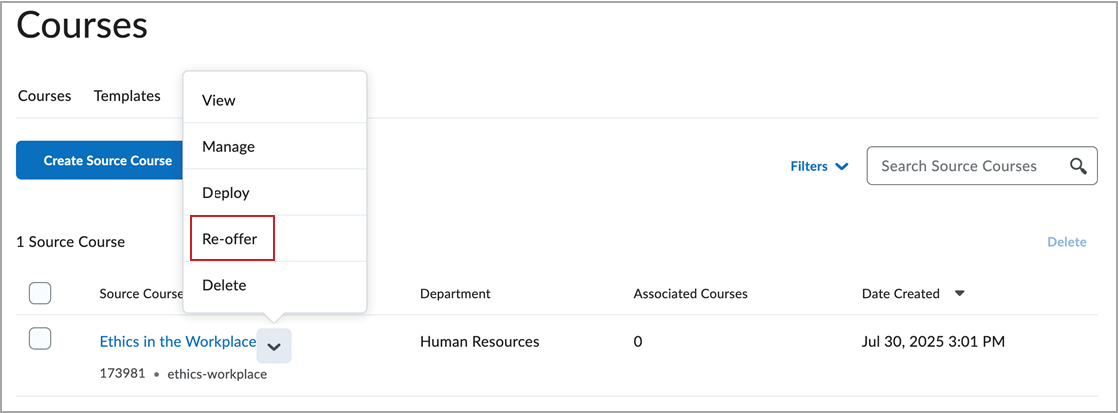
- On the Re-offer [course name] page, enter a Name and Code for your re-offered course.
- Optionally, click Choose Semester. Search for Semester, select an existing semester from the list or click Create Semester and enter a Name and Code. Click Done
- Enter a Start Date and End Date for your course.

- By default, the re-offered course is set to Active. Click the toggle to make your re-offered course Inactive if desired. D2L recommends setting all re-offered courses to Active status to ensure that user enrollments can occur.
- Click Save or Save and Manage.
- Observe the Course Re-offer in Progress dialog that appears to notify you that your re-offered course is being created.
- Click Manage Course to manage your re-offered course or click Close.
Once the content and settings from the existing course are copied, a notification reading Source Course [course name] creation complete appears in Update Alerts on the navbar. You are now on the Course Administration page for your re-offered course.
Setting dates for re-offered courses
When creating content such as assignments, quizzes, and discussions with Due Dates, Start Dates, and End Dates in your re-offered course, ensure that these date settings are updated to the latest dates. Date settings do not update automatically when re-offering from a source course and must be done in either the source course before re-offering, or in the re-offered course itself. D2L also recommends enabling Completion Tracking in your re-offered course.
Enrollment considerations for re-offered courses
Source courses do not support user enrollment, and if learners are enrolled into a source course the system automatically pushes those enrollments to the latest re-offered course based on that source course. This functionality is controlled by the configuration variable d2l.System.Enrollment.LearnerRole (OrgUnit). Therefore it may be possible to have learner enrollments appear in your newly re-offered course. However, D2L strongly recommends enrolling learners into re-offered courses directly using Classlist, User Collections and IPSIS after the course is created.

|
Important: Although users can be enrolled into re-offered courses through IPSIS, removing learners from a course via IPSIS is not possible. D2L recommends un-enrolling learners from within the course offering directly instead of using IPSIS. |