Import Standards
It is possible to bulk import standards from the Achievement Standards Network (ASN) or from a custom CSV file. A CSV template is available to download during the Learning Outcome creation process. For more information, refer to Create and manage Learning Outcomes.
Note: To import standards from the Achievement Standards Network, ensure that the Learning Outcomes tool is turned on in Organization Tools. The Manage Outcomes permission for Learning Outcomes is also required to complete the standards import.
- On the course navbar, click Lessons.
- On the Lessons page, click Standards Coverage, and then Add or Remove Standards. You are directed to the Learning Outcomes Management page for the course.
- Set the appropriate filtering options for Jurisdiction, Subject, Framework, and Education level.
- In the Available items list, check boxes for the items you want to import.
Do one of the following:
- Click Add Standard to manually create a new standard, then add a standard description and click Save.
- Click Import Standards > Import from Achievement Standards Network. Select filters for Jurisdiction, Subject, Framework, and Education Level as appropriate. Select a standard from the Available Standards list, then click Import Selected Standards.
- Click Import Standards > Import from File. Click Select a CSV file to import and browse to the location of your custom CSV. Select the CSV file and click Open. Click Import.
To differentiate between similar standards, ASN outcomes provide a short code to assist in aligning outcomes to activities. You can also optionally add short codes when aligning user-authored custom outcomes. The short code appears for both authored and ASN outcomes across view modes and pickers.
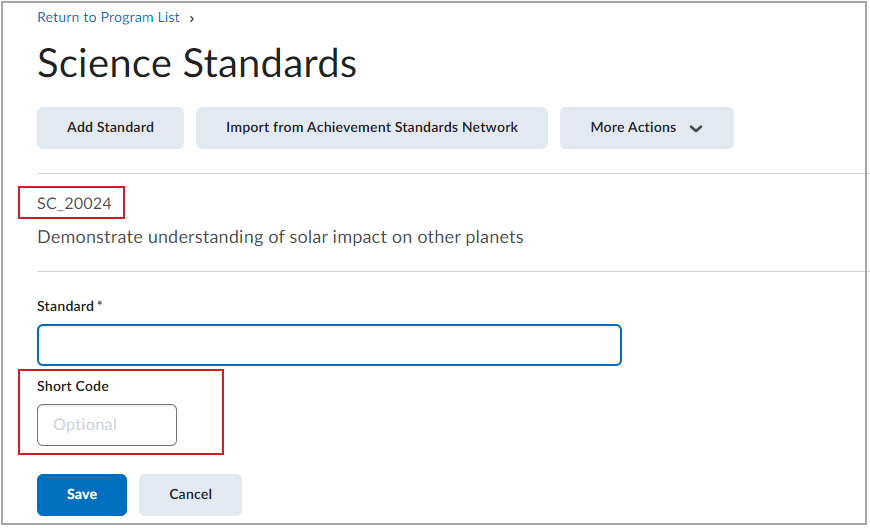
Figure: The Short Code field is available when you create new standards and in the list view of existing standards.
Copy Standards (Learning Outcomes) between courses
When you copy a course containing learning outcomes, both imported standards from the Achievements Standards Network and custom authored standards created at the program or course level are also copied into the target course. When selecting to copy standards with other course components, all other object references, such as alignment to rubric criteria, achievement scale mapping in the source course, and so on, are copied from the source to the target course as expected.
For ASN standards and program-level outcomes, the outcomes are copied as a reference (or link) back to the source ASN or program. Any change made to the program source outcome is automatically inherited in all target courses. If a program outcome is copied to a target course, you cannot delete the program outcome at the source without first deleting the outcome from all target courses.
For custom authored outcomes in courses, the outcomes are also copied as a reference back to the source course. However, you can unlink copied outcomes to make changes to the target course. In this case, both the source course outcomes and the target course outcomes become distinct objects that are no longer connected.
Note: The Manage Outcomes permission for Learning Outcomes is required to copy Learning Outcomes between courses.
- On a course navbar, click Course Admin and then click Import / Export / Copy Components.
- Click Search for Offering and locate a course with existing learning outcomes.
- Select the radio button next to the course name and click Add Selected.
- Click Select Components.
- Select the Learning Outcomes check box and click Continue.
- Confirm the components to copy and click Finish.
- When the import completes, click View Content.
- The course standards coverage gauge displays.
- Click Standards to view more information on learning outcomes and their alignment to content units.
More information on copying Learning Outcomes
- Learning outcomes can be copied using Copy Course Bulk (CCB), to copy into multiple course offerings in a batch process. CCB can copy from a master course into a large set of course offerings.
- Copying activity-to-outcome alignments only requires the Manage Content permission.
- Alignments copy automatically when activities are copied into new courses if both the aligned outcomes and the activities are copied at the same time.
- Achievement Scales and Mastery View settings are included when using the Outcomes component to copy content to single courses with the Import/Export/Copy functionality. These settings are included when using CCB batch copy scripts to bulk copy outcomes.
- When copying to existing courses, these settings do not overwrite any non-default options that have been set.
- Copying outcomes into a course overwrites any existing required outcomes in that course.
Import standard alignments using Bulk Course Create (BCC)
If the Learning Outcomes tool is enabled in Brightspace, and the LOReS microservice is available in your region, the BCC process can create courses that contain outcome alignments. The template course being used must include outcome alignments for this to occur. If you want to edit the outcome alignments in the target course, the outcomes must be unlinked, either individually, or in bulk.
Note: Bulk Course Create functionality is available to copy ASN imported outcomes, Program-level outcome alignments, and course-level outcome alignments.
Export standard alignments using Bulk Course Export (BCE)
If the Learning Outcomes tool is enabled in Brightspace, and the LOReS microservice is available in your region, the BCE process can include outcome alignments metadata in course packages for ASN outcomes only. If curriculum outcomes metadata exists in the course being exported, there is no option to exclude the information from the export package.
Note: Bulk Course Export functionality is available to export outcomes imported from the Alignment Standard Network (ASN).
Copying learning outcomes
You can copy learning outcomes between courses within the same Brightspace instance. When learning outcomes exist in a course offering, then they appear as one of the possible elements that you can copy between course offerings. When you copy learning outcomes, all related aspects of the Learning outcomes are also copied, including
-
Assignments, discussions, quiz questions, and rubrics
-
Alignments to content topics
-
Locally authored outcomes
-
imported outcomes from programs or ASN
The target course in the copy process shows the outcomes as links to the source course. If you make changes to the description of the outcome in course-level locally-authored outcomes, then those text changes display in the target course. If only the target course requires text changes, you must break the link to the source course before you make the changes.
Importing and exporting learning outcomes
If you export a course containing outcomes from ASN to a Brightspace format course package, then those ASN outcomes and their respective outcome alignments are exported with the course package and imported into another Brightspace instance. Non-aligned outcomes are not imported; the import rules apply only to aligned activities. ASN outcomes automatically appear in the course intent list of the destination course; however, you must manually re-add any desired course- authored outcomes to the course intent list.
Note: Currently, course-authored outcomes are not available for export or import with a course package. These features are scheduled for a future release.
Summary of copy, import, and export expected behaviors
The following table describes the behavior when outcome objects are copied, imported, or exported.
| Item |
Copy between courses in the same Brightspace environment |
Export in a Brightspace course package |
Import from a Brightspace course package |
| Outcome objects imported from ASN |
Fully copied and visible in the target course |
Exported |
Supported, automatically available in the intent list for the target course. |
| Outcome objects imported from Programs |
Fully copied and visible in the target course |
Exported |
Must be manually re-imported (re-selected) in the target course. |
| Outcome objects locally created in the course |
Fully copied and visible in the target course |
Not yet supported |
Not yet supported |
The following table describes the behavior when outcome objects aligned to specific tools function are copied, imported, or exported
| Tool the outcome object is aligned to |
Copy between courses in the same Brightspace environment |
Export in a Brightspace course package |
Import from a Brightspace course package |
| Assignments |
Fully copied and visible in the target course |
Exported |
Imported and visible after the outcomes have been added to the course |
| Discussions |
Fully copied and visible in the target course |
Exported |
Imported and visible after the outcomes have been added to the course |
| Quiz questions |
Fully copied and visible in the target course |
ASN Outcome alignments are only exported. No user-authored outcomes are exported |
Imported and visible after the ASN outcomes have been added to the course. |
| Rubrics |
Fully copied and visible in the target course |
Exported |
Imported and visible after the outcomes have been added to the course |
| Content topics |
Fully copied and visible in the target course |
Exported |
Imported and visible after the outcomes have been added to the course |