The Profile Cards tool allows you to control which items display in the learner profile card, such as picture, email, and online status. For example, when hovering over a learner’s name or profile picture in the New Assignment Evaluation Experience, the learner’s user profile card appears.
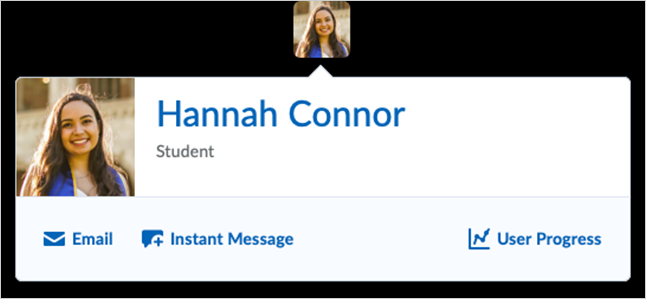
By default, the card displays the user’s online/offline status, as well as links to:
- Email
- Instant Message
- User progress
- User profile
- Org defined ID

|
Note: If enabled, the Org defined ID only displays in learner profile cards from the New Assignment Evaluation Experience. |
Clicking any of the links in the profile card opens a new window.
Note the following:
- D2L recommends displaying the Org Defined Id field only if existing business rules are satisfied, such as User Information Privacy permissions and the d2l.Settings.OrgHasOrgDefinedId configuration variable.
- The User Profile card also respects the settings in User Information Privacy, Admin Configuration, Preferred Names, and Online Status Preference.
- If enabled, the value of the Org Defined Id field also appears in the old User Profile card and the new web components.
- Display of the Org Defined Id field is not affected by the d2l.Tools.Discuss.User.ShowOrgDefinedId configuration variable.
To configure the display of items on the profile card
- From the Admin Tools menu, click Profile Cards.
- Check the items to display in a learner's profile card.
- Click Save.