Your login experience depends on how your organization has set up access:
- Single Sign-On (SSO): Uses your organization's SSO portal to access Brightspace and other systems.
- Local Login: Uses the Brightspace login page with a username and password provided by your administrator.
- Two-factor authentication: Adds an extra step after local login to prevent unauthorized access, requiring users to enter a verification code generated by an authenticator app or received via email (if configured).
If you are unsure which method to use, contact your organization's IT Support.

|
Important: If you can’t log in to Brightspace, your organization manages your login credentials. D2L cannot reset your password or create accounts.
To get your username or reset your password, contact your organization’s IT Support or Brightspace administrator.
They will help:
- Provide you with the proper link to log in
- Obtain a new username and password
- Recover a forgotten username or password
|
Find your Brightspace login page
If you do not know your institutions Brightspace login page, you can use the Login Finder to help you find it.
Obtain your Brightspace credentials
Your log in experience differs depending on whether your organization uses SSO authentication or a local log in process to provide access to Brightspace. Therefore, D2L strongly recommends that you contact your system administrator or IT Support department if you want to verify your log in method.
To reset your password:
- On the Brightspace login page, click Reset your password.
- In the Email address field, enter your email address.
- Click Send verification code.
- Check your email and enter the verification code in the Verification code field.
- Click Verify code.
- Click Continue and follow the on-screen instructions to create a new password.
Set up two-factor authentication for your account
If two-factor authentication is set up for your organization, the Enable two factor authentication screen appears when you first enter your local login details (username and password). Two-factor authentication may be enforced or optional for your account.
You can select your preferred two-factor authentication method from one of the following options:
- Receive an emailed login code to an external email address if you have added one to your account
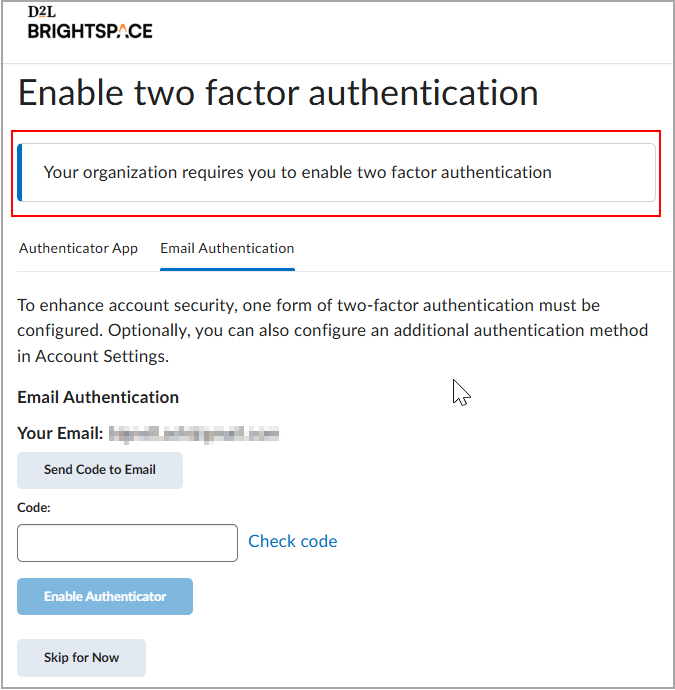
- Use an authenticator application

You might be able to skip setting up your preferred authentication method up to 5 times, depending on your administrator's settings. You can also change your two-factor authentication method after you have initially enabled it in Account Settings.
If two-factor authentication is optional for your account, you can enable or disable two-factor authentication options for your local account at any time.

|
Important: If you do not have an external email configured for your Brightspace account, the option to configure email-based two-factor authentication doesn’t appear.
|
To set up two-factor authentication in Account Settings:
- Click your username and select Account Settings.
- Under General Settings, click Enable Two Factor Authentication for the Two Factor Authenticator App or enable the Two Factor Authentication Email option.
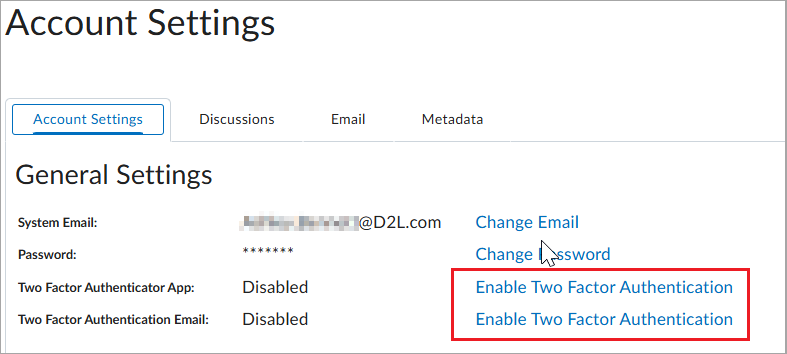
- Following the instructions on the Enable Two Factor Authentication dialog do one of the following:
- Install an authenticator app on your mobile device and enter your personal code.
- Follow the instructions in your authenticator app to save your Brightspace code for future reference. Click Send Code to Email then enter the code.
Note: Emailed login codes expire after 5 minutes.
- Click Enable Authenticator.
- When you have completed the setup process, log out of Brightspace and attempt to log back in. A prompt appears for your code.
- Enter your code and click Submit.
You are logged into Brightspace.