The automatic zero grading feature automatically assigns a score of zero (0) to unsubmitted learner activities once the due date passes. This automation eliminates the need for instructors to manually assign zeros to missing submissions, simplifying the process of identifying learners who have not submitted their course work. Additionally, learners benefit by receiving a more accurate view of their grade calculations for individual activities and the overall course.
The automatic grading option comprises two main features:
- Automatically assigning a grade of zero for unreceived past due date: This feature ensures that any assignment not submitted by the due date is automatically given a zero.
- Automatically tagging the assigned zero grade: This indicates that the grade was automatically added, not manually graded by the instructor.
Viewing automatic zero grades vs. manual grades
You can differentiate between system-added zero grades and manually entered zero grades in the grade book.
On Enter Grades, instructors see a dashed underline applied to automatic zeros (0) along with a tooltip that appears on hover to indicate that the system automatically applied the zero (0).
On View Grades, learners see a zero (0) grade appear, along with a default text message stating: This activity is overdue, and you haven’t completed it. Complete it now to update your grade. This default text is dynamic: learners can only see the message until the end date for the activity, at which time the feedback disappears. Instructors cannot edit this dynamic message text. Instructors must manually enter their own feedback comments if they want the learner feedback to persist.

|
Notes:
-
This default text tag is a language term that may be edited or changed by your organization.
-
The default text is not grade feedback. If the grade item is regraded, hidden or past the end date, the message text disappears. Additionally, the default text does not appear in grades notifications or data sets or user progress. Therefore, instructors must manually enter a comment if they want to provide feedback on the zero grade.
|
Opting in to automatic zero grading
Automatic zero grading is an optional feature that must be enabled and configured for your organization in order to access the option at the course level. Check with your organization administrator to learn if it is available for you.
Once enabled, automatic zero grading may be available for all courses, with no specific steps required to add it to a course. Alternatively, the Automatic Zero for Missing Submissions option may appear as an option in Grade Settings. You can use the Grades Wizard or Settings to select the courses in which you want to apply the Automatic Zero grading option. When turned on, Automatic zero grading applies to supported course activities with a future due date, and only runs when the due date is missed.
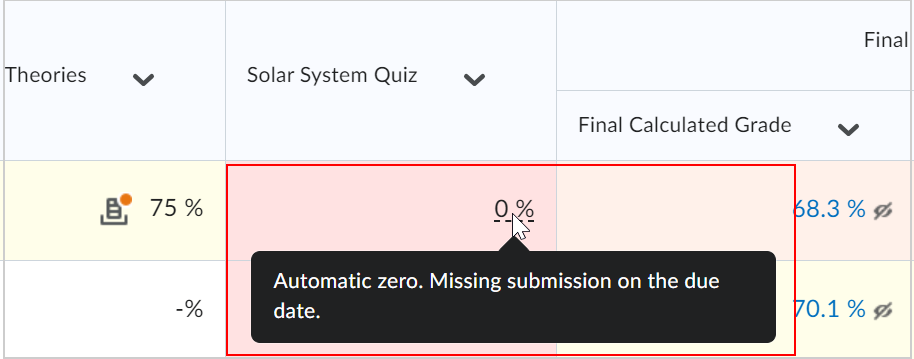
Figure: When the automatic zero grading function runs, a dashed underline is applied to automatic zeros(0) along with a tooltip that appears on hover to indicate that the system automatically applied the zero (0) grade.
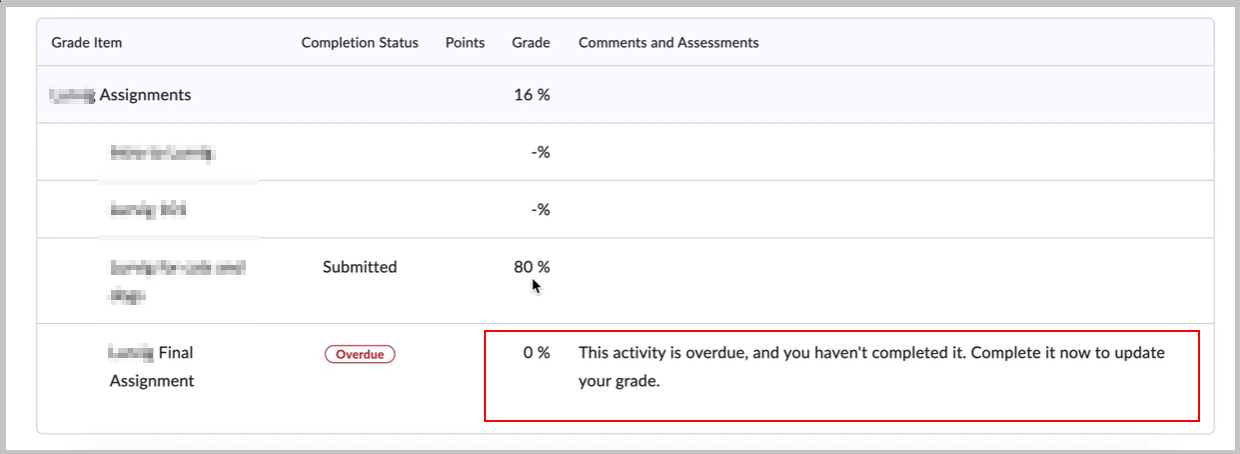
Figure: Learners can see a zero (0) grade appear, along with the default text message stating: This activity is overdue, and you haven’t completed it. Complete it now to update your grade.
Automatic zero grading in your course
Timing
- The Automatic Zero feature is most effective when implemented at the start of a course. Once automatic zero grading is turned on, only activities with due dates in the future will be able to trigger automatic zero grading.
- Automatic zero will not affect grades retroactively. Manually grading missed submissions is still required in this situation.
- There is no retroactive automatic zero grading applied for new users enrolled after the due date has passed for activities. Courses with frequent additions of new users should consider this limitation.
- This feature is based on local time zones for both instructors and learners. It follows the same rules as existing due dates.
- Automatic zero grading is triggered within minutes of a due date passing. Note that it may take up to 15 minutes for zero grades to appear in the gradebook.
Availability
- Automatic zero grading only applies to course activities with grade associations and a future due date. Editing an activity to change its past due date to a future due date also applies the automatic zero grading feature.
- Automatic zero grading only applies to visible and available activities. If an assessment has Release Conditions and due date, a learner will only receive an Automatic Zero if they meet the release conditions when the due date passes.
- Automatic zero grading is course-wide setting. It cannot be selectively enabled or disabled at the activity or grade item level.
- Automatic zero grading applies to individual and group assignments.
- Automatic zero grades apply to special access due dates. In the event special access is added after the original due date, the original 0 grade remains in place until the activity is evaluated manually.
- Learners can submit a course activity after the due date after they have received an automatic zero (if the activity remains available). Instructors can manually grade and override the zero. In this case, the corresponding overdue indicators will be cleared in the gradebook and learner view of grades.
- Automatic zero functionality publishes grade items with zero to learners automatically in the Grades view.
- Like other grade settings, automatic zero setting is respected and copied over when copying a course. Note the setting does not persist when importing or exporting a course or grades.