Brightspace Learning Object Repository (LOR) is an online library for storing, managing, and sharing your learning objects. A learning object can be a quiz, presentation, image, video, or any other kind of document or file you use to create course content and learning materials for online learning.
When you publish your learning objects to Brightspace LOR, you tag those objects with metadata to classify and organize your learning objects, making them easy for others to search. You can classify learning objects according to defined learning standards or goals. You can also review, rate, and provide feedback on learning objects to ensure high quality resources
Brightspace LOR connects to Brightspace in several places.
|
Location
|
What can you do?
|
|
Manage Files
|
Search, publish, and retrieve objects
|
|
Content
|
Search, publish, and retrieve objects
|
|
Course Builder
|
Search and retrieve objects
|
|
Course Management
|
Search and retrieve objects as part of the last step in creating a new course offering
|
|
Import/Export/Copy Course Components
|
Search and retrieve objects as part of the last step in creating a new course offering
|
|
Brightspace Learning Repository widget
|
Search, browse, or publish objects
|
Requirements
The following are required to use the Learning Objects Repository (LOR) :
Important: You can also locate available course tools by navigating to Course Admin from your navbar. If you cannot find the LOR tool in your Brightspace instance, contact your organization administrator to obtain required permissions.
Visual tour of the Learning Object Repository (LOR)
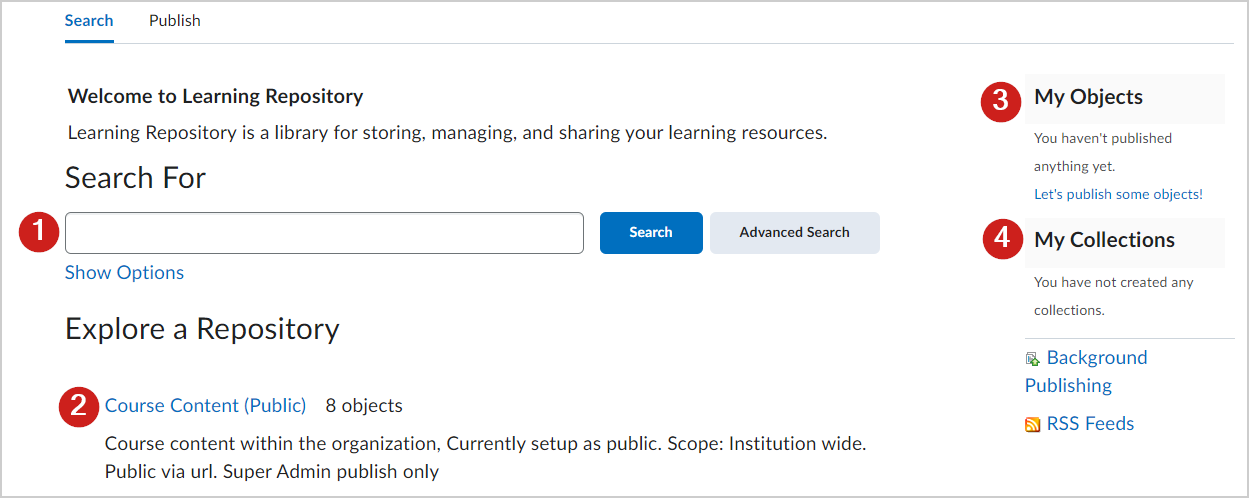
Figure: Use the Search tab of the LOR page to search for and review existing repositories.
- Search for existing Learning Object Repositories (LOR).
- Select a repository to review objects in that repository.
- Review learning objects that you have added to a repository.
- Review collections of objects that you have created.
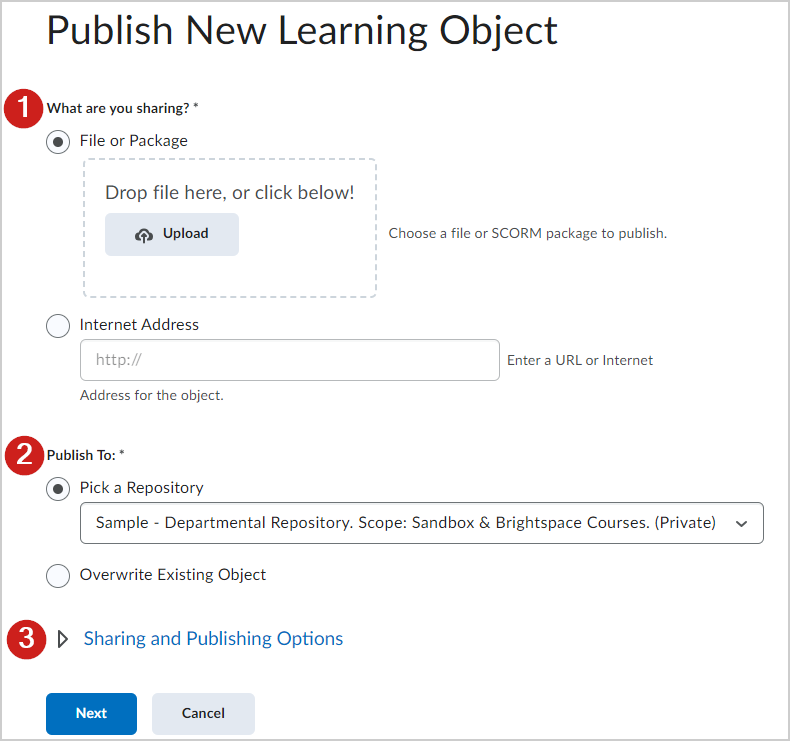
Figure: Use the Publish tab of the LOR page to publish your own learning objects.
- Choose the format of content that you would like to publish. For example, a file, SCORM package, or an online object.
- Choose where you would like to publish your learning object.
- Select from different publishing options.
Types of content scanned by the file scanner
Brightspace LOR scans all content you are publishing to find linked files, such as images, media files, and other HTML pages.
The file scanner has the following limitations:
- The file scanner only scans .htm, .html, .js, and .inc files.
- The file scanner only scans Brightspace Learning Repository packages .gif, .png, .jpg, .bmp, .css, .swf, .inc, .js, .doc, .fla, .pdf, .txt, .mov, .wav, .wmv, .asf, .mpg, .ram, .mp3, .rm, .pk, .htm, and .html files for publication.
- The file scanner only matches syntactic JavaScript, not semantic matches, and only in a window.open call. For example, if you pass a file name to a function that calls window.open on that file name, the file is not packaged because the file name was not in the window.open, only the variable name was there. You can manually add any file that the scanner did not automatically include. The files that you add become part of the learning object.
- The file scanner skips links to web files, non-existent files, or files without extensions.
About publicly available learning objects and repositories
You can make standalone learning objects available to users who do not have IDs and passwords for Brightspace. This is beneficial if you want to open the learning object to metadata harvesting, share the learning object on a social network, or include it in a public repository.
Here are some features of publicly available learning objects in a repository:
- There is public access to all learning objects in a public repository.
- If a publicly available learning object is within a private repository, a user can only preview the learning object. They cannot retrieve, view metadata, or view the learning object's files on its landing page.
- Users can share the URL for publicly available learning objects on social networks. Users outside Brightspace can see the URL for a publicly available learning object and access it. Social sharing buttons are only visible for learning objects published to a repository with public availability enabled.
- Using a public search interface, you can provide public access to the entire learning repository. Public users can search, browse, view learning object details including metadata and reviews, and download learning objects. Public search engines index content in public repositories.
- Publicly available repositories can allow prospective attendees or members to preview the material put forth by your institution. They also show your institution's commitment to increasing everyone's access to teaching and learning resources, regardless of enrollment status.
- A user can reach a publicly available repository through a link to the repository's main page, or by inserting its URL in a web browser's address bar.
Brightspace LOR and metadata
Metadata is a collection of descriptors that describe a single quantity of information (data about data). Metadata can be used with LOR in the following ways:
- You can use metadata to attach descriptive tags to your learning objects and files to provide a searchable context for the content you publish.
- You can add metadata while publishing an object.
- After attaching metadata to a learning object or a file in Brightspace LOR, you can edit it.

|
Note: Brightspace LOR only accepts metadata tags created using the IEEE LOM MAP (Metadata Application Profile). All searches use the IEEE LOM metadata fields. |
About learning objective metadata
When you publish topics or modules from Content or Quizzes that have associated learning objectives, Brightspace LOR populates the metadata with the names of the learning objectives. These names appear in the taxon paths when you browse for learning objectives.
You and other users can then subscribe to RSS feeds by competency and learning objective to follow when new objects are added to the repository.
To make this work, your organization must have a taxon path that matches your learning objective's structure exactly.
About metadata harvesting
Metadata harvesting is the process of retrieving metadata information from other repositories and storing it locally.
Brightspace LOR supports metadata harvesting in the following ways:
- Brightspace LOR acts as both harvester and metadata provider for external repositories. The harvesting feature uses the Open Archives Initiative Protocol for Metadata Harvesting (OAI-PMH) standards to handle requests for metadata. These standards are available at www.openarchives.org.
- Harvesting allows you to search external repositories from within the Brightspace LOR interface and allows external services to retrieve metadata from Brightspace LOR for searching within an external application.
- For complex learning objects, Brightspace LOR provides the harvester with course-level metadata.
- Allowing other institutions to harvest metadata from your repositories gives them a link to the object as part of the metadata. The repository remains in the D2L environment. Users of external sites cannot access the files of the object, but they can click the link to the object to view it if they authenticate with a user ID and password.

|
Important: Metadata harvesting does not harvest hidden objects.To use metadata harvesting, contact your D2L Account Manager for information on best practices and how to have the service installed on your instance.
|
Where object metadata can appear
An object’s metadata can be located under any applicable element in the manifest file, depending on the type of object and whether the object is a sub-element in the file. Manifest and organization-level metadata is applied to the highest level object in the package. Metadata for modules can also appear at the item level, and metadata for topics or files can appear at the item or resource-level. A package is identified as a module if there is only one child <item> tag underneath the <organization> tag, and that <item> tag has at least one child <item> tag of its own.
If metadata for a single object is found under multiple elements, Brightspace LOR uses the following order of precedence: <manifest>, <organization>, <item>, <resource>.
Example
If you are uploading a content package consisting of a module with three topics, and there is metadata under the <manifest> element and under the highest <item> element, both are applicable to the module. The upload utility takes the metadata from the <manifest> element and discards the metadata from the <item> element. Say that one of the topics in the package has metadata under its <item> element and also under the associated <resource> element. In this case Brightspace LOR uses the metadata for the <item> element, while the metadata for the <resource> element is discarded.
|
Object
|
Object package type
|
Object package sub-element
|
|
Course
|
manifest, organization
|
n/a
|
|
Module
|
manifest, organization, item
|
item
|
|
Topic
|
manifest, organization, item, resource
|
item, resource
|
|
File
|
manifest, organization, item, resource, link
|
item, resource
|