Use Lumi Idea to effortlessly create new assignments or enhance existing ones. Lumi Idea generates assignment suggestions based on related topics within the same content module.

|
Note: Ideas for assignments are generated from sibling topics within the same content module. The following content topics are supported: - Pages
- Assignments (via the instructions field)
- Quizzes (via the description field)
- Discussions (via the description field)
- Media Library items (both audio and video are supported but must have existing transcripts in either English, Spanish, French, Portuguese, or Dutch)
- Various file types, such as .doc, .docx, .odt, .pdf, .ppt, .pps, .pptx, .ppsx, .odp, .xls, .xlsx, .rtf, and .txt
|
To generate ideas for assignments
- In your course navbar, click Content.

- Select a module that contains existing materials (HTML files, assignments, quizzes, or discussions).
- Click Create New > Assignment.
- On the New Assignment page, click Generate Assignment Ideas.
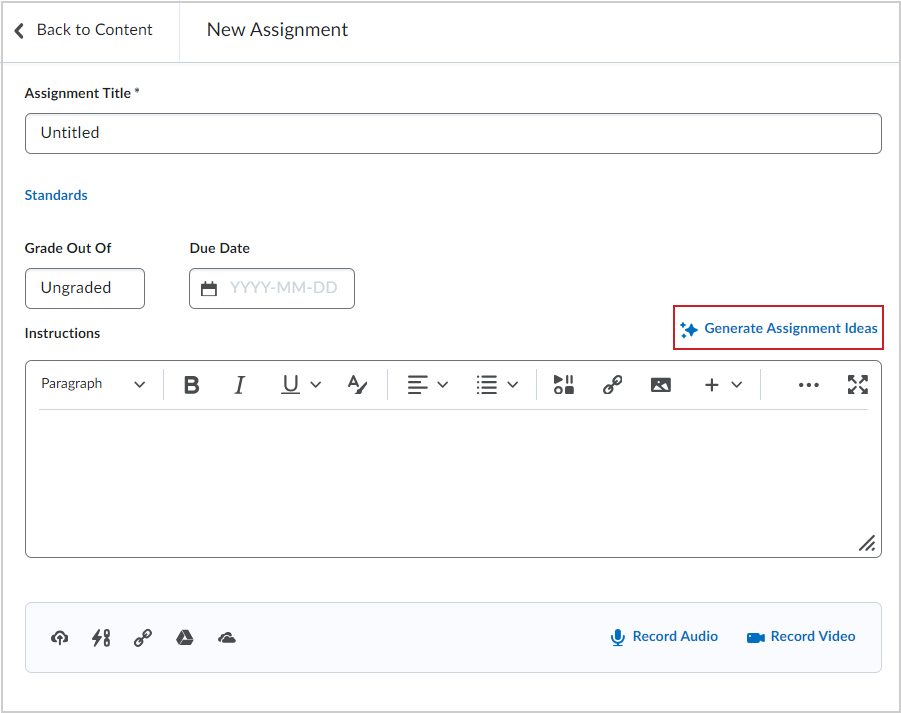
- In the Generate Assignment Ideas page:
- Select your Content Source:
- Click Generate.
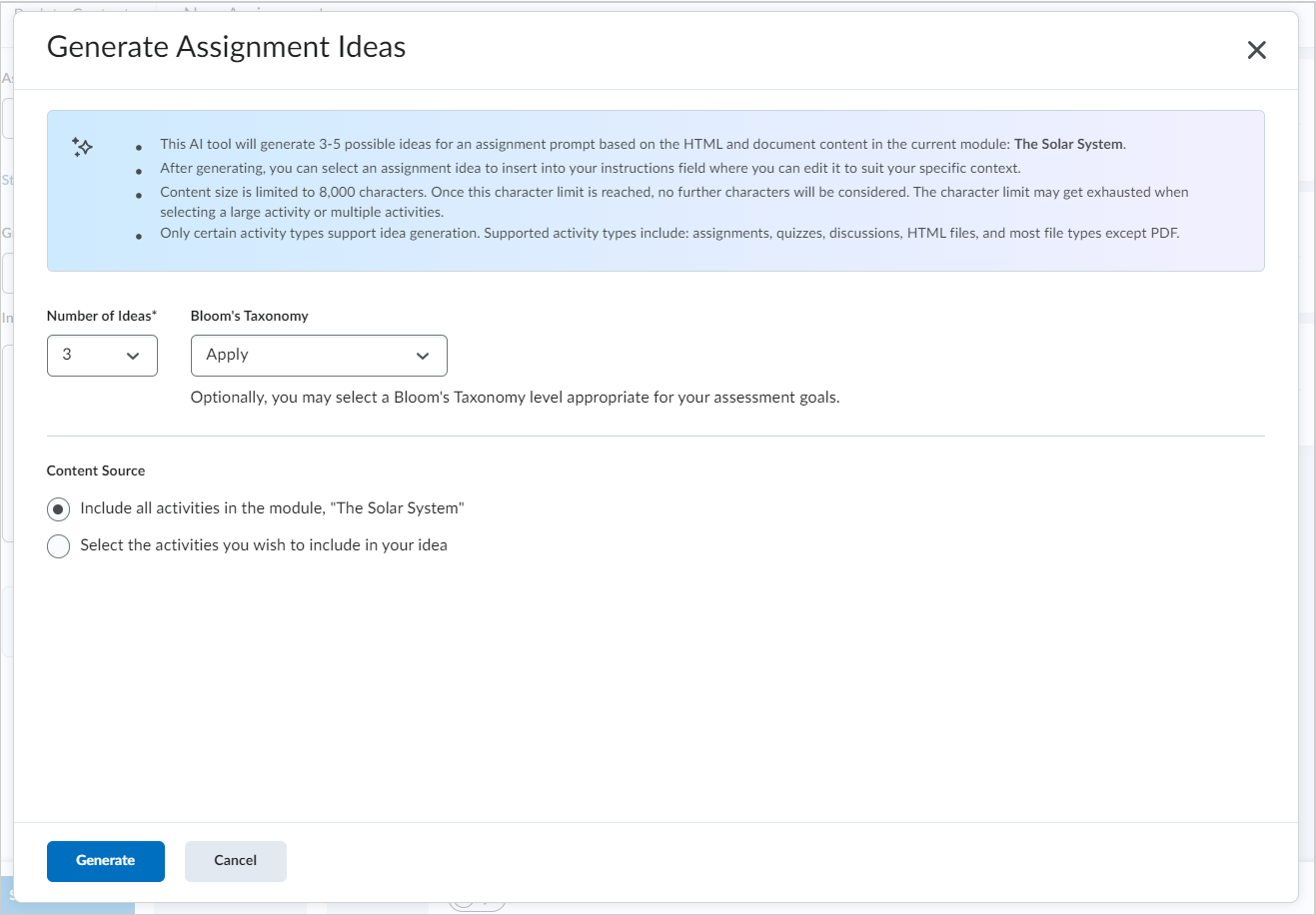
Figure: Select the Number of Ideas, a Bloom's Taxonomy level, and a Content Source.
- Review the list of ideas in the Prompt Ideas dialog.
- Select the idea you want to use and click Insert.
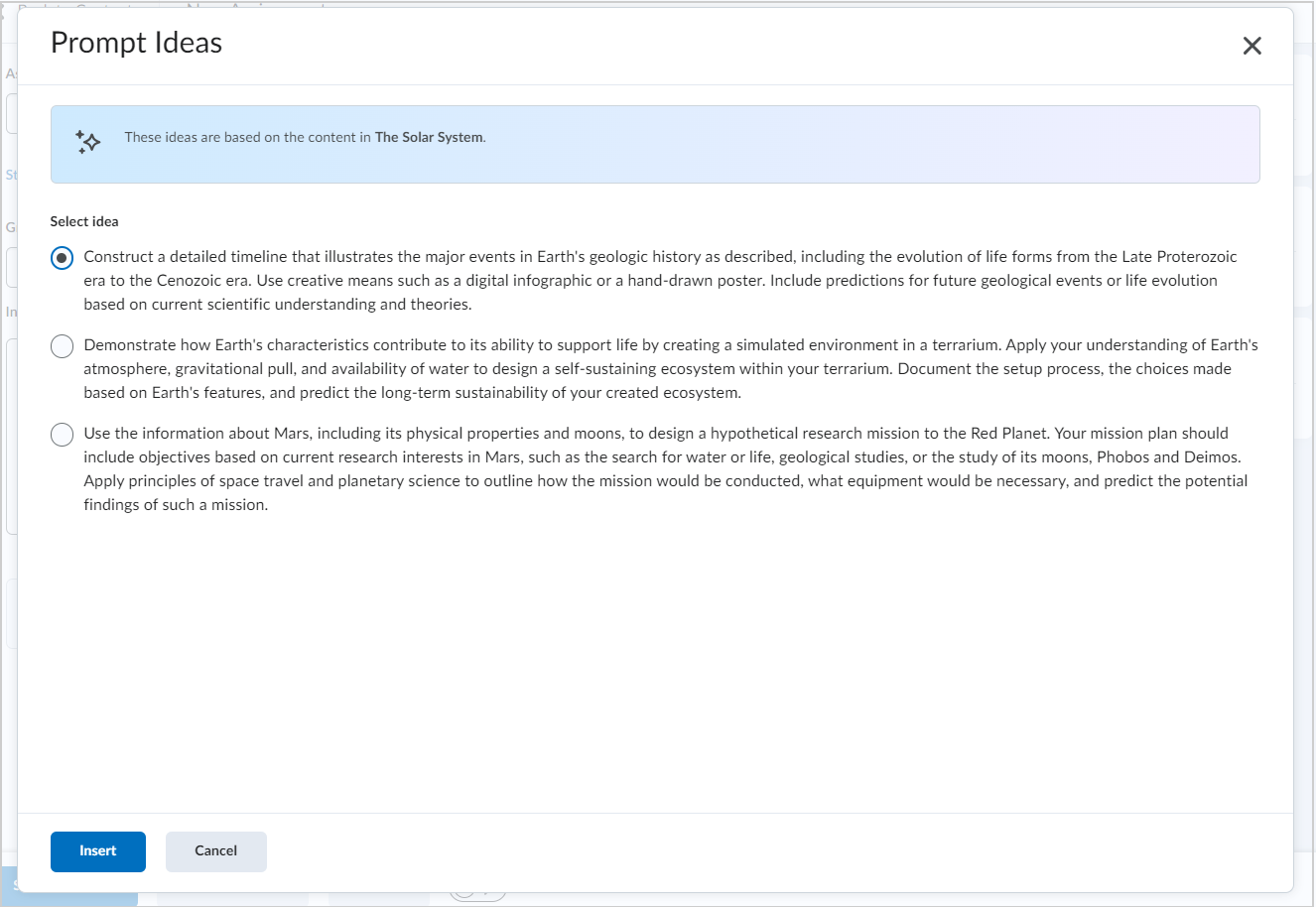
Figure: Select an assignment idea in the Prompt Ideas dialog and click Insert.
- The New Assignment page appears. The generated assignment is added to the Instructions field.
- Complete your assignment details:
- Enter a title in the Assignment Title field.
- Add a Grade Out Of value.
- Set a Due Date.
- Click the Hidden toggle to make the assignment visible.

-
Click Outcomes.

|
Note: The name of this button depends on the language term set by your organization. Other names can include Standards, Competencies, Expectations, Objectives, or Learning Outcomes. |
-
Select available outcomes to align to your assignment. Learning objectives must already exist in the course to align them to an assignment.
-
Click Save.
- On the New Assignments page, click Save and Close.
Your assignment appears in the module. Learners do not see that the assignment was AI generated.
Video: Generate Assignment Ideas with D2L Lumi
Watch how to use Lumi Idea to create assignment ideas in just a few steps.