Screen readers and keyboard-only navigation provide the same information as pointer-based navigation (such as using a mouse or trackball).
The interaction of the arrow keys on the evaluation slider indicate a focus state. When the focus is on a criterion level, the description appears below the slider.
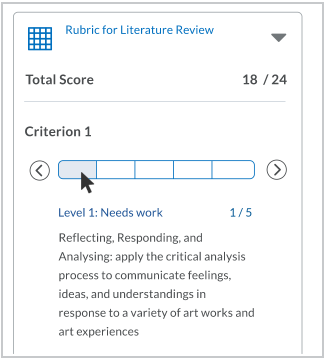
Figure: If the focus is on a level, the name, description, and score appear in the level information area below the slider.
Keyboard navigation of the slider evaluation levels identify the focus and indicate the criterion you are viewing. When the keyboard focus is on a level, you can press the arrow keys at the beginning and end of the slider or use the left and right arrow keys on the keyboard to move the focus within a scale. In grading mode, moving the focus to a level directly selects the level. You can also press Enter to select or unselect a level. In preview mode, the selected level does not change when you review other levels’ information.

Figure: The focused level is highlighted inside the slider segment.
Keyboard navigation of the slider evaluation levels more clearly identify the focus and level you have selected in grading mode. You can use the right or left arrow key on the keyboard to move the focus within a scale. Press Enter or use the left and right arrow keys on the keyboard to select and deselect the level.

Figure: When the level is selected, a larger box outlines the slider level, and a checkmark appears in the level.
The level name and description of an evaluation level appear below the evaluation slider in the selected state, and the selection indicator appears on the slider at the chosen level.
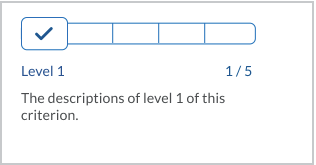
Figure: When a level is selected, the level name and description appear, along with the selection indicator.
When the rubric is graded, the level information area displays the selected level’s information by default, unless other levels are in hover state in grading mode, or in hover or focus state in reviewing mode.
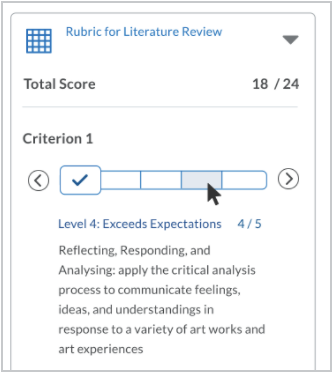
Figure: When a non-selected level is in hover state, the name, description, and score appear in the level information area below the slider.