My Org Units is a system widget that allows all users to search and navigate to different types of org units they are enrolled in, such as colleges, departments, semesters, groups, sections, course offerings, and course templates. You can use the My Org Units widget to go to other org units aside from their enrolled course offerings, bypassing the need for access to the Org Unit Editor.
Add the My Org Units widget to an org unit homepage
- Navigate to the org unit you want to add a widget to.
- Click Course Admin.
- In the Site Setup section, select Homepages.
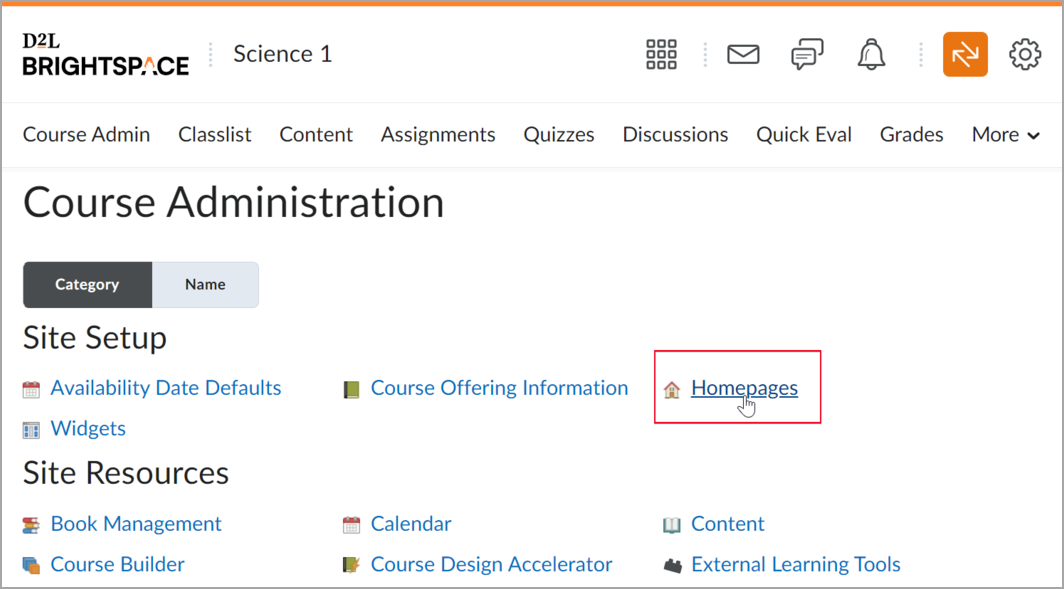
Figure: Click Homepages on the Course Administration page.
- Click the homepage that the course homepage uses.
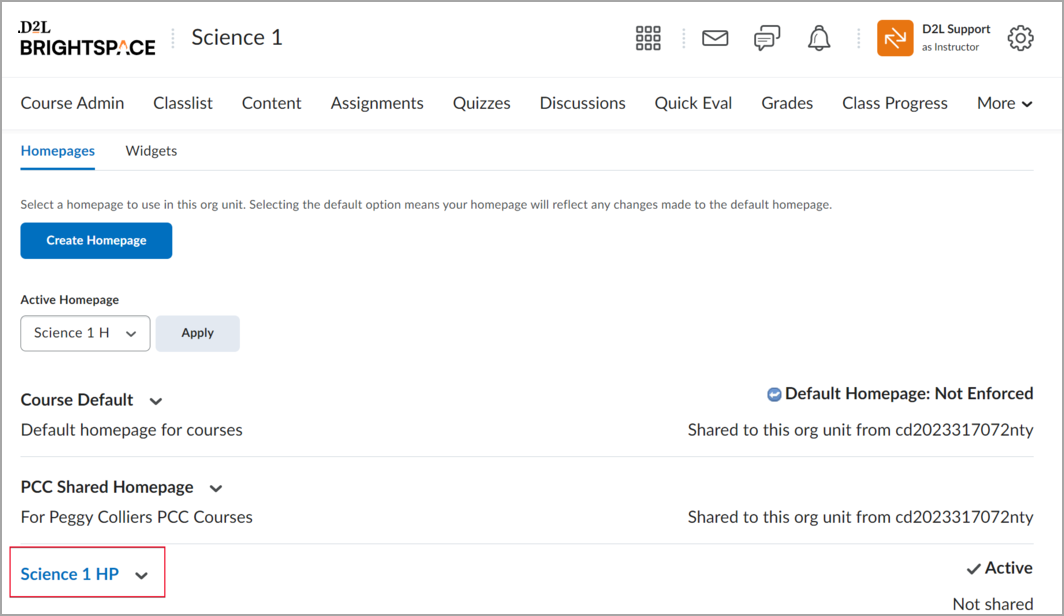
Figure: Click the homepage you want to edit in the Homepages tab.
- In the Widgets section, click Add Widgets.
- Select the My Org Units check box.
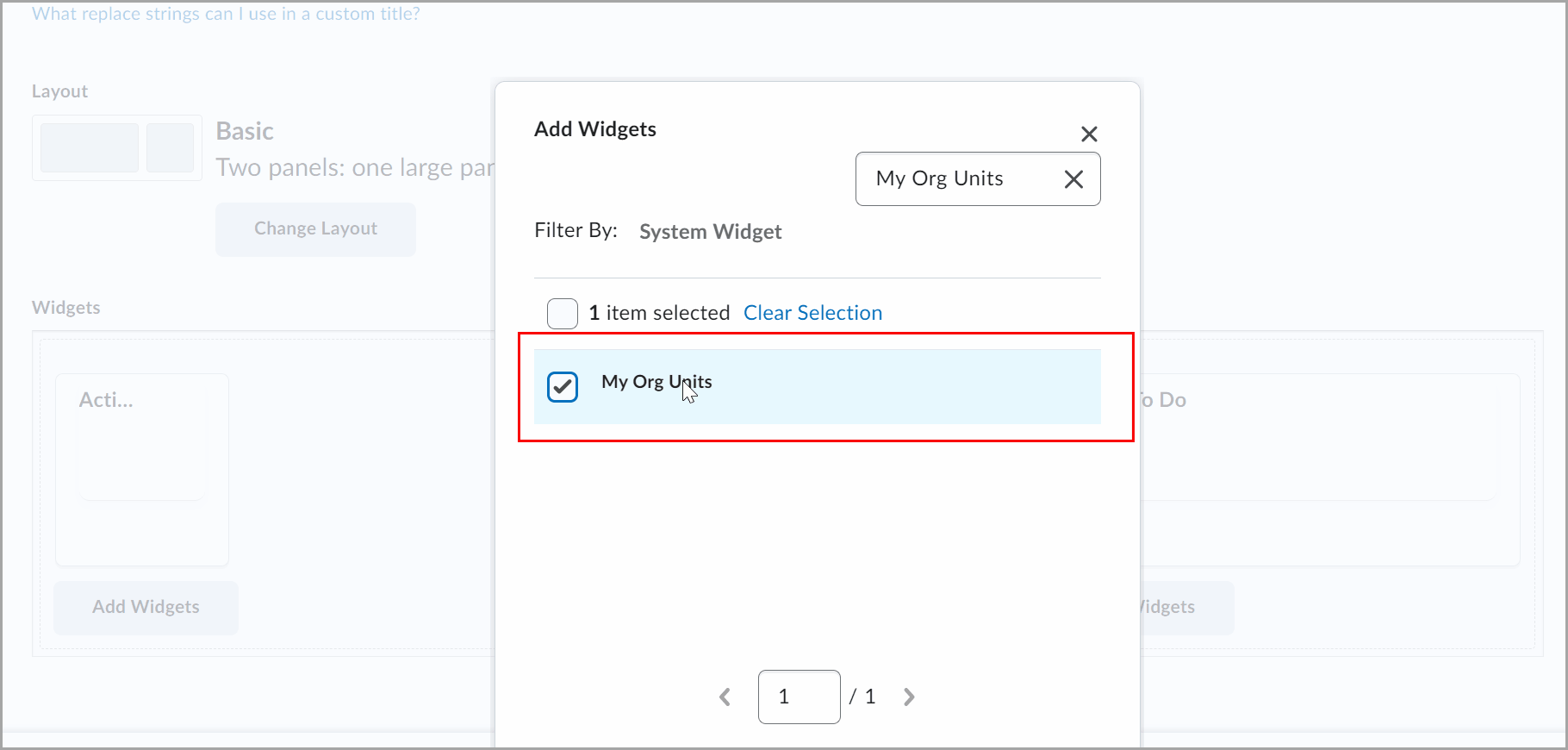
Figure: Select the My Org Units widget in the Add Widgets dialog.
- Click Add.
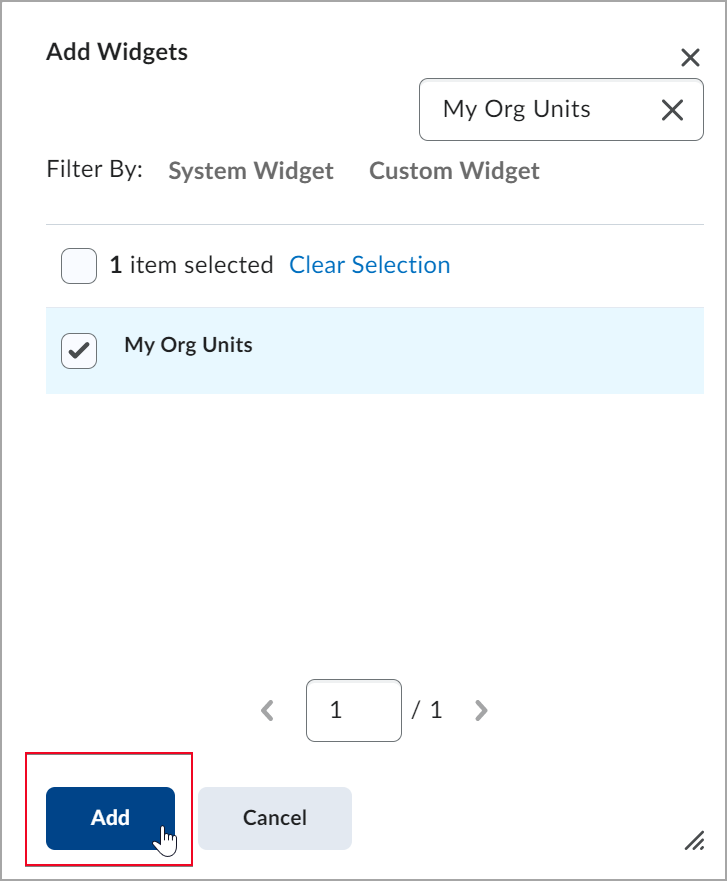
Figure: Click Add to add the My Org Units widget to your homepage.
- Drag and drop the widget where you want to organize the homepage.
- Click Save and Close.
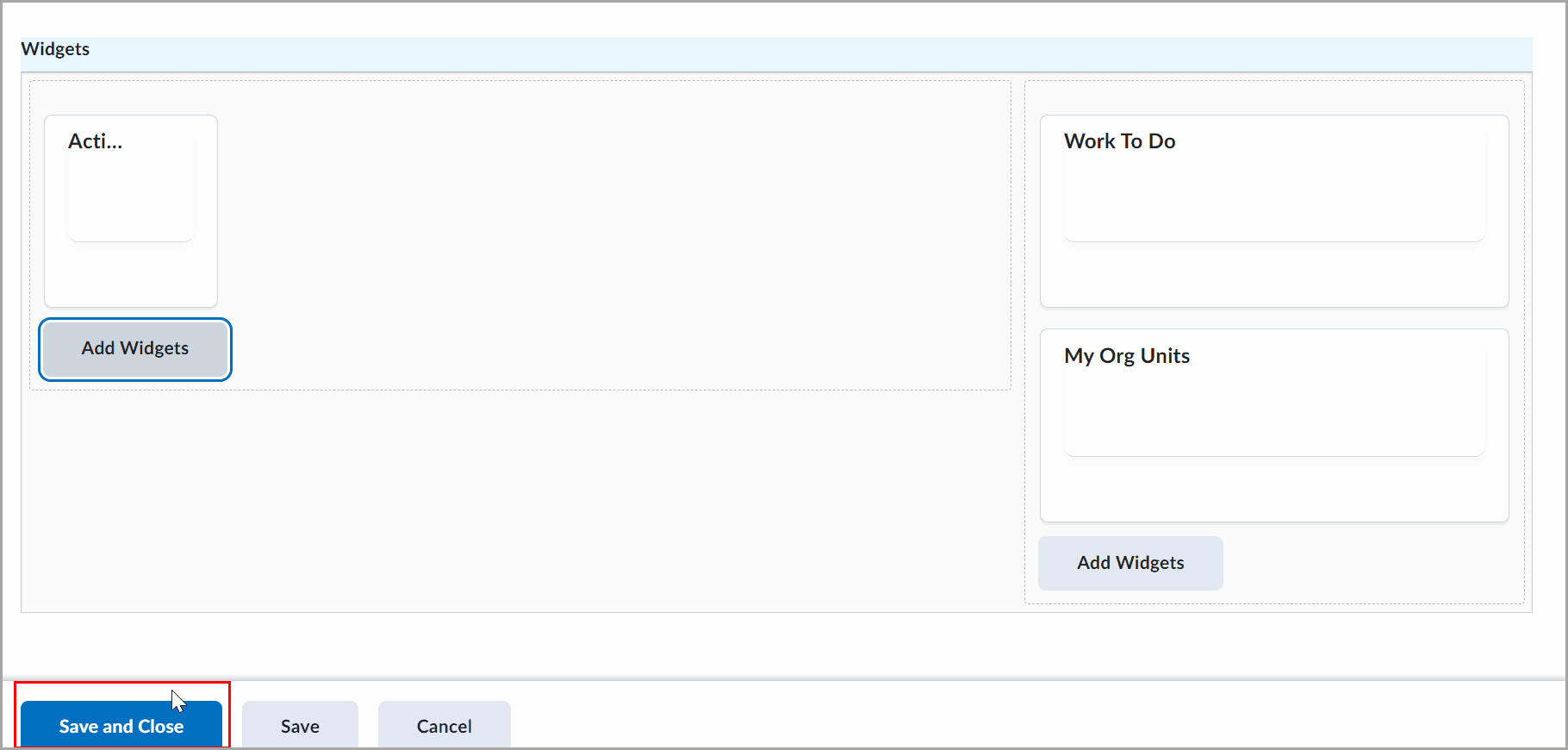
Figure: Click Save and Close after editing your homepage widgets.
Customize My Org Units widget settings
- From an organization homepage or an org unit homepage navigate to My Org Units widget.
- From the My Org Units widget action menu, click Customize this widget.
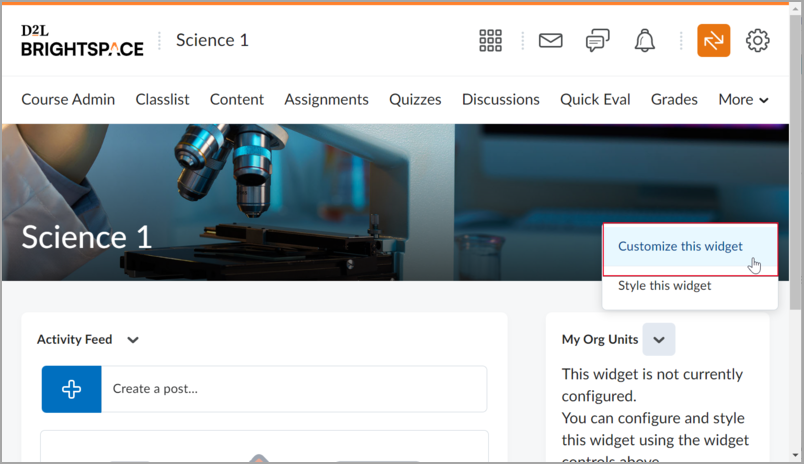
Figure: Click Customize this widget in the My Org Units widget context menu.
- Select the check box beside the org unit type you want to display in the widget.
- To display the org unit type name in the widget, toggle the switch to On.
- Enter a number for the Minimum enrollments required for display field.
- From the Page Size drop-down list, select the number of org units to display per page within the widget.
- Click Save.
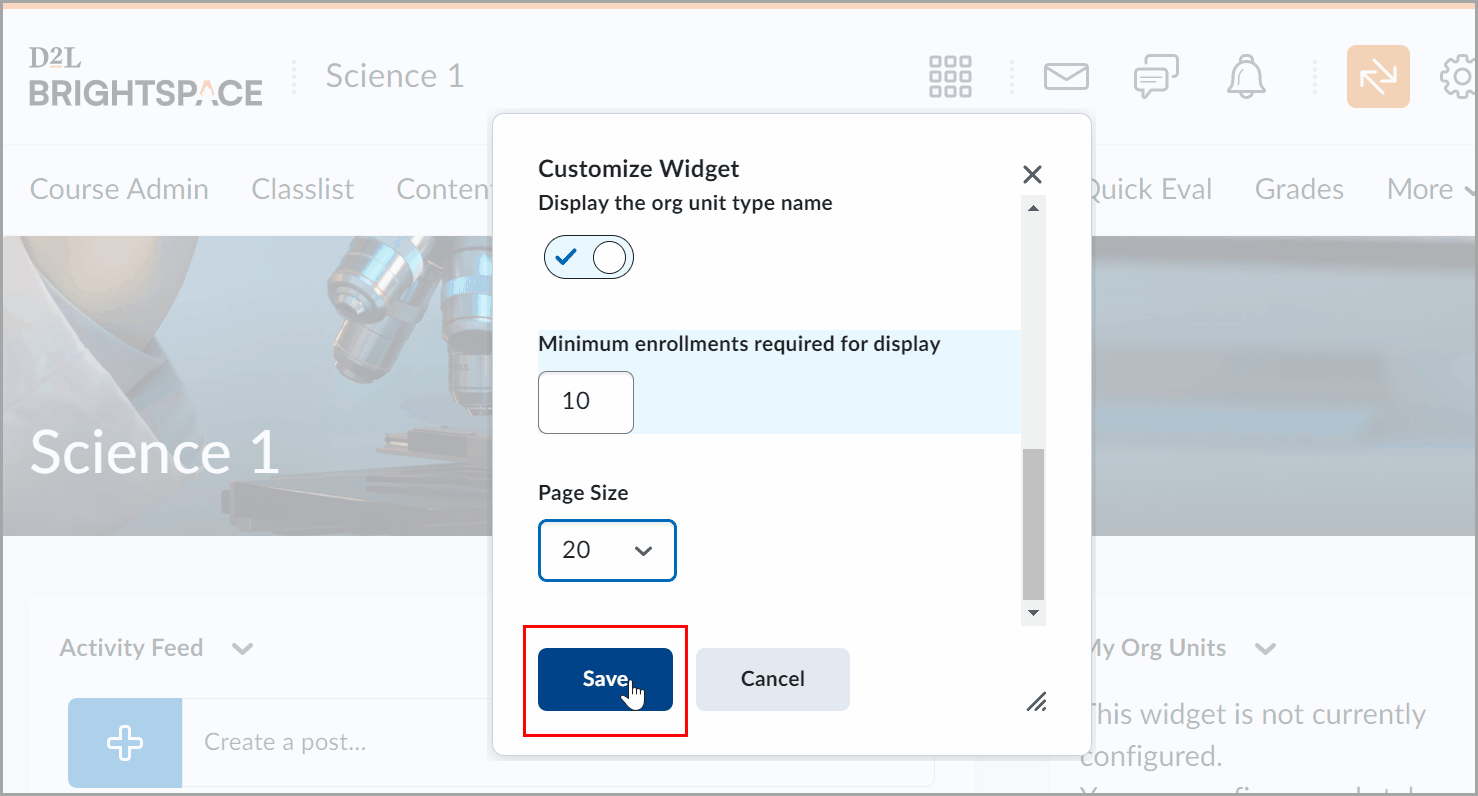
Figure: Add custom parameters for the My Org Units widget.