The Media Library lets you organize and manage video, audio, and image files in folders. To support collaboration, you can add other users as collaborators on a folder. Collaborators can view, upload, and manage all assets in the shared folder.
To add users as collaborators, you must have the following permissions:
- Content Service > Can Manage All Objects (administrators) or Content Service > Can Manage Folder Collaborators (all other users)
- Users > Search for Users
If you do not have permission to search for users, you can still create folders, but you will not be able to add collaborators.

|
Note: It is recommended that adding collaborators should only be used by administrators at this time. |
Adding Collaborators
You can add collaborators when you create a new folder or edit an existing one.
To add a collaborator:
- From your navbar or Admin Tools, click Media Library.
- Do one of the following:
- To add a collaborator to a new folder: Click Create Folder.
- To add a collaborator to an existing folder: Click More Actions (...) next to the folder name and select Edit.
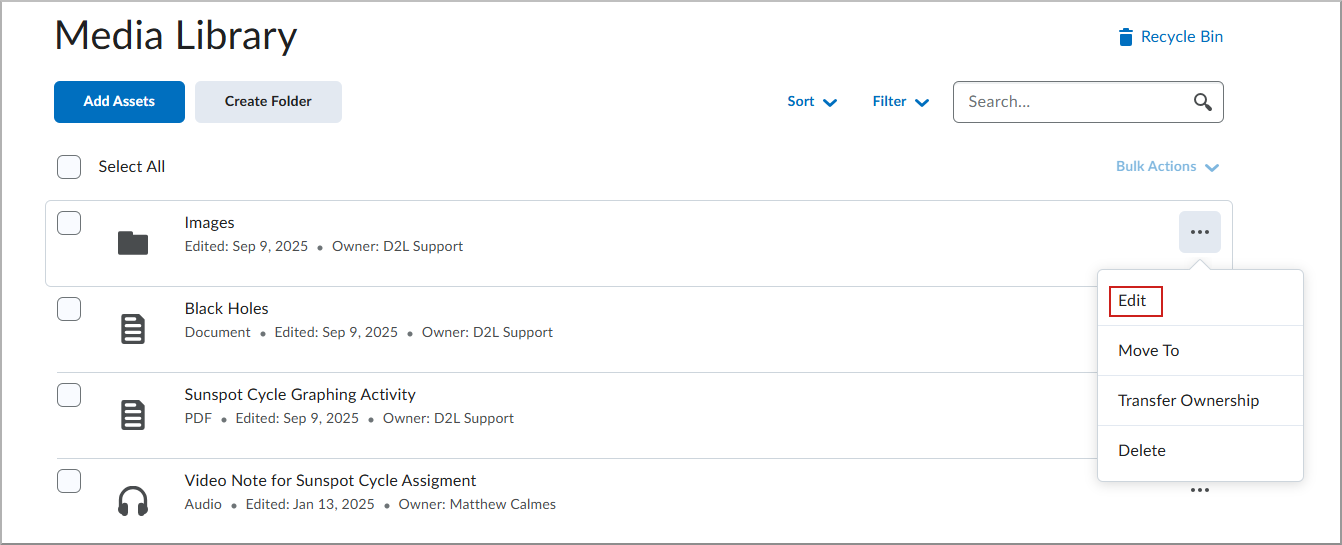
- Complete the following fields:
- Folder Title: Enter a title (for new folders).
- Add Collaborators: Start typing the name of the user. Select the user from the dropdown list.
- Click Add to include them in the Share with list.
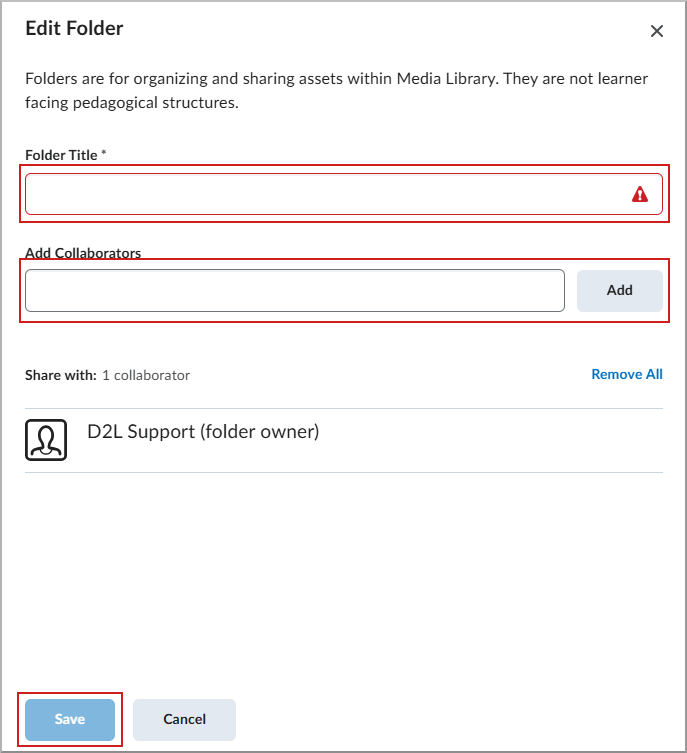
- Click Save.
The user is now a collaborator and can access all assets in the folder.
Remove a Collaborator
You can remove collaborators from folders if you have appropriate permissions.
- From your navbar or Admin Tools, click Media Library.
- Locate the folder and click More Actions (...), then select Edit.
- In the Share with list, select the collaborator you want to remove.
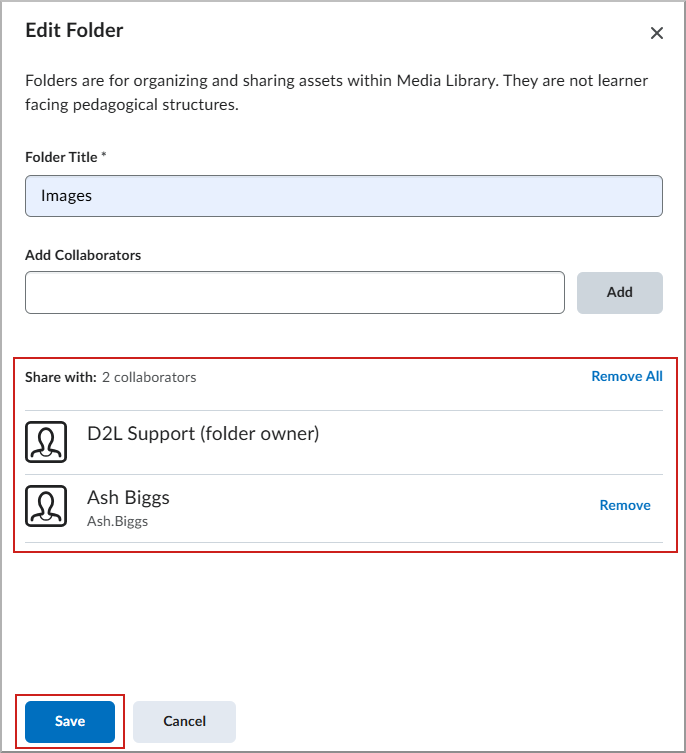
- Click Remove.
- Click Save.
The collaborator is removed from the folder. Any assets they added will no longer appear in their Media Library, but the assets can still be found using the search bar.