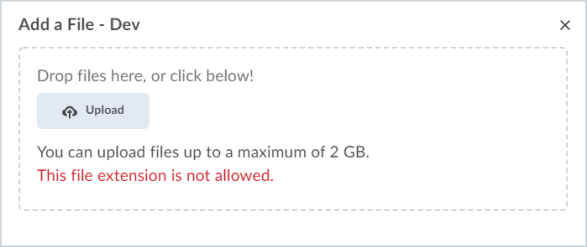To use the Restricted File Extensions feature, the d2l.Tools.Dropbox.RestrictFileExtensions configuration variable must be ON. When the configuration variable is enabled, options to restrict file extensions on submissions become available in the Submission & Completion section on the New Assignment page.
The Allowable File Extensions field provides options for restricting certain types of files that learners can submit for the assignment. For File or Text Submission assignments, this setting only restricts what they can upload using the file submission workflow, and they can still include text under Text Submission. Options in the drop-down menu include:
- No Restrictions
- PDF Only
- Annotatable Files, which includes all file types that are supported by the Annotation tool in Assignments. For the full list of file types, refer to Supported file types for annotating submissions.
- Files that can be previewed without conversion, such as .HTM, .HTML, .MHT, .MHTML, and .BMP
- Images and videos
- Custom File Types
If you select Custom File Types, you must then enter file extensions that are allowed for file submissions.
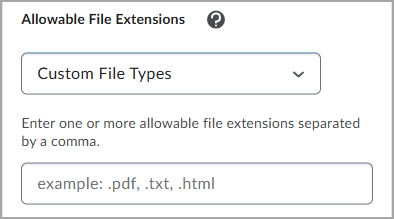
When file type restrictions are used on an assignment, the list of allowable file types are listed in the Submit Assignment section.
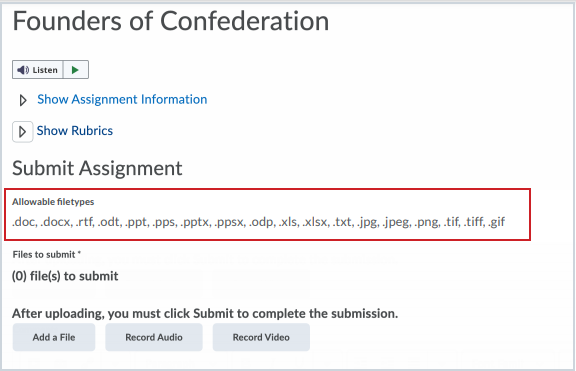
When a learner attempts to upload a file submission for an assignment of a file extension type that you restricted, an error message appears.