Instructors can manually override suggested achievement levels for outcomes in Mastery View. This allows you to adjust the overall level of achievement and provide feedback directly to learners.
Access leaner details
-
In Mastery View, click a learner’s table cell for a specific outcome.
-
The page displays two panels:
- Evidence panel (left): Shows completed evaluations, suggested achievement level, trend line, and evidence tiles. Icons indicate whether results are published to the learner.
- Overall Achievement panel (right): Displays the suggested achievement level and allows you to override it.
At any point in time during a course, an instructor can click on an individual table cell to drill into a view of specific learner details for completed evaluations for that learner on assessments associated with the selected outcome. This page contains two panels an Evidence panel on the left and an Overall Achievement panel on the right where you can perform manual overrides to the suggested achievement level.
The evidence panel uses many of the same components from the Outcomes Progress view for learners but includes the suggested level of overall achievement in both the trend line and as an evidence tile along with the icon to indicate if this is currently has been published to the learner.
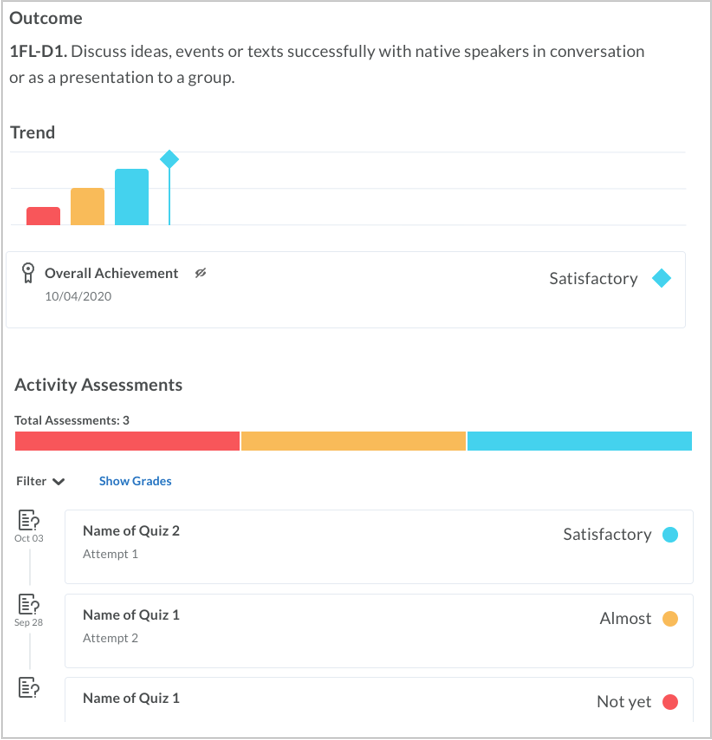
The Overall Achievement panel displays the suggested achievement level and provides a button to allow the instructor to manually override that level. When performing a manual override, an instructor can set the suggested level of achievement to any achievement level on the achievement scale. Instructors can also use the Overall Achievement panel to provide feedback to the learner that can offer context or an explanation for the manual override. If feedback is provided, this is captured and recorded in the Overall Achievement evidence tile.
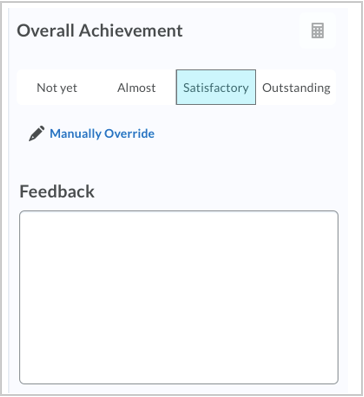
Override achievement levels
From the Overall Achievement panel, you can:
What happens after an override:
- The evaluation becomes locked and is no longer updated automatically by new evidence.
- A Refresh icon appears in the table view, signaling manual action is needed.
- An asterisk appears next to the level name in the table view (visible to instructors only). Learners do not see the asterisk.
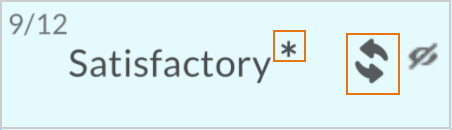
Refresh options
When an override exists, you have three options:
-
Create or clear a manual override
- If the level is calculated automatically, click Manual Override to set a new value.
- If the level was previously overridden, click Clear Manual Override to return to an automatic calculation.
-
Recalculate the suggested level
- If the current level was manually overridden, a Calculator icon appears.
- Click the Calculator icon the outcome’s calculation method.
-
Update to a new override value
The Refresh icon indicates to an instructor that a manual action is required. There are three possible actions:
- Create or clear a manual override value. If the current level of achievement is automatically calculated, click Manual Override to manually establish a new overall level of achievement based on the achievement scale. If the current level is a previously overridden level, click Clear Manual Override to return to an automatically calculated level.
- Recalculate the overall suggested level of achievement. If the overall level of achievement is a previously manually overridden value, a calculator icon appears. Click the icon to recalculate the overall suggested level of achievement based on the current calculation method.
- Manually update the level to a new override value. Click a new achievement level.

|
Note: With all options, you can add feedback.
- Feedback is visible to learners only if the overall level of achievement has been published.
- Entering feedback without changing the achievement level still locks the outcome from future automatic updates.
- Changes in the Overall Achievement panel must be saved:
- If not yet published: click Publish or Save as Draft.
- If previously published: click Update or Retract. Retracting hides the result from learners until you publish again.
- Entering feedback without changing the level of achievement from the suggested level still locks the overall level of achievement from future automatic updates.
|
Changes to the Overall Achievement pane must be saved before you exit the page:
- If the manual evaluation has not been published to the learner, you can Publish or Save as Draft.
- If the manual evaluation has been previously published to the learner, you can Update or Retract. Retracting the overall level of achievement hides it from learners until it is published again.