The Attendance tool enables you to create registers that track attendance for activities within your organization or course. You can track attendance for any number of activities and customize your registers to suit your needs.
Use the Attendance tool to create sessions to track attendance and define attendance statuses for your activities. You can assign grades for user attendance, view attendance results, and track users that have poor attendance.
Requirements
The following are required to use the Attendance tool:
- To see and use the Attendance tool, you must have the required Attendance permissions applied to your role. These permissions can only be accessed by your organization administrator.
- To add the Attendance tool to your course navbar, you must have the required Navbar permissions applied to your role. For more information about how to add a tool or link to your course navbar, refer to the Customize your course navbar topic.
Important: You can also locate available course tools by navigating to Course Admin from your navbar. If you cannot find the Attendance tool in your Brightspace instance, contact your organization administrator to obtain required permissions.
Visual tour of the Attendance tool
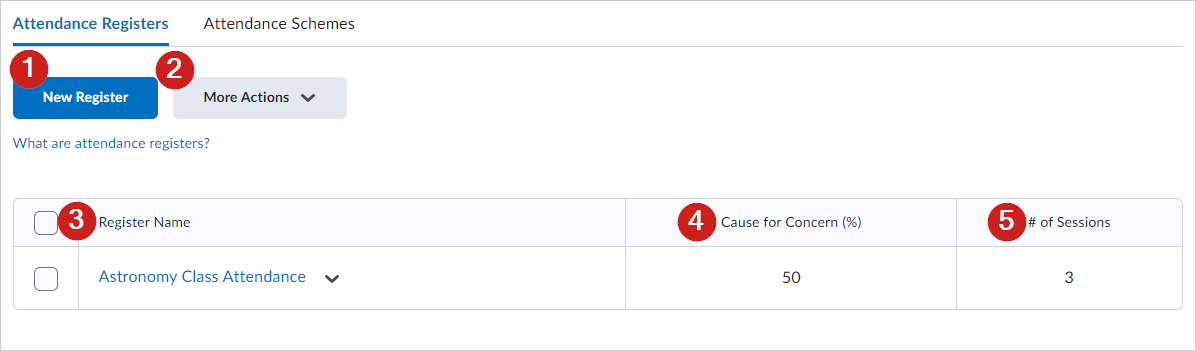
Figure: Navigate to Attendance and click the Attendance Registers tab to create a new register.
- Click New Register to set up a new list to track attendance and create mandatory sessions that users must attend.
- Click More Actions to review more attendance register options.
- Review all created attendance registers.
- Click a Register Name to review sessions and attendance data for that register.
- Click the arrow next to a register name to review more actions for that register.
- View the Cause for Concern percentage for an attendance register. Cause for Concern helps you track learners that fail to meet your attendance requirements by placing an icon next to their name if their attendance falls below the set percentage.
- Review the number of individual sessions created for a specific attendance register.
Note: You can also change the attendance scheme applied to your register by clicking the Attendance Schemes tab.
How attendance is calculated
The % Attendance field is calculated by adding the total assigned % for each status and then dividing it by the number of statuses that have an assigned %. This is represented using the following illustrated formula:
Sum of Assigned % / Total of statuses with an Assigned % x 100
To understand how this calculation works in practice, consider a scheme with the following set of statuses:
Sample attendance
|
Symbol
|
Status Full Name
|
Assigned %
|
Order
|
|
P
|
Present
|
100
|
1
|
|
A
|
Absent
|
0
|
2
|
|
L
|
Late
|
75
|
3
|
|
AA
|
Authorized Absent
|
|
4
|
If a register includes four sessions and you assign a user each of the following statuses—P (Present), A (Absent), L (Late), and AA (Authorized Absence)—one per session, the user's % Attendance calculation will only include statuses that have an Assigned % value. In this example, the statuses P, A, and L contribute to the calculation, while AA is excluded because its Assigned % is blank.
This results in a % Attendance of 58.33%, calculated as:
(100 + 0 + 75) ÷ (100 × 3) × 100 = 58.33%
If you assign an Assigned % of 100 to the AA status, it will then be included in the calculation. The updated % Attendance becomes 68.75%, calculated as:
(100 + 0 + 75 + 100) ÷ (100 × 4) × 100 = 68.75%

|
Tip:For additional help with attendance tasks such as creating registers or entering attendance data, refer to the following topics:
|