
|
Warning: The Assignments > Give Feedback permission is required to populate both the evaluator and publisher lists on an assignment-by-assignment basis. However, it does not impact the ability to publish a grade from Grade Book.
|
When a group of evaluators uses delegation or co-marking to evaluate an assignment, the entered grades synchronize with Grade Book. Additionally, when you enter a grade for an assignment in Grade Book, the entered grade synchronizes with assignment grades.
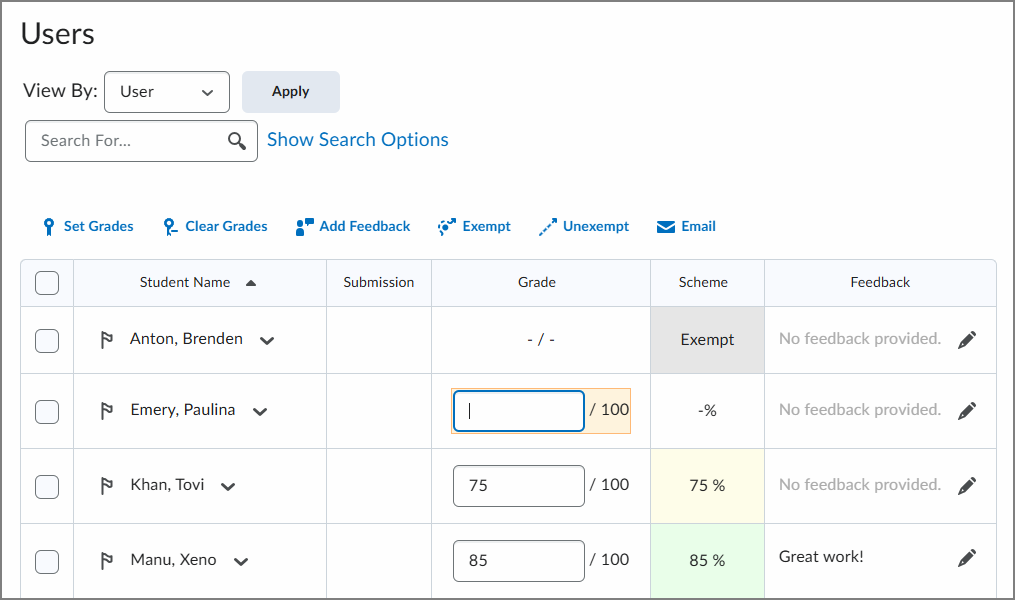
When you use Grades to assess a learner, the entered grade is synchronized with the associated assignment and appears in the Aggregated tab for a multi-evaluator assignment.
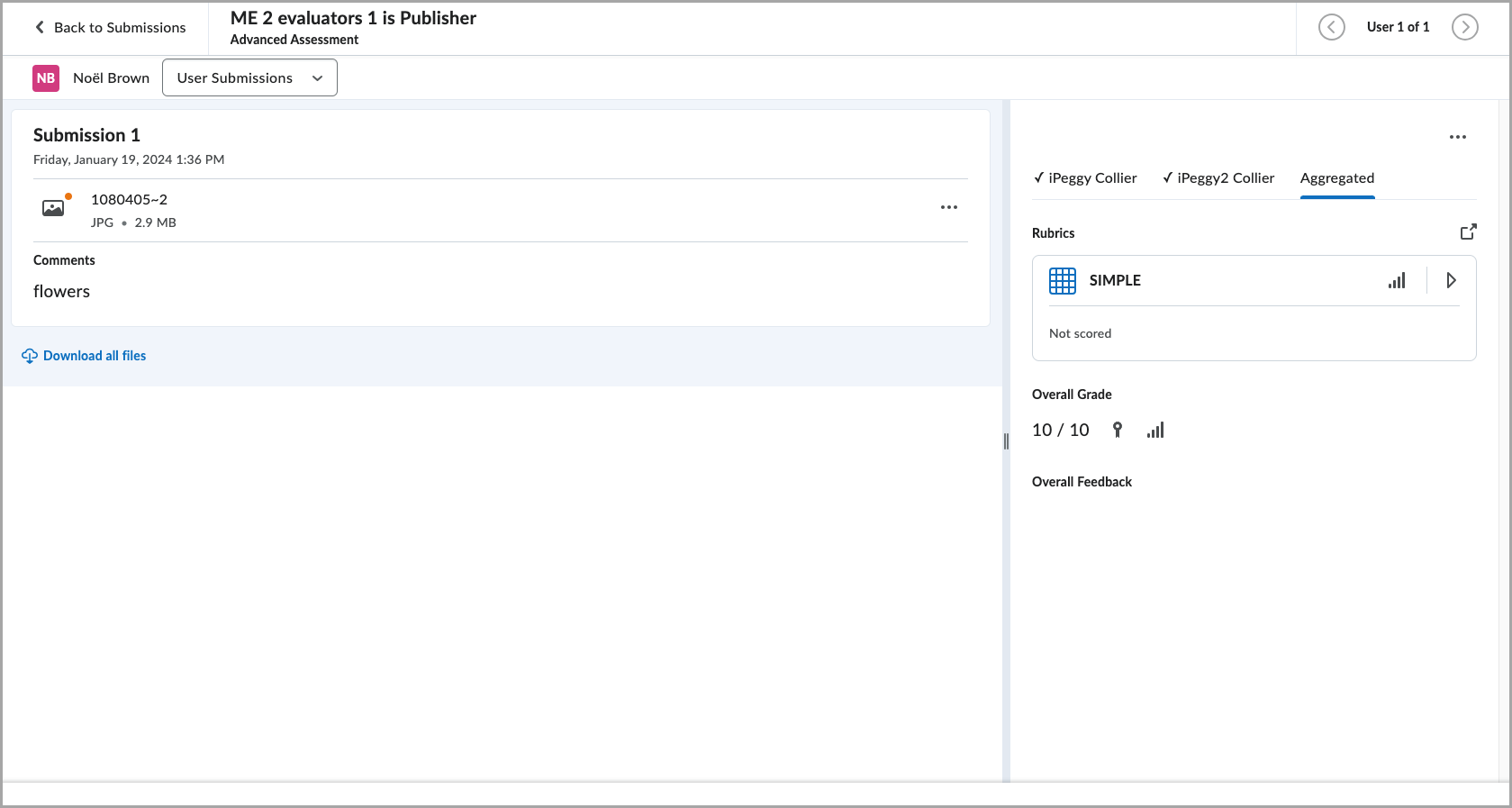
Figure: Grades entered from the Grades tool appear in the Aggregated tab of an associated assignment.

|
Tip: The Aggregated tab allows instructors to manually collect information from multiple evaluations into one final evaluation that is published to the learner. The aggregation process does not run automatically.
|

|
Warning: Any Aggregated tab that has a draft saved and published is overridden by the Grade Book inputs when the Grade Book sync is started.
|
Any evaluation not marked as Ready to Aggregate is switched to Ready to Aggregate when the Grade Book sync has been started. Any evaluation already marked as Ready to Aggregate remains unchanged when the Grade Book sync is started.
Refer to Advanced Assessment for Assignments in test, development, and staging environments of Brightspace for more information.