You can change your user profile, account settings, notifications, and more using the My Settings widget found on the My Home page.
To change personal settings with the My Settings widget
- On the navbar, click My Home.
- On the My Home page, navigate to the My Settings widget.
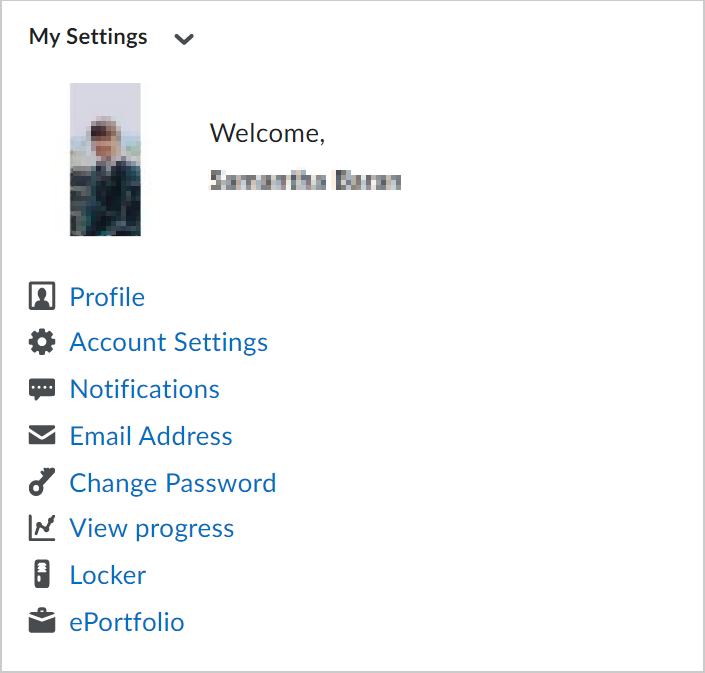
Figure: Use the My Settings widget to change your personal settings.
- From the My Settings widget, click a setting:
 | Note: Depending on your permissions, not all of the following settings may appear. |
-
- Profile: Change settings for your profile picture, contact information, social networks, and personal information.
- Account Settings: Change settings for fonts, dialogs, Brightspace Editor, reading, video, locale and languages, pseudo-localization, signing in, applications, Discussions, Email, and metadata.
- Notifications: Change settings for email and mobile contact information, summary of course activity, specific tool notifications such as Grades and Quizzes, custom notifications, and course exclusions.
- Email Address
- Change Password
- View my Progress: Change settings for the Class Progress dashboard.
- Locker: Manage your locker and group lockers.
- Brightspace Portfolio: Manage Brightspace Portfolio.