You can evaluate a learner's assignment submissions from Content even if the learner didn't submit anything to the assignment. As a result, you can assign comments and grades to learners with no submissions (for example, a grade of 0), and to learners who submitted work outside of Brightspace.
Evaluate submissions using the Classic Content experience
- Navigate to Content.
- In the Table of Contents pane, click on the module that contains the assignment for which you want to evaluate submissions.
- Click on the assignment.
- In the Completion Summary tab, click on a user's name.
- Enter your feedback in the Evaluation area.
- Do one of the following:
- To publish your feedback, click Publish.
- To save your feedback without publishing, click Save Draft.
Note: You cannot publish or save your draft if the Overall Feedback field exceeds 300,000 characters. If the Overall Feedback field exceeds the character limit or if the Grade field contains an invalid grade, a dialog pops up and the tooltip There is one or more errors in the information entered appears when you try to save or publish.
- Do one of the following:
- To navigate to the next user in the list, click Next Learner.
- To stop evaluating users, click Back to Folder Submissions.
Evaluate submissions using the New Content Experience
Note: Ensure that the assessable activity view is enabled. Refer to View assessable activities in Content for more information.
To evaluate submissions using the New Content Experience (Lessons)
- Navigate to Content.
- Click on the module containing your assignment. Then click on your assignment.
- In the Completion Summary section, click Go to Evaluation for the learner whose assignment you want to evaluate.
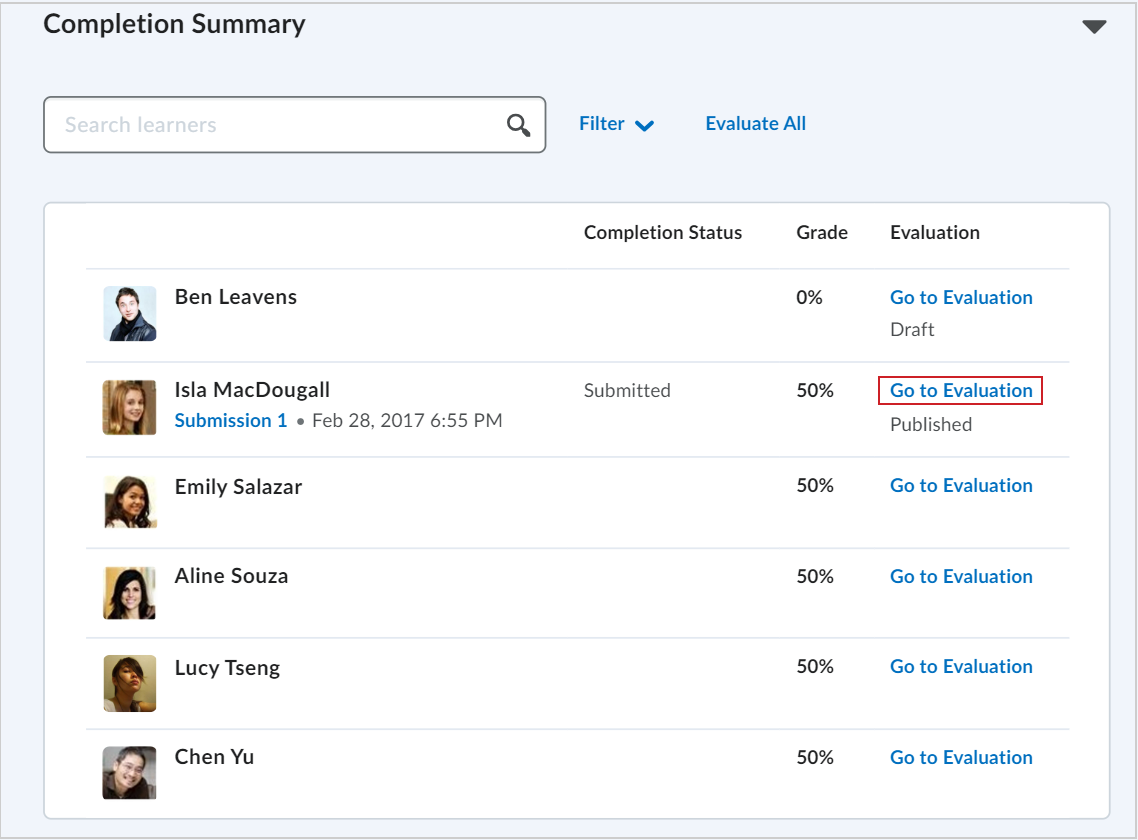
Figure: Click Go to Evaluation in the Completion Summary section.
- Enter your feedback in the Evaluation area.
- Do one of the following:
- To publish your feedback, click Publish.
- To save your feedback without publishing, click Save Draft.
Note: You cannot publish or save your draft if the Overall Feedback field exceeds 300,000 characters. If the Overall Feedback field exceeds the character limit or if the Grade field contains an invalid grade, a dialog pops up and the tooltip There is one or more errors in the information entered appears when you try to save or publish.
You have evaluated a learner using the New Content Experience.