To enhance monitoring of learner success, instructors can add a new Students at Risk widget to a course homepage in Brightspace. Once a week, Brightspace Student Success System updates the widget to display up to 5 students that the system determines are "at risk." The sub-title of the widget reflects the predicted grades for the week.
Set up the Students at Risk widget
By default, the Students at Risk widget does not appear in course home pages.
- Ensure that Brightspace Student Success System is enabled.
- From your course homepage, click Edit this Homepage in the bottom-right corner of the homepage.
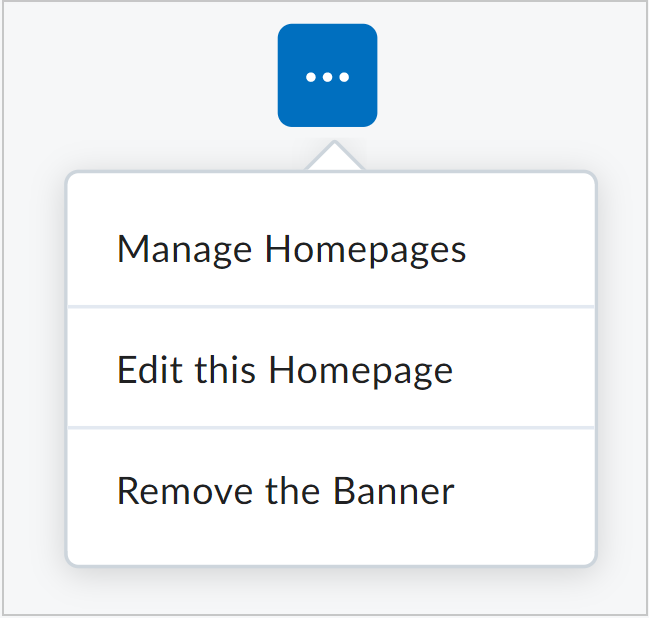
Figure: The Edit this Homepage option on a course homepage.
- In the Widgets section, click Add Widgets. Each panel has a corresponding Add Widgets button.
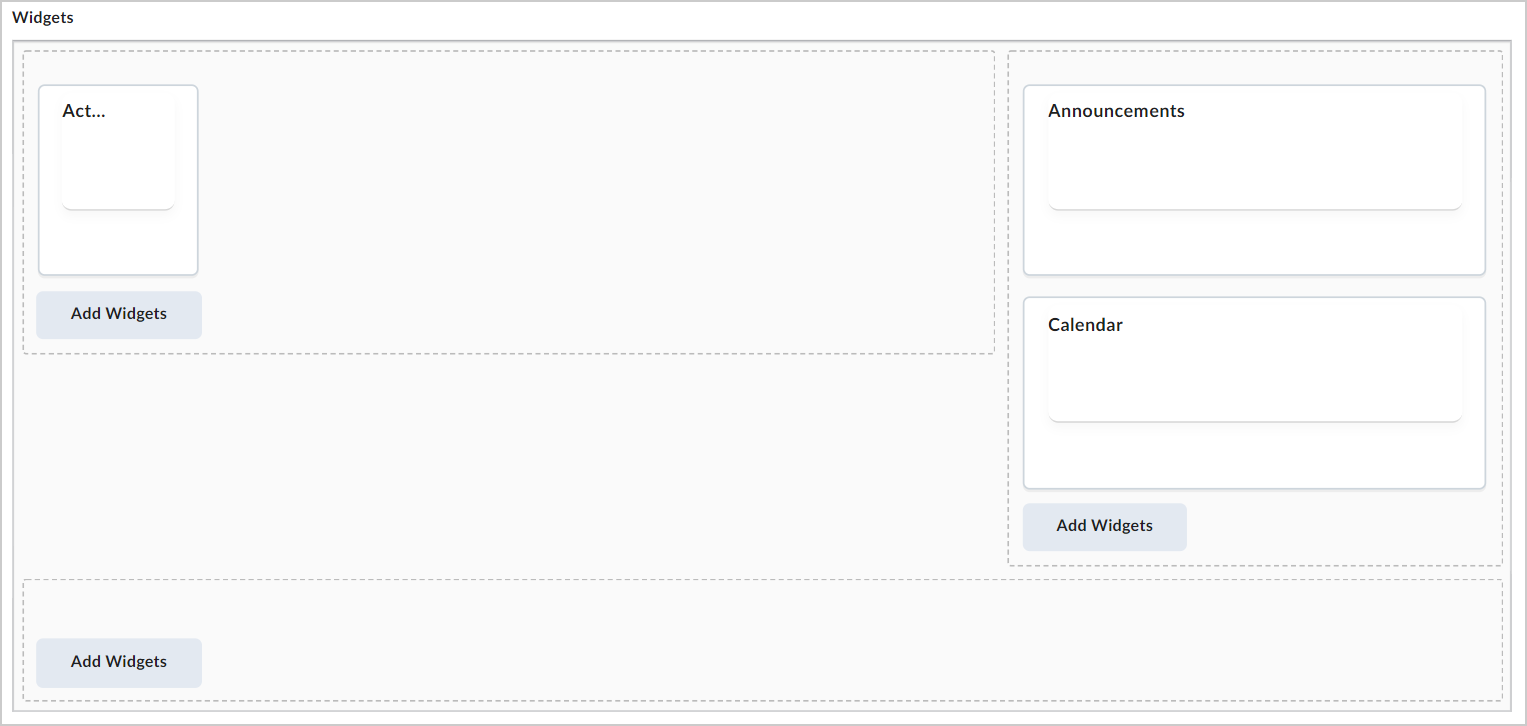
Figure: The Add Widgets options in the Widgets section.
- Select the check box beside the Students at Risk widget and then click Add.
- Click Save and Close.
Using the Students at Risk widget
After you add the Students at Risk widget to a course home page, you can begin using the widget to monitor learner success.
By default, learner names display as Anonymous in the widget. This allows instructors to protect learner names in situations when the instructor displays the course home page to other learners, for example, in a classroom or during a web cast. Next to each learner name, a predicted grade for the week displays.
To view learner information for a single learner, point to the widget or move the input focus (for accessibility) to the anonymous name. To view the photos and names of all learners listed in the widget, click the Show names link.
To display more detailed information about that learner's predicted outcome, click on a learner's name to load the dashboard page for that learner.
To display all learners in the course and the success index, click View all predicted grades to load the standard D2L Student Success System page.