An auditor in Brightspace is a user with permission to see (audit) another user's information. This feature is useful if you want to grant access to someone who can view and monitor the learner in a specific course offering; for example, parents of learners or instructor assistants.
User auditors don't have to have their own role in the organization. You must decide how much visibility you want auditors to have in the classlist, or what tools you want them to have access to. Their access can also depend on the relationship of the auditors to the users they audit.
Available Actions for Bulk Auditor Management
Bulk Auditor Management allows you to enroll or unenroll multiple auditors by uploading a comma-separated CSV file. This file must be in .txt format.
You can perform the following actions:
- CREATE,AuditorUsername,UserToAuditUsername
- REMOVE,AuditorUsername,UserToAuditUsername
- REMOVE,*,UserToAuditUsername
AuditorUsername is the username for the auditor.
UserToAuditUsername is the username for the user to be audited.
An asterisk (*) is used to match all users who are either an auditor for a user or audited by a user.
Enroll or unenroll an auditor
- On the navbar, click Classlist.
Note: If Classlist is not on the navbar, you can select it from the Course Admin menu.
- On the Classlist tool page, from the context menu of the user you want to add auditors to, click Manage Auditors.
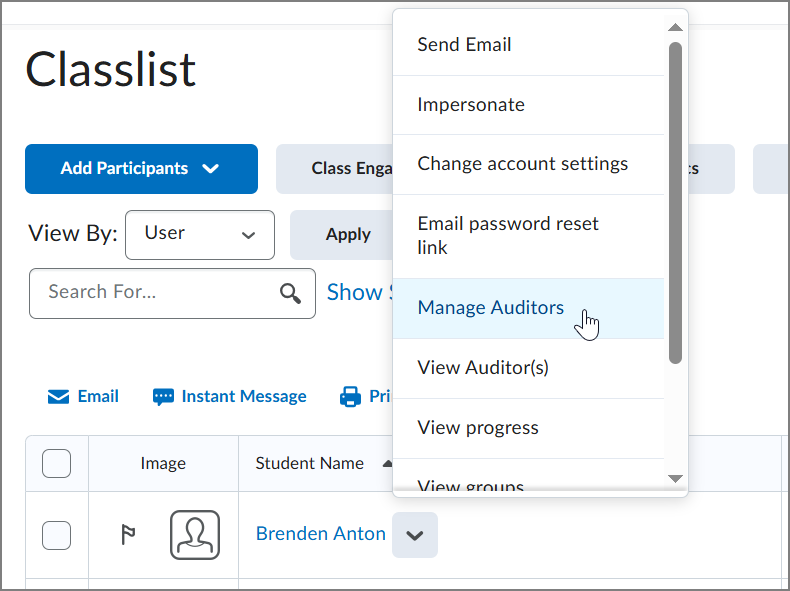
- Click Add Auditors.
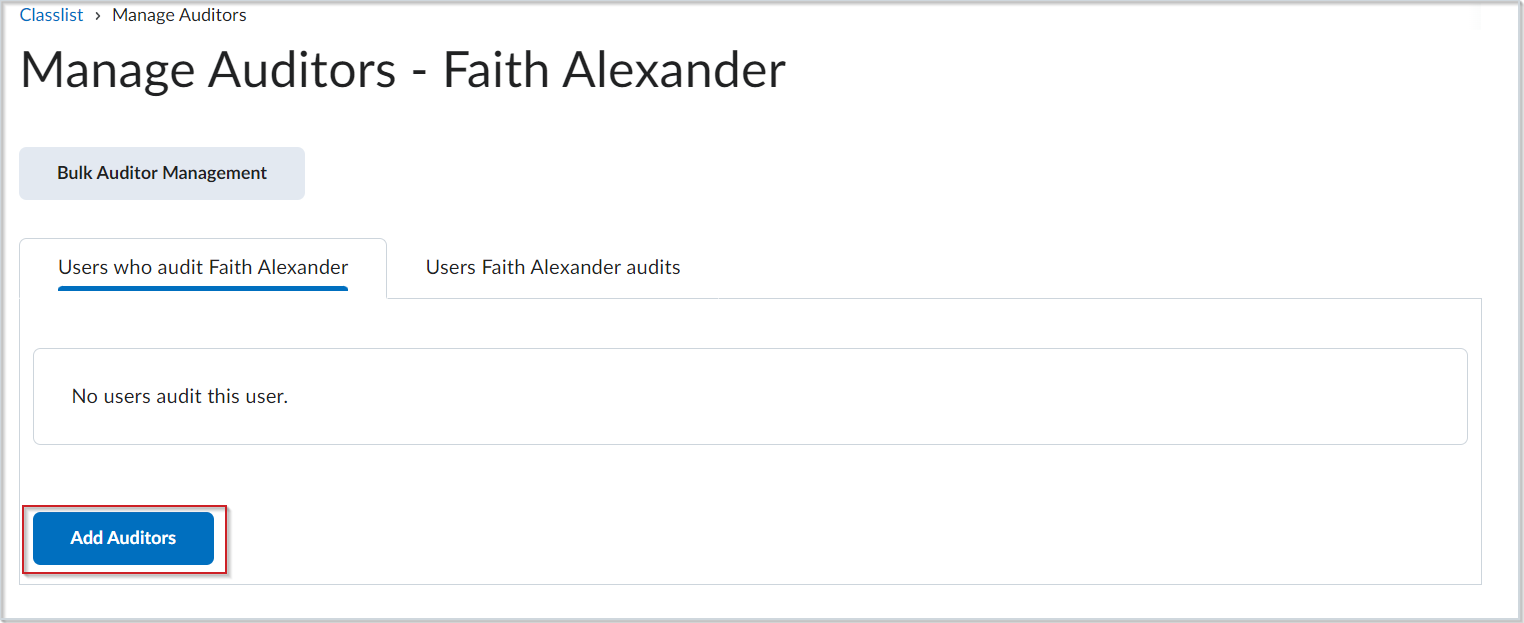
Figure: Click Add Auditors to manually add or remove users as auditors.
- Select the users you want to add as auditors.
- To delete an auditor, select the check box beside the user and click Delete.
To select users you want to add auditees to, on the Manage Auditors page, click the Users {user} audits tab.
- Click Add.
You have enrolled or unenrolled an auditor.
Enroll or unenroll multiple auditors with Bulk Auditor Management
- On the navbar, click Classlist.
Note: If Classlist is not on the navbar, you can select it from the Course Admin menu.
- On the Classlist tool page, from the context menu of the user you want to add auditors to, click Manage Auditors.
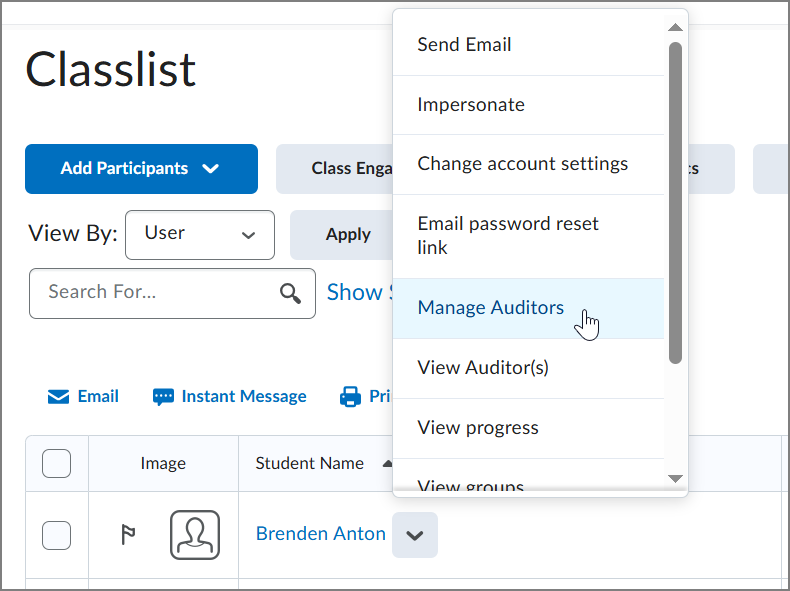
- Click Bulk Auditor Management.
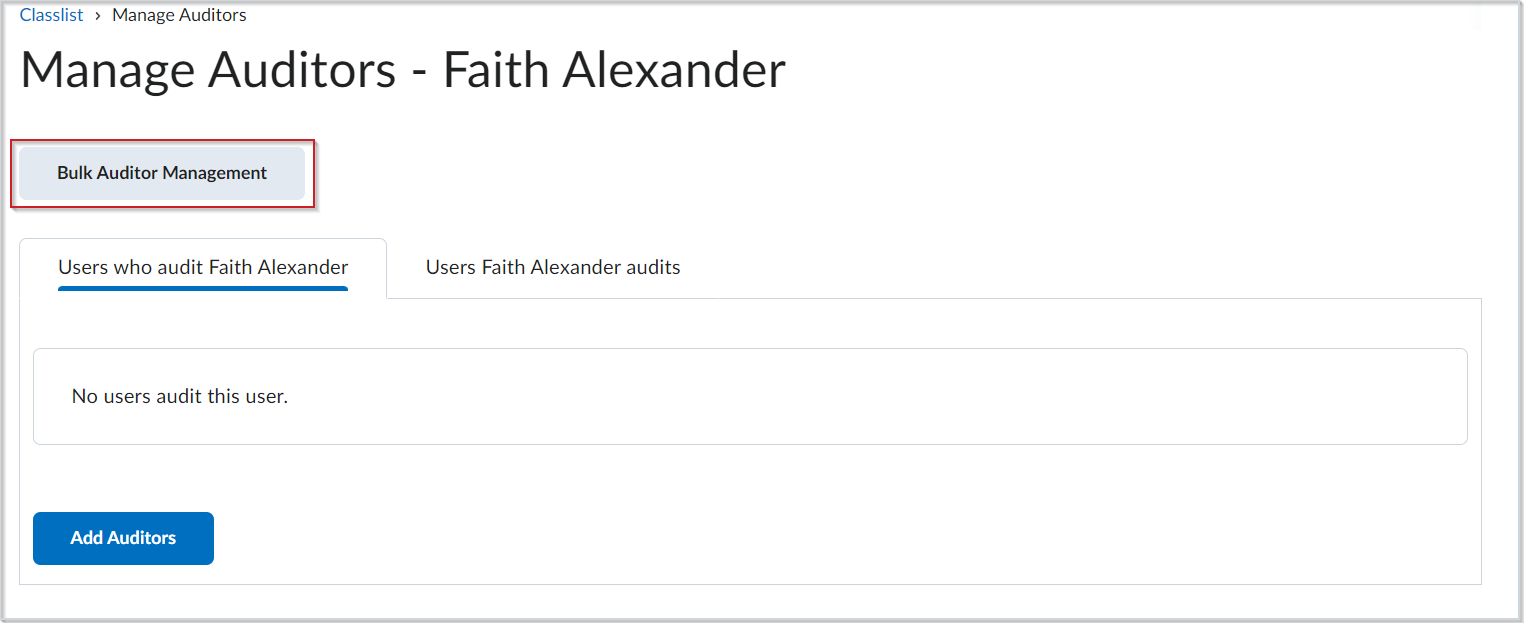
Figure: Click Bulk Auditor Management to add or remove multiple auditors using a CSV file.
- Click Choose File and select a CSV file from your computer.
- Click Continue.
You have bulk enrolled auditors.