Grades tool settings enable faculty to set up how Grade book appears in their instructor view (not visible to learners) and to learners when viewing the grade book.
Configure Personal Display Options
The Personal Display Options allow faculty to set up their personal grade book view. These settings do not affect how learners view the grade book.
To configure personal display options
-
In the Grades tool, click Settings.
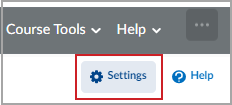
Figure: The Settings button.
-
Click the Personal Display Options tab.
-
Set the User and Grade detail options you want to be visible in Grade book, including:
-
User Details, including the learner information. Options include Username or Org Defined ID (such as student number). (1)
-
Grade Details, including Points grade, Weighted grade, Grade scheme symbol (as defined by the grade scheme associated with the grade item), and Grade scheme color (if configured in the associated grade scheme) (2)
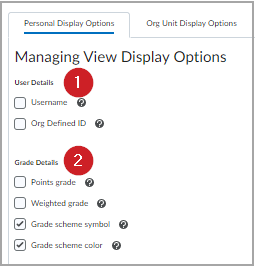
Figure: The User Details and Grade Details display options.
-
Set the table attributes for your Grade book, including:
-
Number of characters to display for text items, which determines the length of the grade item or category text on the user list. The maximum value is 50 characters, but this can be overridden for text grade items. If the text is longer than the maximum value, it is truncated. (1)
-
Number of columns before user details repeat, which determines how often user details are repeated on the user list. The maximum value is 99. (2)
-
Number of users before column header repeats, which determines how often the column header is repeated in the user list. The maximum value is 50. If you enter 0, the column header is not repeated. (3)
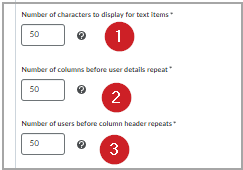
Figure: Grade book table properties.
-
Indicate if you want to Repeat Final Grades (1) and indicate the default starting page you want to see when opening Grades. Options include Enter Grades, Manage Grades, Grade Settings, Grade Schemes, and Setup Wizard. (2)
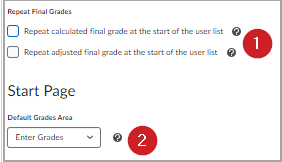
Figure: Repeat Final Grades and Start Page settings.
Configure Org Unit (Course) Display Options
The Org Unit Display Options determine the default view displayed for other users (such as learners) when viewing their grade books.
To configure org unit course display options
-
In Grades, click Settings.
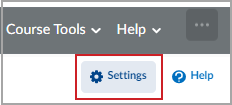
Figure: The Settings button.
-
Click the Org Unit Display Options tab.

Figure: Org Unit Display Options tab.
-
Set the Decimals Displayed, which controls the number of decimal places to display for an evaluator grading a course. The value can be between 0 and 5.
-
Set the Student View Display, including:
-
Grade Details, including Points grade, Weighted grade (If the calculation setting is set to weighted), Grade scheme symbol (as defined by the grade scheme associated with the grade item), and Grade scheme color (if configured in the associated grade scheme). (1)
-
Decimals Displayed (2)
-
Number of characters to display for text items, which determines the length of the grade item or category text on the user list. The maximum value is 50 characters, but this can be overridden for text grade items. If the text is longer than the maximum value, it is truncated. (3)
-
Final Grade Calculation (4)
-
ePortfolio Artifacts (5)
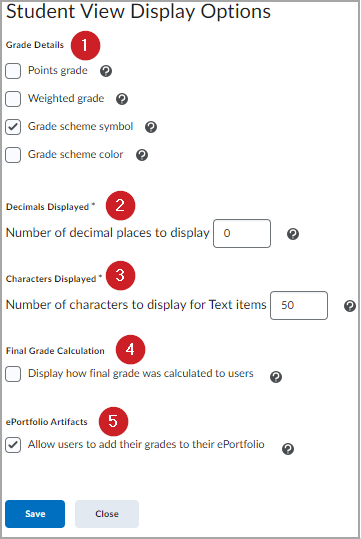
Figure: Student View Display Options.
-
Click Save, then click Close.
Configure Grade Calculation Options
The Configure Grade Calculation settings enable you to configure and adjust the overall Grading System, Final Grade Released, and Grade Calculations.
To configure grade calculation options
-
In Grades, click Settings.
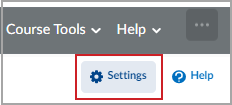
Figure: The Settings button.
-
Click the Calculation Options tab.

Figure: Calculation Options tab.
-
Configure the options as appropriate, including:
-
Grading System, including weighted, points, or formula.
-
Final Grade Released, including Calculated Grade and Adjusted Grade.
-
Grade Calculations, including dropping ungraded items or treating ungraded items as zero (0).
-
Auto Update, including automatically keep final grades updated.
-
Auto-Zero, including missing submissions.
Note: Many of the settings are also available using the Setup Wizard tab.
Video: Grades Tool Settings