Use the Competencies tool to create competency structures that help you assess users' learning outcomes and determine if they have acquired the intended knowledge, skills, and abilities from a learning experience. The transparency and accountability of competency structures have an advantage over traditional grading mechanisms because they do not mask gaps in learning with overall grade averages.
Switch your view in competencies
The Competencies tool interface has two different views: Standard View and Advanced View.
The Advanced View contains a navigation pane that enables you to view competency structures, as well as independent learning objectives and activity assessments that are currently not associated with a competency.
To switch your view
- Navigate to Competencies.
- On the Competency Home page, click Settings.
- Under Personal Settings > Competencies Tool View, select your view.
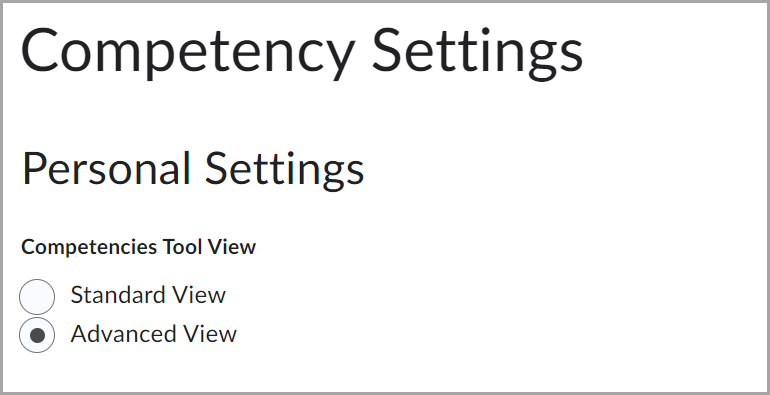
Figure: Switch your view in competencies.
Set visibility for competency structure elements
You can choose which elements are visible to course participants. For example, you can set competencies to only display activities to users if you want to provide a list of activities for them to view without seeing the learning objectives and competencies they might be associated with.
To set visibility
- Navigate to Competencies.
- On the Competency Home page, click Settings.
- In the Org Unit Settings > Display to User, select the check boxes beside each type of element you want course participants to see.

Figure: select the check boxes beside competency structure elements.

|
Note: Learning objectives are only visible if they are attached to a competency that course participants can see. You must attach learning objectives to competencies with the Make competency and its children visible to users check box selected in order for users to view them. |
Allow users to add competencies to their Brightspace ePortfolio
You can allow users to add competencies to their Brightspace ePortfolio as artifacts.
- Navigate to Competencies.
- On the Competency Home page, click Settings.
- In the Org Unit Settings section, select the Allow users to add their competencies to their Brightspace ePortfolio check box.
Evaluate manual assessment activities
Enter evaluations for manual assessment activities on the Activity Results page. Manual assessment activities are labeled with the Manual Rubric Assessment icon.
- Navigate to Competencies.
- On the Competency Home page, click a desired competency or learning objective.
- Click Structure.
- In the Structure Summary tab, click the View Results icon for the manual assessment activity you want to evaluate.
- On the Results page, click the Assess link for the user you want to evaluate.
- Fill in the rubric.
- Click Save.