After building your course, ensure that you are aware if it is accessible to learners by controlling its availability and active status. This is particularly important if you only want to make your course available to learners during a specified time period or academic term.
Make your course available and active
- From your organization homepage, navigate toCourse Admin
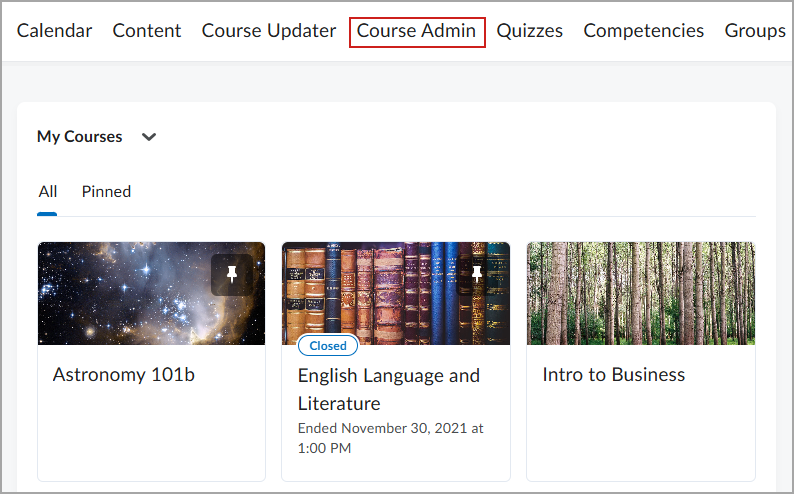
- Click Course Offering Information.

- Scroll down and select Course is active.
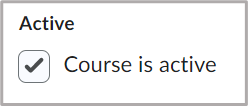
Figure: Select Course is active.
Note: You can deactivate a course offering to hide it from learners by clearing the Course is active check box.
- Click Save.
Important: If a Start Date and End Date are set but the instructor does not select Course is active, the course does not become accessible to learners on the selected Start Date. The course must be activated by selecting Course is active.
Course start and end date considerations
If no Start Date and End Date are set in the Course Offering Information, the course is immediately available for learners to access in the My Courses widget and in the Select a Course menu.
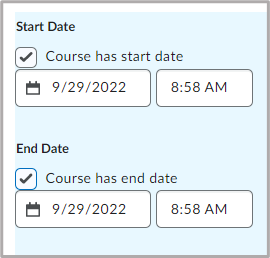
Figure: Set a Start Date and End Date for your course.
Note the following start and end date considerations:
- If a course is active, the course appears in the My Courses widget, but learners will not be able to access it until the start date has passed.
- If a course is active and the end date has passed, the course will still be visible in the My Courses widget but will not be able to be opened.
- If a Start Date and End Date are set but the instructor does not select Course is active, the course does not become accessible to learners on the selected Start Date. The course must be activated by selecting Course is active.