Ce sujet fournit des renseignements sur la cartographie des renseignements d’inscription à l’interopérabilité des outils d’apprentissage entre Brightspace (système de gestion de l’apprentissage hôte) et Brightspace (système de gestion de l’apprentissage de destination).
Étape 1 : Register as an LTI tool provider with Blackboard
Blackboard requires LTI tool providers to register with the Blackboard developer site.
-
Browse to: http://developer.blackboard.com/
-
Créer un compte
-
Register a new application (Course Publisher).
-
Remplissez les champs nécessaires.
Remarque : Each client site that you deploy to requires a unique application entry. The application name and description are visible to you and clients in their Blackboard site. The application name is used to connect the application to the recipient (Blackboard).
-
Nom de l’application : [votre choix]
-
Description : [votre choix]
-
Domaine du [Insérer le domaine qui se trouve dans les Paramètres du destinataire de Brightspace] Remove the https:// prefix from the domain as Blackboard does not accept that format.
-
Select My integration supports LTI 1.3, and then fill out the following fields:
-
Login Initiation URL: [Insérer l’URL d’ouverture de session OpenID qui se trouve dans les Paramètres du destinataire de Brightspace]
-
Supprimer l’URL de renvoi [Insert the Redirect URL from Brightspace].
-
Tool JWKS URL: [Insert the Keyset URL from Brightspace].
-
Signing Algorithm: RS256.
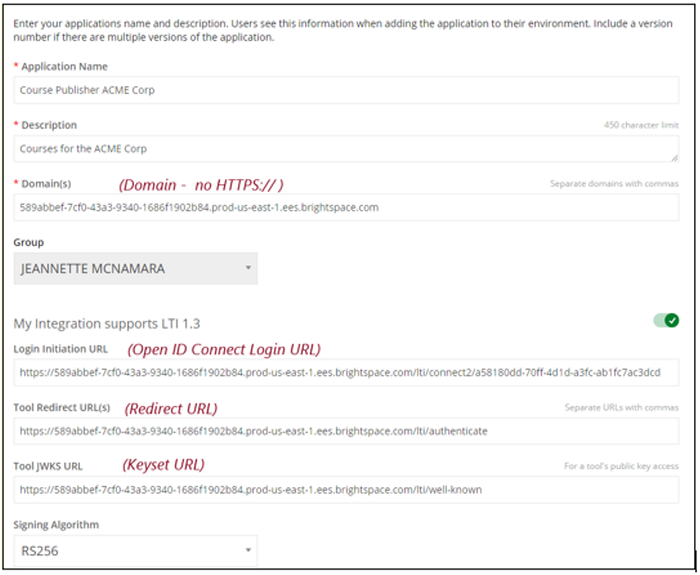
-
Cliquez sur Inscrire.
-
Copy the API key field information that displays to add later in Brightspace. You can retrieve these later by Editing your app. Remarque : Ensure there are no spaces or trailing slashes in any fields that you input.
Étape 2 : Enter Brightspace application information in the Blackboard client site
In the Blackboard client site, enter the following Brightspace application information:
-
Nom : [votre choix]
-
Description : [votre choix]
-
ID d’application [the application ID from your Blackboard developer site]
-
Groupe nom de groupe externe.
-
Any LTI launch links to the courses you published for this recipient.
Remarque : They must return information to you before their links work.
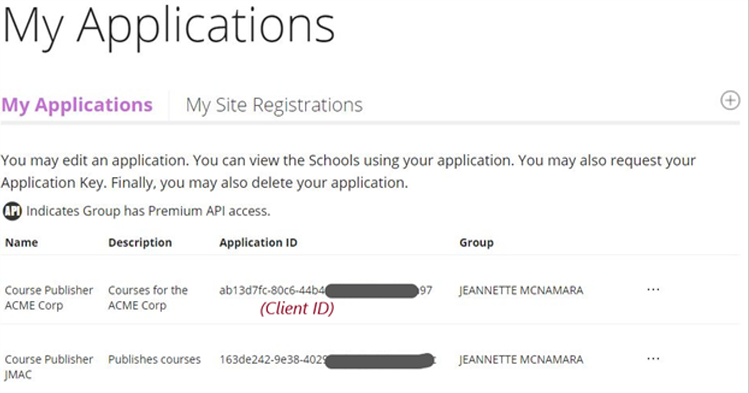
Étape 3 : Register the LTI key in Blackboard
-
In Blackboard, navigate to Admin > LTI tool Provider.
-
Select Register LTI 1.3 / Advantage Tool.
-
In the Client ID field, enter the Application ID sent from your Brightspace provider.
-
Cliquez sur Soumettre.
-
From the Accept LTI 1.3 Tool page, copy the Deployment ID and send it back to your Brightspace course provider. This field must be filled out before your link is active.
-
For the Tool status field, click Approved.
-
Cliquez sur Soumettre.