The Question Library is a central repository that stores and archives questions which you can reuse within a course. You can create multiple sections within the Question Library to organize your questions by type and topic, making it easier for you to find questions for your quizzes, surveys, and self-assessments.
As a best practice for storage, organization, and easy access, we recommend that you create all your questions using the Question Library. You can also consolidate questions created within the Quizzes, Surveys, and Self Assessments tools by importing them back into the Question Library.
Requirements
To see and use the Question Library tool, you must have the required Question Collections (Question Library) permissions, as well as the related Quizzes, Survey or Self Assessments permissions applied to your role. These permissions can only be accessed by your organization administrator.
Access the Question Library
- Navigate to Quizzes, Surveys, or Self Assessments.
- From the tool navigation, click Question Library.
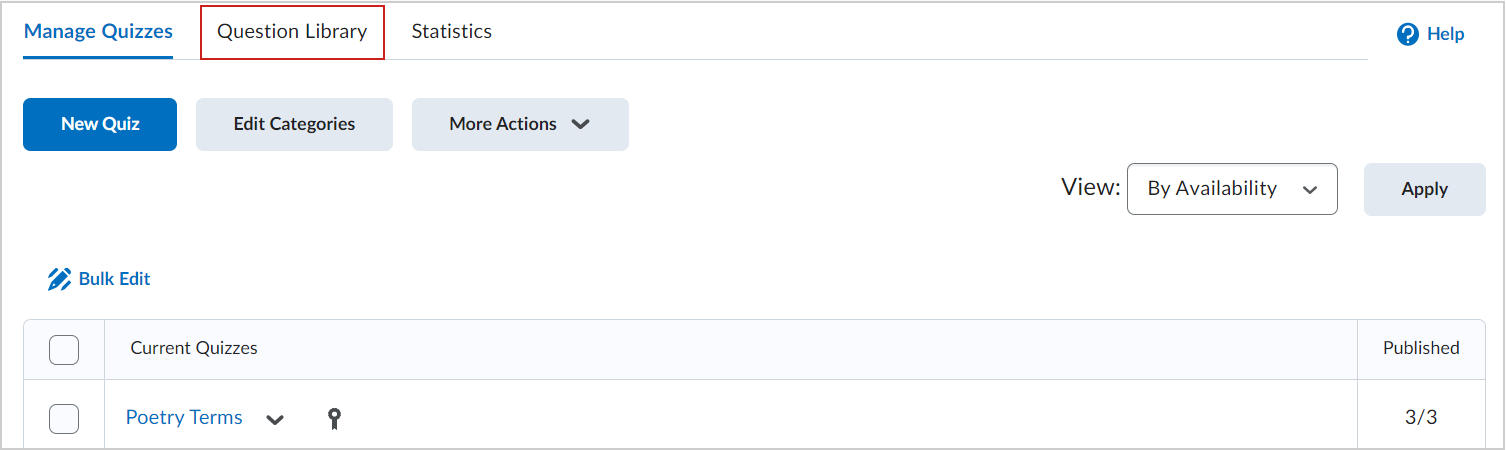
Figure: Accessing the Question Library from Quizzes.
Visual tour of the Question Library
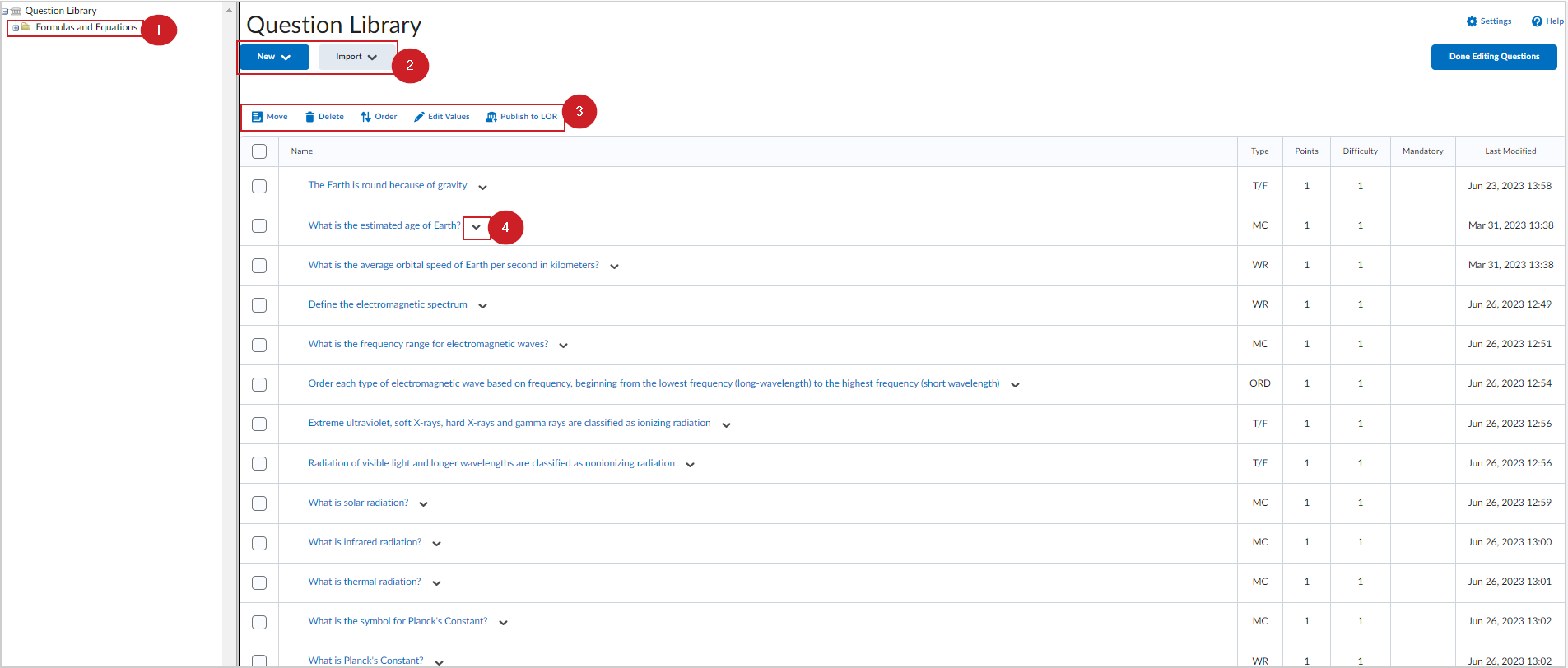
Figure: Overview of the Question Library interface.
Easily organize and categorize your questions with the Question Library. The collection of questions within of this tool allows instructors to efficiently reuse questions in one course and helps save time when copying them over to other course offerings.
- Preview all the sections within your Question Library.
- Sections can be thought of as folders where individual questions can be grouped together.
- Sections can contain other sections and individual questions. Clicking on the drop-down menu provides instructors with the ability to edit settings for the chosen section.
- Click New to create a new section within the Question Library or an existing source in Brightspace, like Quizzes, Surveys, or Self-Assessments. Click Import to add questions to the Question Library from either an external file or an existing quiz, survey, or self-assessment in Brightspace.
- The Question Library admin bar provides instructors with several options:
- Move: move questions into sections or sections into other sections.
- Delete: delete questions or sections from the Question Library.
- Order: rearrange questions or sections within the Question Library.
- Edit Values: edit the number of points, the level of difficulty, or change the mandatory status of individual quiz questions.
Instructors can click on the drop-down menu of individual questions to edit and preview the item selected or to view the attempts made to the chosen question.
Video: Overview of the Question Library