To support your child's learning, you can view assignment details in Brightspace Parent & Guardian. For example, when an assignment is graded, you can view the assignment name, course name, assignment score, overall score, grade value, assignment instructions, written feedback left by your child's teacher, rubric assessments, date-related information (start date, due date, end date), assignment status (due today, overdue, completed, closed), and access attachments (internal content files, external links and files, Google Drive, and Microsoft OneDrive files shared with everyone). You can also download your child's assignment submissions to review completed work.
To view assignment details
From the Student Dashboard in the web application or Home tab in the mobile app, do one of the following:
- From the Work To Do widget, click or tap the assignment.
- From the Recent Grades widget, click or tap the grade item associated with the assignment.
- From the Latest Posts widget, click or tap the assignment post.
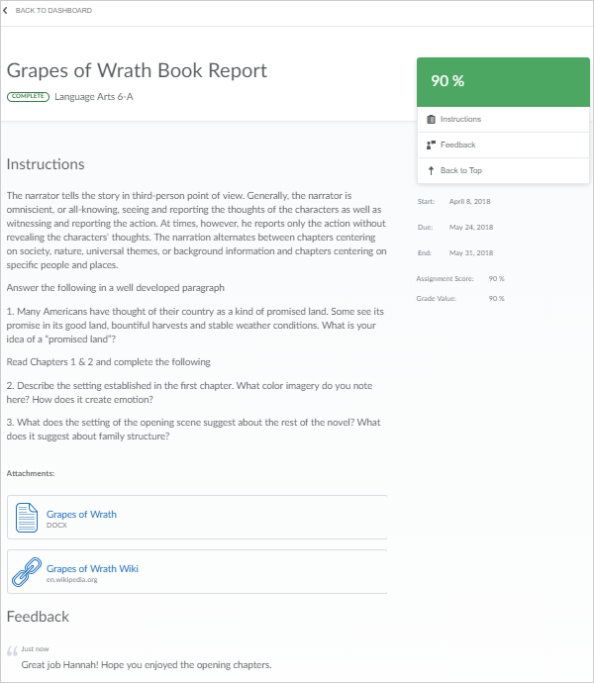
Figure: Review assignment details in the Brightspace Parent & Guardian web application.