The Brightspace Portfolio app is available for download from any global Google Play™ store or Apple App Store®. The Brightspace Portfolio app allows students to collect evidence, and then teachers and students can log in to Brightspace from a browser and use the Brightspace Portfolio tool to manage the evidence.
While anyone can download the Brightspace Portfolio app from the respective app stores, it cannot be used without being properly set up for classroom use by an administrator and without a classroom passcard and student passcards.
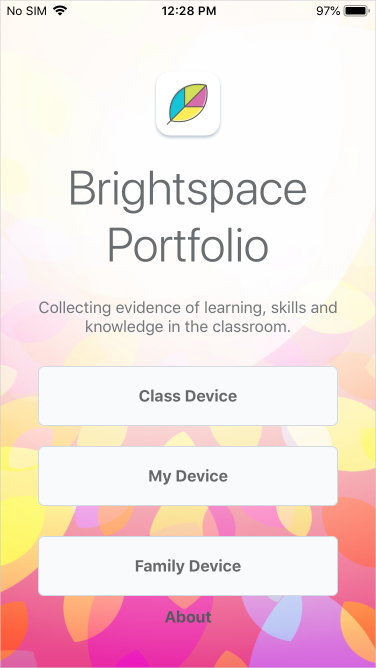
Figure: The Brightspace Portfolio app for iOS
Choose a mode
After your shared classroom device is set up with the Brightspace Portfolio app, you can choose the following modes:
- In-Class Mode provides a workflow suited to more advanced students, with opportunity to include reflections using audio or text.
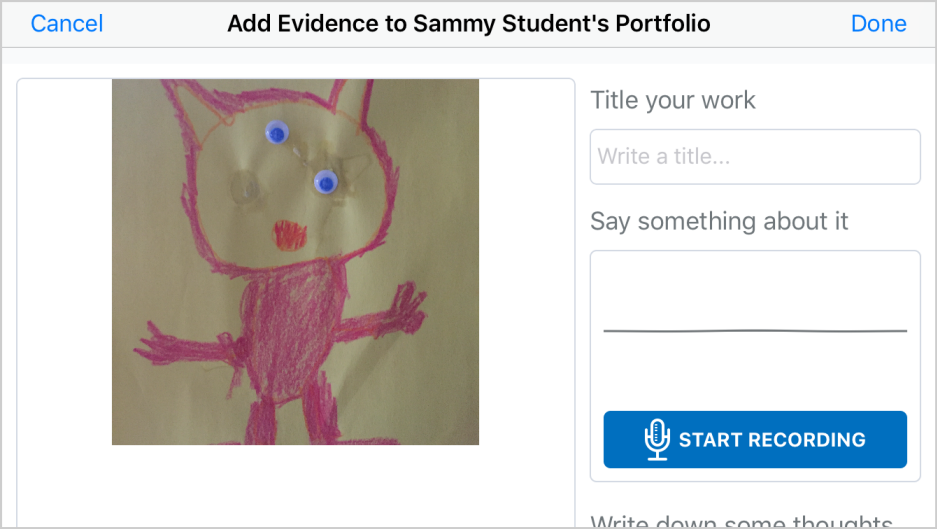
Figure: In-Class Mode in the Brightspace Portfolio app
- In-Class With Funster provides a workflow with a fun creature to help guide early students through the process. In Funster mode, you can decide whether you want students to record reflections on their work.
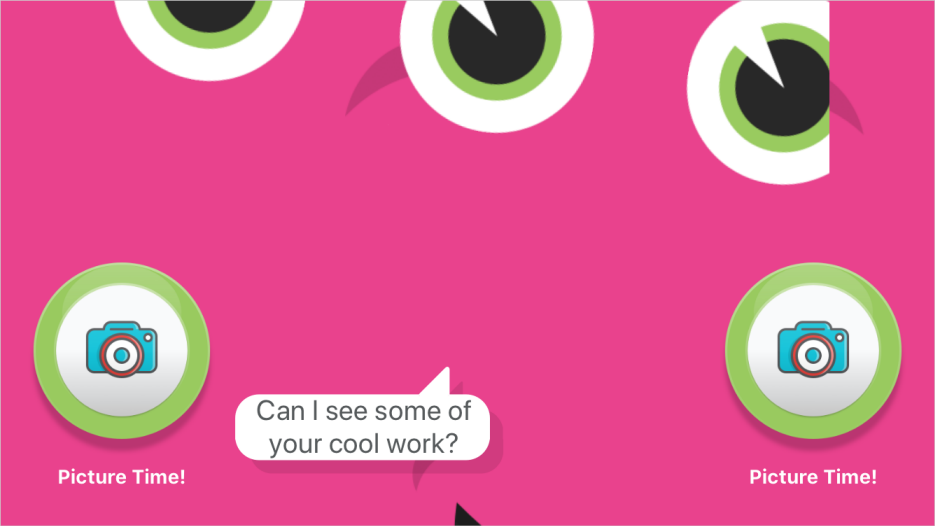
Figure: Funster mode in the Brightspace Portfolio app
Other modes for personal devices and shared family devices include:
- My Device and At Home provide a workflow suited to more advanced students, with opportunity to include reflections using audio or text.
- At Home With Funster provides a workflow with a fun creature to help guide early students through the process. In Funster mode, you can decide whether they want students to record reflections on their work.
Use the Brightspace Portfolio app in the classroom
To start collecting evidence, you must access your classroom with a passcard.
To access your classroom with a passcard
- On your class device, download Brightspace Portfolio from any global Google Play™ store or Apple App Store®.
- Tap the
 Brightspace Portfolio icon.
Brightspace Portfolio icon.
- Tap Class Device.
- Tap one of the following:
- In-Class Mode
- In-Class Mode with Funster
- Scan the QR code for the class passcard.
Tip: For best results, D2L recommends using high-quality print-outs for passcards (1200dpi and at 100% scale) and using optimal lighting when scanning passcards.
- Brightspace Portfolio identifies your class and teacher user name in Brightspace. If it is the wrong class, tap Change Course, and then scan the correct class card. Optionally, tap Advanced Options to choose the option to Allow students to select photos or videos stored on this device.
- Tap Let's Go! and start collecting evidence.
Use the Brightspace Portfolio app from home
The Brightspace Portfolio Home mode supports students, their parents and guardians, and teachers while they are learning from home.
The Funster mode was originally designed to be very easy to use for a young student, while requiring minimal assistance from a teacher in a classroom setting. It assumes a teacher controls a shared classroom device, such as an tablet and scans the classroom card before students can use the device to capture photos and reflections. It is a great tool for a classroom and this functionality continues to exist.
When kids are all learning at home, the dynamic changes. There might be multiple kids in a family, all in different grades with different teachers, and it would be onerous for a teacher to individually send the class card and student cards to all parents.
As students collect evidence with the Brightspace Portfolio Home Mode, the evidence appears on the Approve Evidence page for your class in Brightspace.