After you log in to Brightspace Parent & Guardian, the page that displays depends on how many students (children) you are assigned to:
- If you are assigned to multiple students, the student selector page appears. Each learner tile displays the child's name, and the amount of overdue work, upcoming work, and recent grades. Click or tap the student whose information you want to access.
- If you are assigned to a single student, logging in takes you directly to the Student Dashboard, which displays more detailed information.
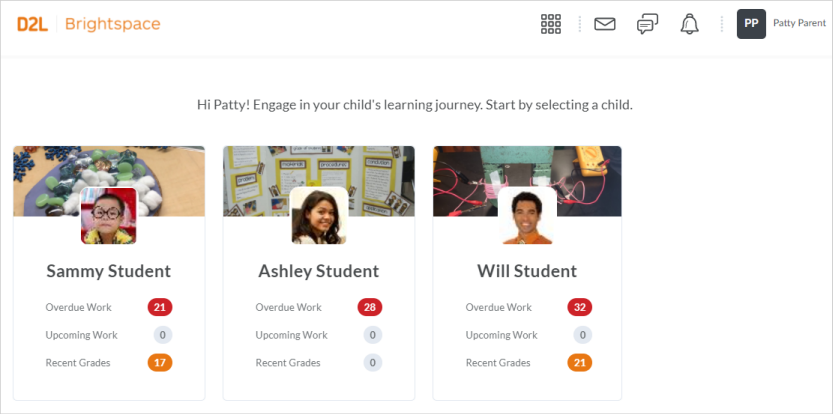
Figure: Select a child in the Brightspace Parent & Guardian web application.
Switch between multiple learners
If you are assigned to multiple students, you can switch between them when viewing the details of a student.
From the Student Dashboard in the web application or the Home tab in the mobile app, click or tap the student’s name and select from the available accounts.
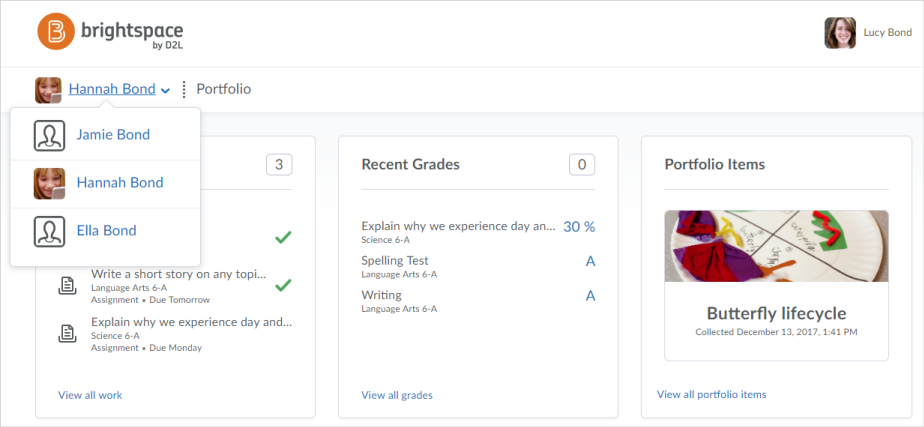
Figure: Switch between multiple students in the Brightspace Parent & Guardian web application.