You can create competency structures in an org unit and share them with child org units beneath it. If you share a competency structure with child org units, a child org unit's Competencies tool displays the Shared Competency icon beside each shared competency. The Shared Learning Objective icon displays beside each learning objective nested within a shared competency. In a child org unit, you can associate its learning objectives and activities with shared competency structures.

|
Important: You cannot share activity elements between org units.
|
The only elements shared to you by the parent org unit that you can modify are the Make competency and its children visible to users property and the learning objectives Ready for evaluation property. If you have never modified these properties within a child org unit, they always contain the same settings as the original elements in the parent org unit. If you change these properties in a child org unit, the property setting in the shared element becomes independent of the property settings set in the parent org unit.

|
Important: Learning objectives are created and managed using the Competencies tool. Learning objectives are not the same as Learning Outcomes, which are created using the Learning Outcomes tool. You cannot use both Competencies and Learning Outcomes in the same course. For more information, refer to the What's the difference between Competencies and Learning Outcomes section of About Learning Outcomes.
|
To share a competency structure
- Navigate to Admin Tools > Competencies.
- On the Competency Home page, click the competency or competency structure that you want to share.
- In the Make Competency Available To section, click Add Org Units.
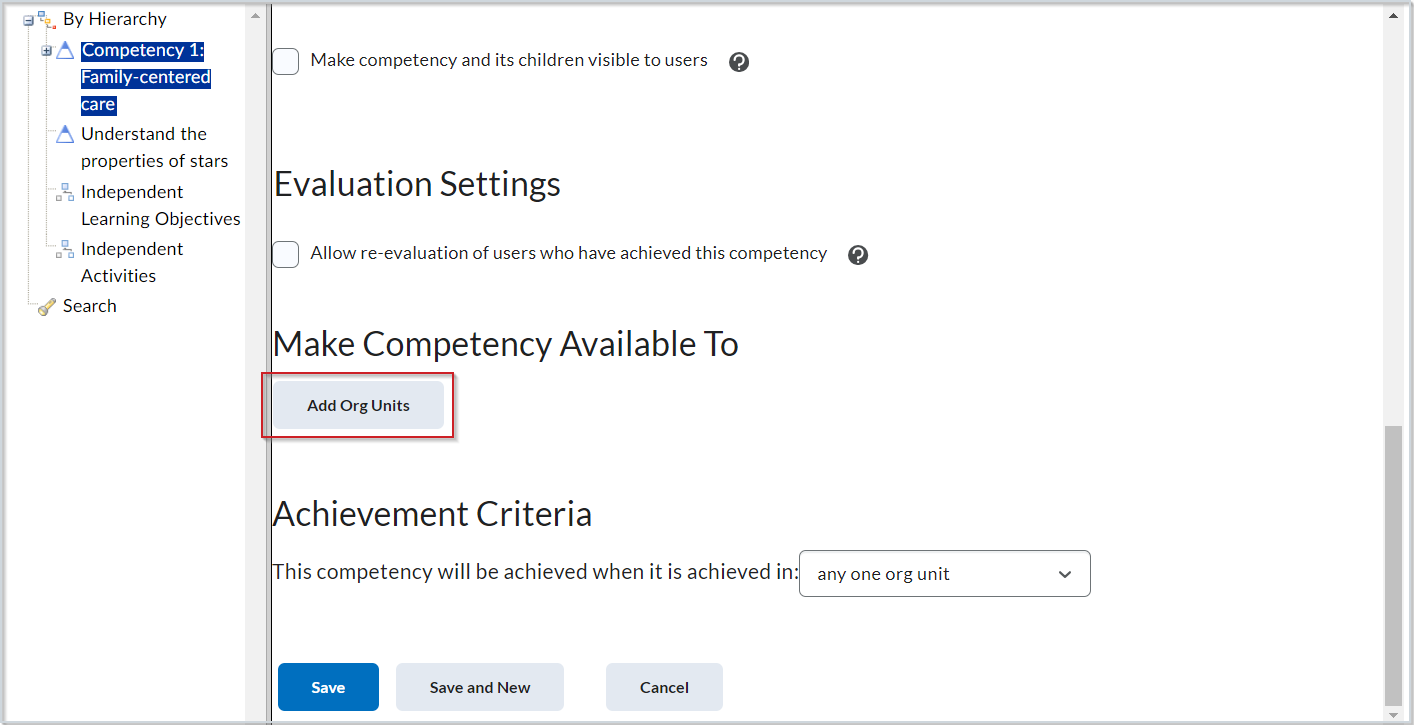
Figure: Click Add Org Units in the Make Competency Available To section.
- For each org unit that you want to share a competency with, follow these steps:
- Select the check box beside the org unit.
- Choose one of the following sharing options from the Options column. This step does not apply to any selected course offerings, which have no descendants to share with.
- To share the competency or competency structure with the selected org unit only, select This org unit.
- To share the competency or competency structure with the selected org unit and all child org units beneath it, select All descendants.
- To share the competency or competency structure with the selected org unit and specific child org units beneath it, select All descendants of type. Select the descendant type from the appropriate list.
- Click Insert.
- In the Achievement Criteria section, select a criterion.
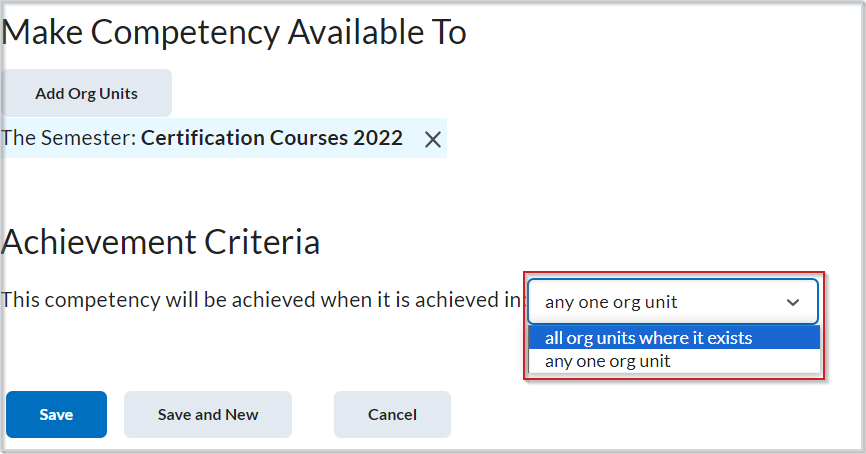
Figure: Expand the menu for This competency will be achieved when it is achieved in: and select the desired option.
- Click Save.
The selected competency structure is shared to specified org units.